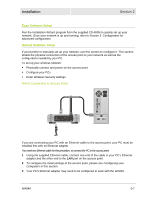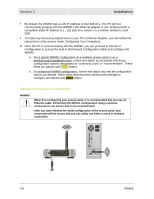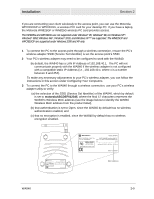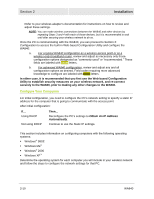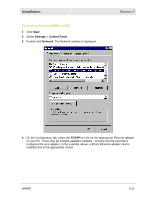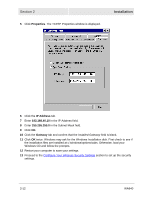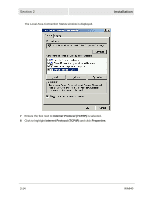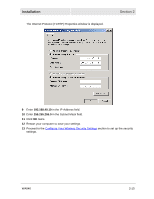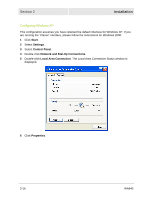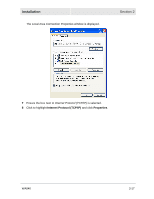Motorola WA840GP User Guide - Page 28
Properties, IP Address, Gateway, The TCP/IP Properties window is displayed.
 |
UPC - 612572118740
View all Motorola WA840GP manuals
Add to My Manuals
Save this manual to your list of manuals |
Page 28 highlights
Section 2 5 Click Properties. The TCP/IP Properties window is displayed. Installation 6 Click the IP Address tab. 7 Enter 192.168.40.10 in the IP Address field. 8 Enter 255.255.255.0 in the Subnet Mask field. 9 Click OK. 10 Click the Gateway tab and confirm that the Installed Gateway field is blank. 11 Click OK twice. Windows may ask for the Windows Installation disk. First check to see if the installation files are installed at c:\windows\options\cabs. Otherwise, load your Windows CD and follow the prompts. 12 Restart your computer to save your settings. 13 Proceed to the Configure Your Wireless Security Settings section to set up the security settings. 2-12 WA840
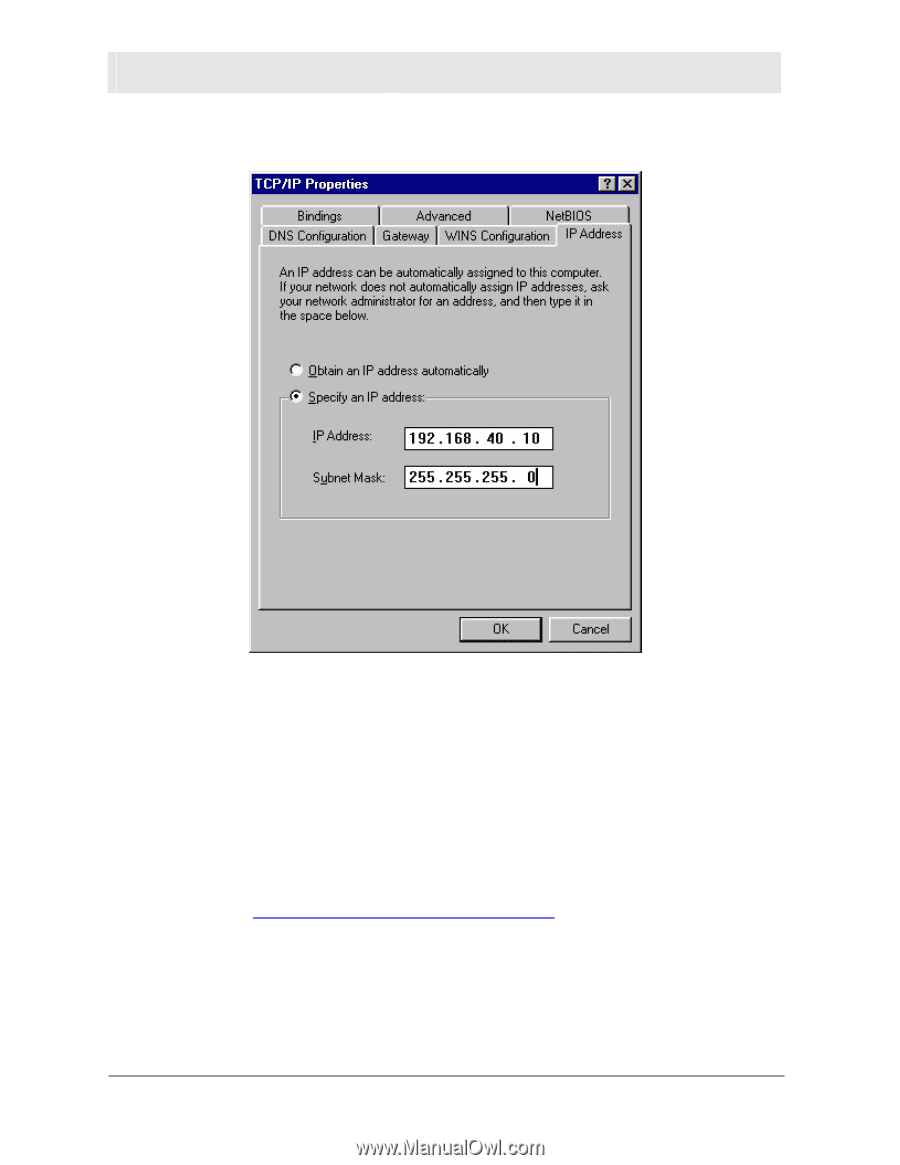
Section 2
Installation
2
-
12
WA840
5
Click
Properties
. The TCP/IP Properties window is displayed.
6
Click the
IP Address
tab.
7
Enter
192.168.40.10
in the IP Address field.
8
Enter
255.255.255.0
in the Subnet Mask field.
9
Click
OK
.
10
Click the
Gateway
tab and confirm that the
Installed Gateway
field is blank.
11
Click
OK
twice. Windows may ask for the Windows Installation disk. First check to see if
the installation files are installed at c:\windows\options\cabs. Otherwise, load your
Windows CD and follow the prompts.
12
Restart your computer to save your settings.
13
Proceed to the
Configure Your Wireless Security Settings
section to set up the security
settings.