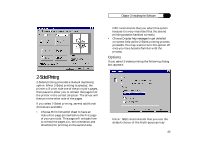NEC 870 User Guide - Page 40
Copies, Resolution, Orientation - printer driver
 |
UPC - 050927215162
View all NEC 870 manuals
Add to My Manuals
Save this manual to your list of manuals |
Page 40 highlights
Chapter 3: Installing the Software The preview area on the right of the Setup tab shows the appearance of a page with current settings. The summary area, below the preview, reports current settings that affect the appearance of the page and also the paper's destination. You can restore most settings of the SuperScript 870 Windows Printer Driver to their defaults by clicking Restore Defaults. You can see version and copyright information about the SuperScript 870 Windows Printer Driver by clicking About. Each of the settings of the Setup tab is described below. 40 Copies Use the Copies box to set the number of copies you want to print. You can select from 1 to 99 copies. Note: This setting may be overridden by the copies setting in some Windows programs. Resolution Select from the available settings to set the maximum resolution for your print jobs, as measured in dpi (dots per inch). Choose 150 dpi- draft, 300 dpi-faster output, or 600 dpi-best quality output. In some instances higher resolutions may take longer to print than lower resolutions. Some Windows programs may have a resolution setting, but you cannot select a higher resolution than the resolution you have set in the SuperScript 870 Windows Printer Driver. Orientation Choose Portrait or Landscape to select the default orientation of the printed page. Note: This setting may be overridden by the orientation setting in some Windows programs.