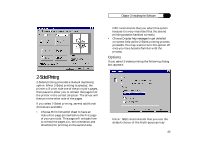NEC 870 User Guide - Page 46
Booklet Printing
 |
UPC - 050927215162
View all NEC 870 manuals
Add to My Manuals
Save this manual to your list of manuals |
Page 46 highlights
Chapter 3: Installing the Software for your paper source when printing 2Sided. This dialog box lets you choose between two binding options for your 2-Sided print jobs: • Choose 2-Sided Book (for binding on the long edge) if your document will be read like a book. This option is the default. The text on the second side is oriented in the same direction as the text on the first side. • Choose 2-Sided Tablet (for binding on the short edge) if the reader of your document will be turning its pages vertically like a tablet or pad of paper. If you choose this option, the text on the second side of the page will be upside down in relation to the first side. • For best results use a heavier paper stock, such as 24 pound, especially when using the Main output tray. • The heat of the printer may cause a slight curl to the paper as it passes through the printer the first time. This may result in a slight wrinkling of the paper when it is printed on 46 the second side. If this happens, roll the paper in the reverse direction of the curl before you reinsert the paper into the printer to print the second side. Note: During 2-Sided printing, the SuperScript 870 Windows Printer Driver stores the whole print job on your hard disk. The amount of disk space required depends on the size of the print job and the amount of graphic data it includes. For pages containing graphics, you may need several megabytes of hard disk space for each page of the print job. Booklet Printing Booklet printing lets you produce booklets in book or tablet form. Booklets have two reducedsized pages on each side of the sheet. You fold these sheets to complete the booklet. When you use booklet printing, the SuperScript 870 Windows Printer Driver prints the pages in the correct order so that all you need to do is fold the printed pages in half. The SuperScript 870 Windows Printer Driver will print the first side of the booklet pages, then pause for you to reinsert the pages into the printer. Optionally, the driver will print an instruction sheet and/or provide on-screen