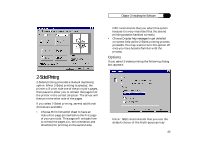NEC 870 User Guide - Page 47
Instructions For Using the Booklet, Printing Feature
 |
UPC - 050927215162
View all NEC 870 manuals
Add to My Manuals
Save this manual to your list of manuals |
Page 47 highlights
Chapter 3: Installing the Software instructions to help you reinsert the pages correctly. Booklet printing works by using special Booklet paper size definitions. There are Booklet paper sizes for letter, legal, and A4 paper. When you pick one of these Booklet paper sizes in one of your Windows programs, the driver will do what is needed to print a booklet, including reducing the page size and activating 2-Sided printing. Note: The paper size setting in the SuperScript 870 driver is overridden by the paper size setting in most Windows programs. In order to print a Booklet, you must select the Booklet paper size from the list of paper sizes in your Windows program (see Step 7 below). Instructions For Using the Booklet Printing Feature: 1. Click the Booklet Printing button. The Booklet Printing dialog box appears. 2. Select the Booklet paper size you want to use from the list of Booklet Sizes. You have a choice of three Booklet paper sizes: Booklet on Letter, Booklet on Legal, or Booklet on A4. Choose the paper size that matches your paper. As you highlight different Booklet paper sizes, the preview area at the right changes to show how the booklet will look. The area beneath the preview gives the dimensions of the selected paper stock and the size when folded. Note: Although you can print a booklet simply by selecting a Booklet paper size in your Windows program without selecting one in the SuperScript 870 Windows Printer Driver, NEC suggests that you select a Booklet paper size in both the driver and the Windows program until you 47