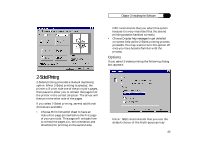NEC 870 User Guide - Page 50
Paper Size, Paper Type Advanced Option
 |
UPC - 050927215162
View all NEC 870 manuals
Add to My Manuals
Save this manual to your list of manuals |
Page 50 highlights
Chapter 3: Installing the Software feature to print on letterhead stationery for the first page and plain paper for the rest of a document. Choose Use same paper source for all pages if you do not want to use a different paper source for the first page than for subsequent pages. Then choose the desired paper source in the area below the Paper Source Selection box. Choose Different paper source for first page (e.g. letterhead) if you want to use a different paper source for the first page of your document. You can then specify the two paper sources by clicking on the First Page Source and Other Pages vertical tabs. Paper Size Select from such supported paper sizes as Letter, Legal, A4, Executive, B5, Booklet on Letter, Booklet on Legal, Booklet on A4, Com10 Envelope, Monarch Envelope, DL Envelope, C5 Envelope, Index Card, etc. The list of paper sizes displayed depends on the Paper Source you choose. For instance, if the Multi-purpose tray is selected, envelope sizes will be displayed in the list. (You can choose to include U.S. or international paper sizes, or both, in the list of paper sizes. Use the Paper Sizes setting in the Advanced tab.) 50 Selecting a paper size from the list that starts with "Booklet" (such as "Booklet on Letter") activates the SuperScript 870 Windows Printer Driver's Booklet printing feature. For information on this feature, see Booklet Printing in the Setup Tab section, above. Note: The paper size setting in a Windows program may override the paper size setting in the SuperScript 870 Windows Printer Driver. Paper Type (Advanced Option) Your SuperScript 870 has been designed to print reliably on a wide variety of media types without any special configuration required by the user. This is denoted by the default "automatic" setting. However, there may be occasions that require a finer degree of control in order to achieve the best possible printing results given the operating environment and print media characteristics. For example, a high level of humidity in the environment or a certain percentage or type of fiber content in a heavy paper stock may cause the toner to adhere improperly to the paper. If this occurs, one of the specific Paper Type settings may provide better results given your specific paper and environmental conditions. Use of the Paper Type option ensures that optimal settings for internal printer characteristics like fuser