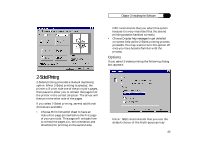NEC 870 User Guide - Page 41
Watermark Options
 |
UPC - 050927215162
View all NEC 870 manuals
Add to My Manuals
Save this manual to your list of manuals |
Page 41 highlights
Chapter 3: Installing the Software Toner Usage Use these buttons to select Normal or Save Toner. When Save Toner has been selected, text and graphics will print gray rather than black. Output printed with Save Toner selected is readable, and will make your toner last longer (suitable for drafts only, not final copies). Watermark Options A watermark is text or a graphic that is superimposed on your final output, (usually in a lighter gray). Typical text watermarks are "Draft" or "Confidential", but you can also create a watermark with your own text and/or graphic. Pressing the Watermark Options button brings up the Watermark Options dialog box. You can choose a watermark from either of the lists on the left. If is selected, no watermark will print. As you move the highlight down the list of watermarks, the preview area at the right shows the text, size, and position of each watermark on the page. In the Watermark Options dialog box, Select Print watermark on first page only if you want the watermark to print only on the first page of a job. To delete a watermark from the list, highlight the watermark and click Delete. Note: When printed together, the text watermark will always overlay the bitmap watermark. 41