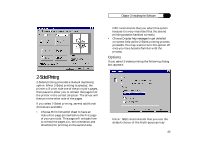NEC 870 User Guide - Page 44
Layout Options, Reduce for Proof-sheet, Thumbnail or, N-up Printing, Enlarge for Poster Printing - driver windows 8
 |
UPC - 050927215162
View all NEC 870 manuals
Add to My Manuals
Save this manual to your list of manuals |
Page 44 highlights
Chapter 3: Installing the Software Layout Options Clicking this button on the Setup tab lets you choose between normal printing and two special printing options. Reduce for Proof-sheet, Thumbnail or N-up Printing This feature allows you to print multiple reducedsize pages on one sheet of paper. You can choose to print 2, 4, 6, 9, or 16 pages up (the number of reduced pages to print on each sheet of paper). N-up printing is useful for saving paper on drafts, or for presentation handouts and lets you quickly scan multiple pages at a glance. You can also specify whether you want to print page borders 44 around the reduced pages. The preview area at the right shows the effect of the present settings. Enlarge for Poster Printing This feature enables you to print large, multiplesheet versions of your page. You can print a poster that is 2 x 2, 3 x 3, 4 x 4, 5 x 5, or 6 x 6 sheets in size. The preview area at the right shows the effect of your choice. When assembling your poster print job, you will notice a small unprintable area around the edges of each sheet of paper. These areas overlap during assembly. Note: During N-up, Watermark and Poster printing, the SuperScript 870 Windows printer driver stores an intermediate representation of the whole print job on your hard disk. The amount of disk space required depends on the size of the print job and the amount of graphic data it includes. For pages containing graphics, you may need several megabytes of hard disk space for each page of the print job.