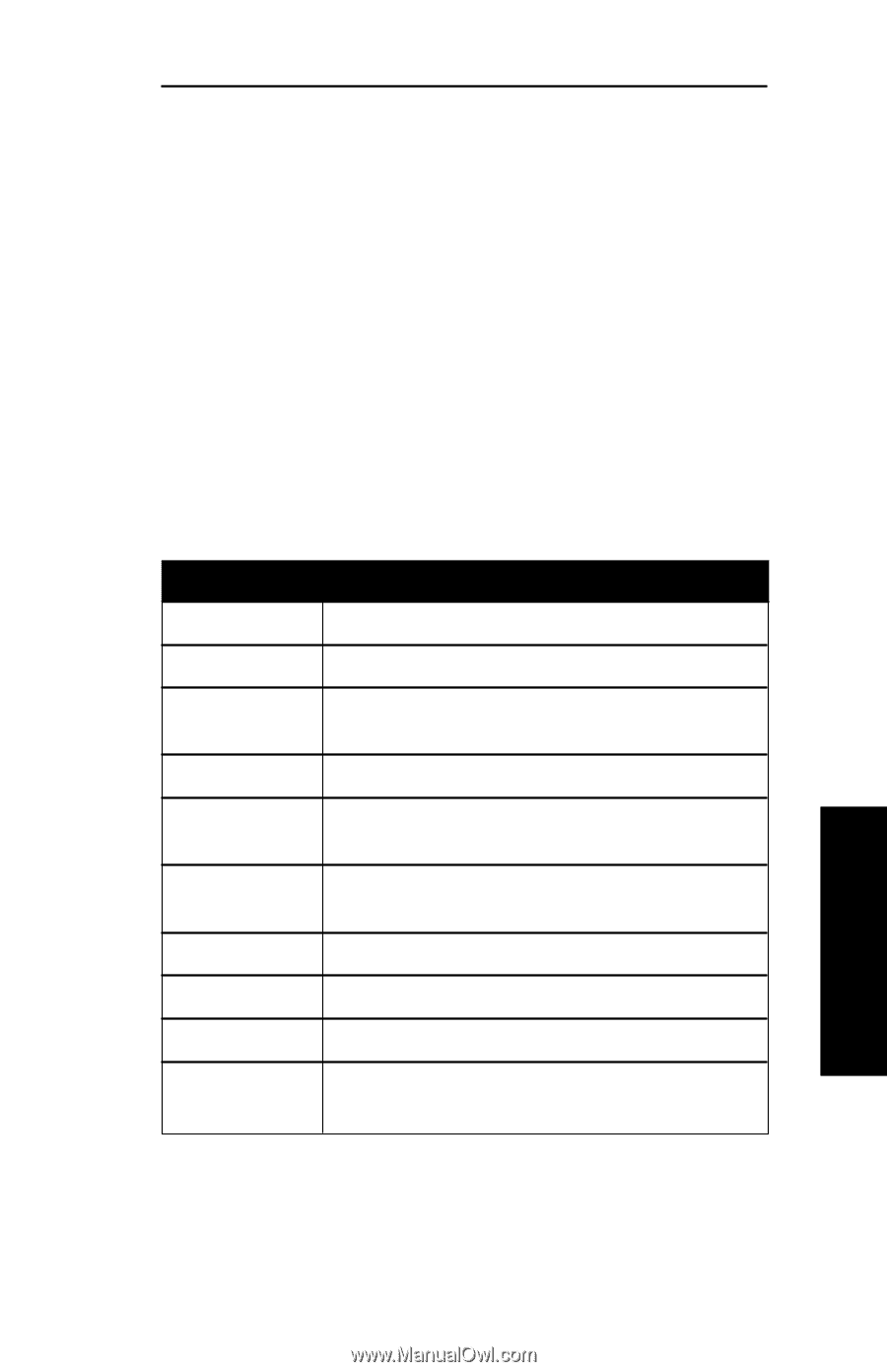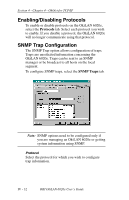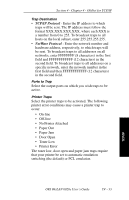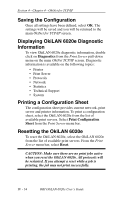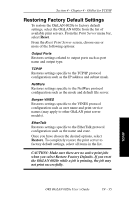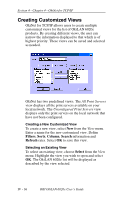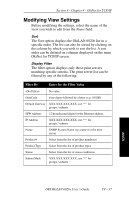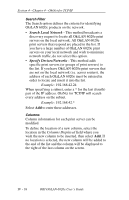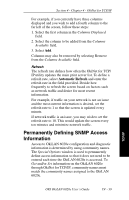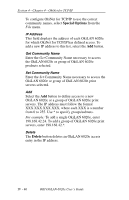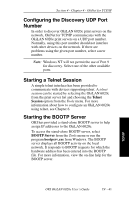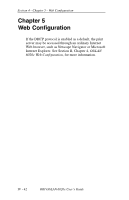Oki ML421 Network User's Guide for OkiLAN 6020e - Page 119
Creating Customized Views, Display Filter
 |
View all Oki ML421 manuals
Add to My Manuals
Save this manual to your list of manuals |
Page 119 highlights
Section 4 - Chapter 4 - OkiNet for TCP/IP Modifying View Settings Before modifying the settings, select the name of the view you wish to edit from the Name field. Sort The Sort option displays the OkiLAN 6020e list in a specific order. The list can also be sorted by clicking on the column by which you wish to sort the list. A sort order can be defined on columns displayed on the main OkiNet for TCP/IP screen. Display Filter The filter option displays only those print servers matching specific criteria. The print server list can be filtered by any of the following: Filter By Enter for the Filter Value No value DateCode Four digits followed by a letter (e.g. 9502B) Default Gateway XXX.XXX.XXX.XXX; use "*" for groups / subnets H/W Address 12 hexadecimal digits for the Ethernet address IP Address XXX.XXX.XXX.XXX; use "*" for groups / subnets Name SNMP System Name (sys name) for the print server Product # Select from the list of product number(s) Product Type Select from the list of product types Status Select from the list of status conditions Subnet Mask XXX.XXX.XXX.XXX; use "*" for groups / subnets TCP/IP OKI OkiLAN 6020e User's Guide IV - 37