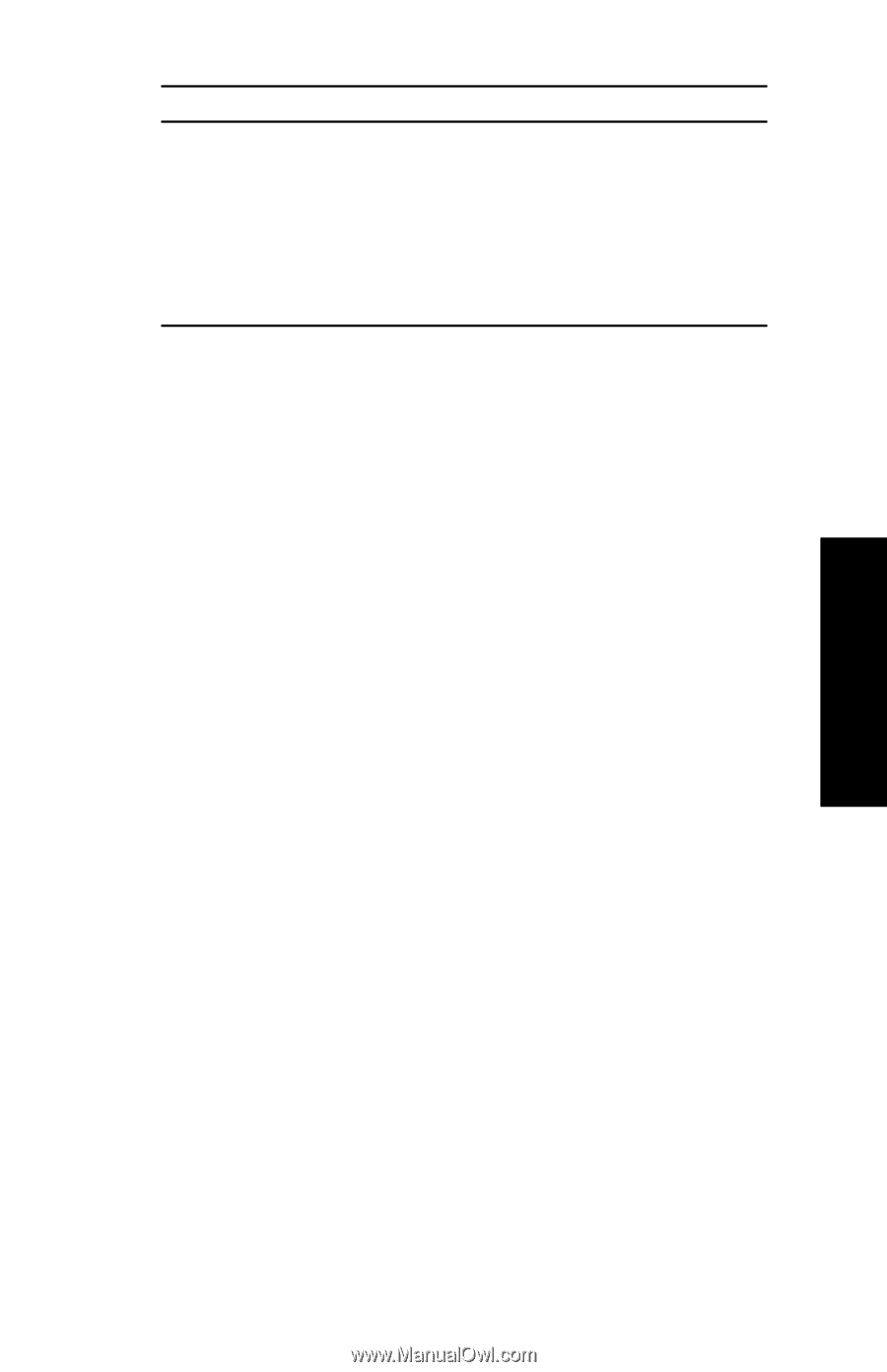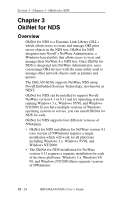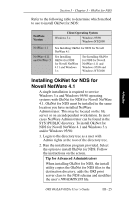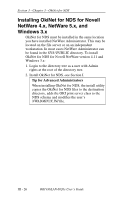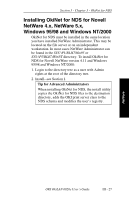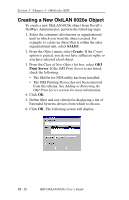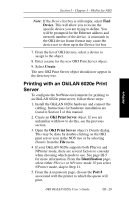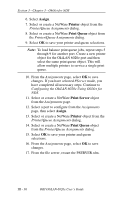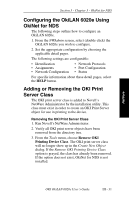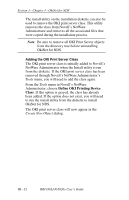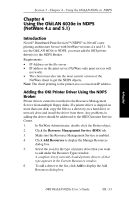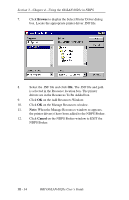Oki ML421 Network User's Guide for OkiLAN 6020e - Page 73
Printing with an OkiLAN 6020e Print, Server, Device, Create, OKI Print Server, Identification
 |
View all Oki ML421 manuals
Add to My Manuals
Save this manual to your list of manuals |
Page 73 highlights
Section 3 - Chapter 3 - OkiNet for NDS NetWare Note: If the Device list box is still empty, select Find Device. This will allow you to locate the specific device you are trying to define. You will be prompted for the Ethernet address and network number of the device. A mismatch in the OKI device frame format may cause the device not to show up in the Device list box. 7. From the list of OKI devices, select a device to assign to the object. 8. Enter a name for the new OKI Print Server object. 9. Select Create. The new OKI Print Server object should now appear in the directory tree. Printing with an OkiLAN 6020e Print Server To configure the NetWare environment for printing to an OkiLAN 6020e print server, follow these steps: 1. Install the OkiLAN 6020e hardware and connect the cabling. Instructions for hardware installation are found in Section I of this manual. 2. Create an OKI Print Server object. If you are unfamiliar with how to do this, see the previous section. 3. Open the OKI Print Server object's Details dialog. This may be done by double-clicking on the OKI print server icon in the NDS tree or by selecting Details from the File menu. 4. If your OkiLAN 6020e supports both PServer and NPrinter mode, there are several factors to consider when choosing which mode to use. See page III-5 for more information. From the Identification page, select either PServer or NPrinter mode. If you select NPrinter mode, skip to Step 11. 5. From the Assignments page, choose the Port # associated with the printer to which the queue will print. OKI OkiLAN 6020e User's Guide III - 29