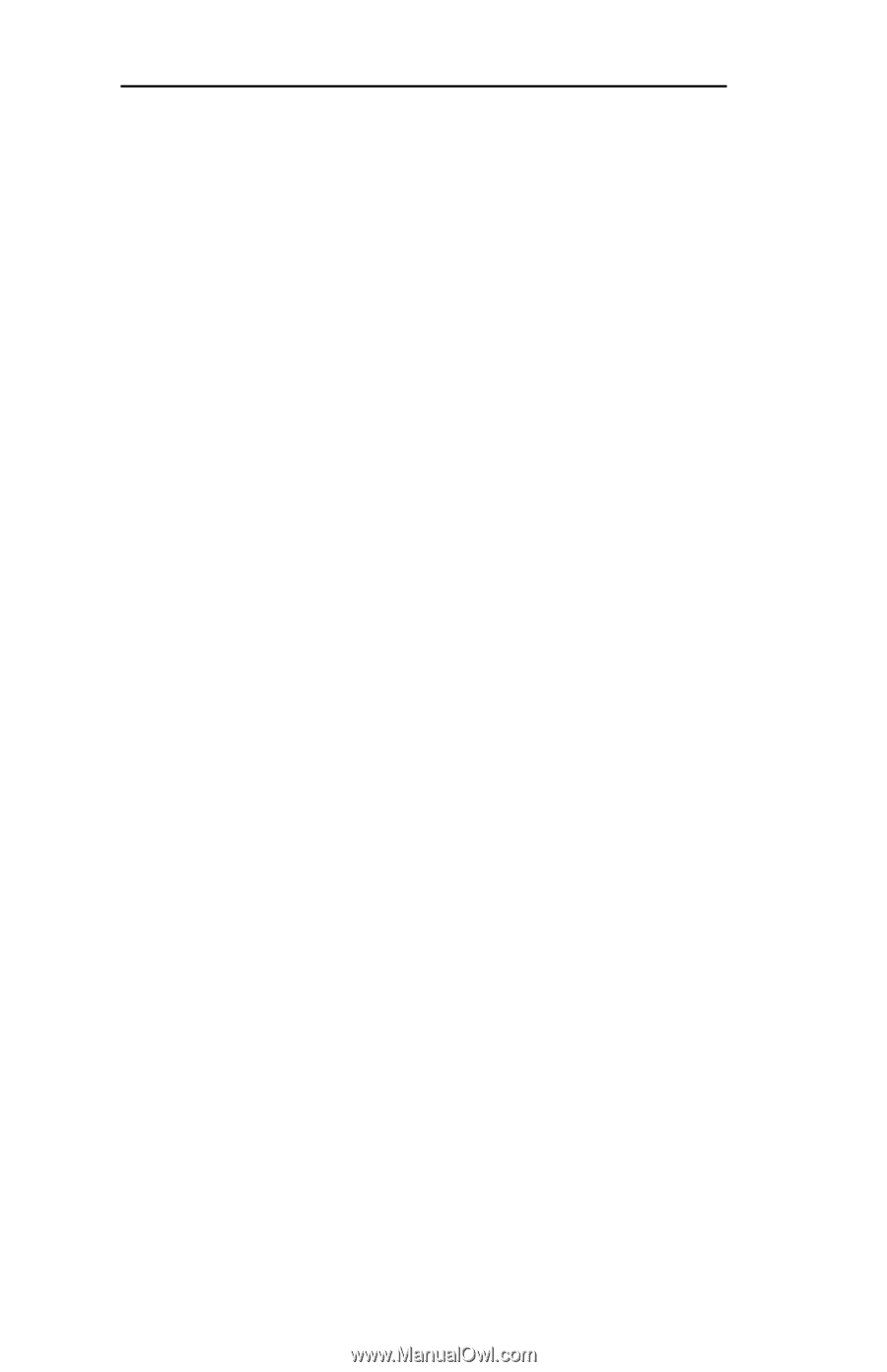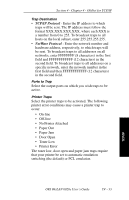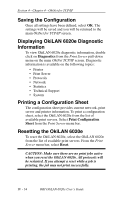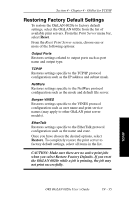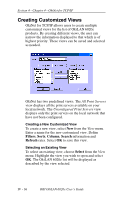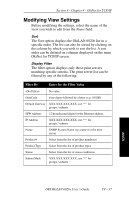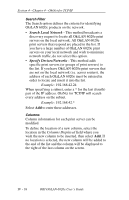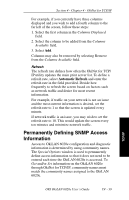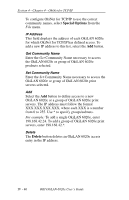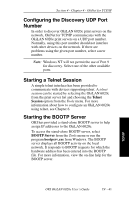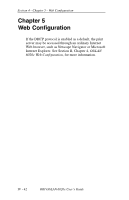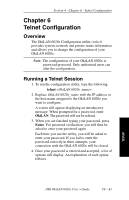Oki ML421 Network User's Guide for OkiLAN 6020e - Page 120
Modifying View Settings, Example, Columns Displayed
 |
View all Oki ML421 manuals
Add to My Manuals
Save this manual to your list of manuals |
Page 120 highlights
Section 4 - Chapter 4 - OkiNet for TCP/IP Search Filter The Search option defines the criteria for identifying OkiLAN 6020e products on the network. • Search Local Network - This method broadcasts a discovery request to locate all OkiLAN 6020e print servers on the local network. All OkiLAN 6020e print servers that respond are placed in the list. If you have a large number of OkiLAN 6020e print servers on your local network and wish to minimize network traffic, do not select this option. • Specify Devices/Networks - This method adds specific print servers (or groups of print servers) to the list. If you have OkiLAN 6020e print servers that are not on the local network (i.e. across routers), the address of each OkiLAN 6020e must be entered in order to locate and insert it into the list. Example: 192.168.42.24 When specifying a subnet, enter a * for the last (fourth) part of the IP address. OkiNet for TCP/IP will search every address on the subnet. Example: 192.168.42.* Select Add to enter these addresses. Columns Column information for each print server can be modified. To define the location of a new column, select the location in the Columns Displayed field where you wish the new column to be inserted, then select Add. If no location is selected, the new column will be added to the end of the list and the column will be displayed to the right of the last column on the screen. IV - 38 OKI OkiLAN 6020e User's Guide