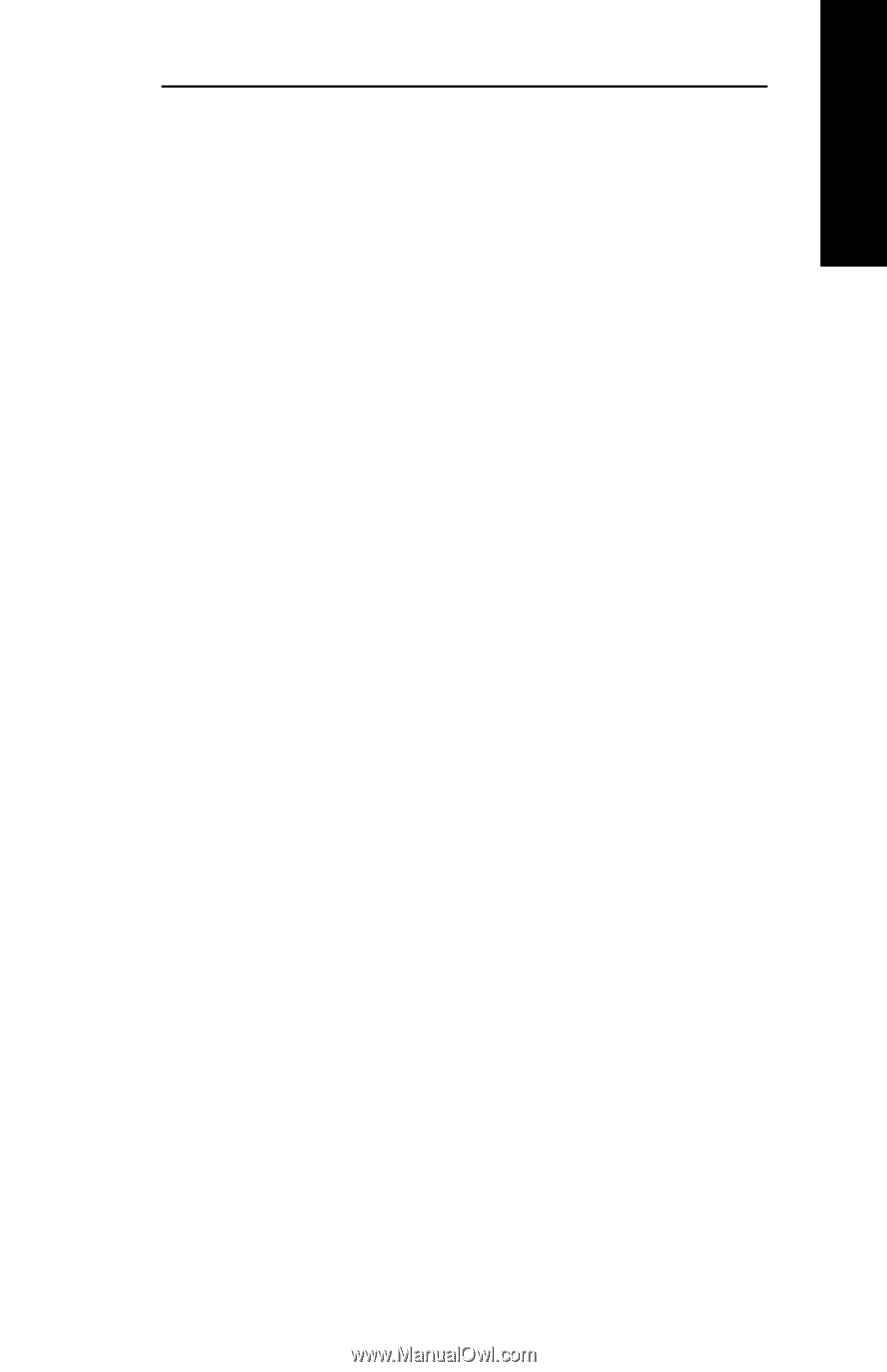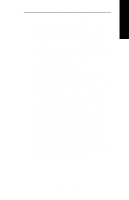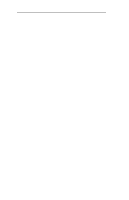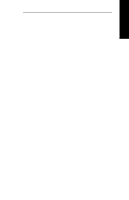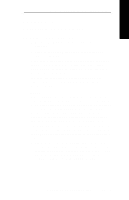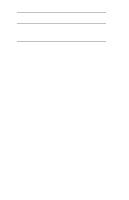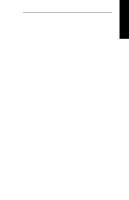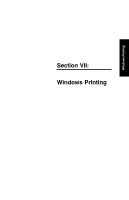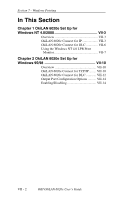Oki ML421 Network User's Guide for OkiLAN 6020e - Page 195
Appendix B, Selecting Your Printer
 |
View all Oki ML421 manuals
Add to My Manuals
Save this manual to your list of manuals |
Page 195 highlights
EtherTalk Section 6 - Appendix B - Selecting Your Printer Appendix B Selecting Your Printer To Select Your Printer 1. Click on the Apple in the menu bar and select Chooser. 2. Click on the Print Driver icon. If a caution box appears, click OK. If the Print Driver icon doesn't appear in the left side of the box, the Printer Resource files are not installed, or you may have installed the Printer Resource files in a different System Folder. If AppleTalk is inactive, a caution dialog box will appear on your screen. Click OK. The Active button will be selected. Zones If your AppleTalk network is linked to other networks, zones will appear in the Chooser. Zones are a grouping of different networks. They can be grouped by physical location. For example, Zone 1 may contain all the printers on the network Group 1, but may also be grouped by logical zones. Printers can be connected to the same physical cable but can service other zones. The highlighted zone is the zone where your computer resides on your network. The printer selection box lists the names of the devices that reside in your computer's zone. 1. Click on the zone in the AppleTalk Zones box where your printer is located. (You may also need to scroll through the zones to locate the one you want.) If you do not know the zone in which your printer is located, contact your network administrator. OKI OkiLAN 6020e User's Guide VI - 13