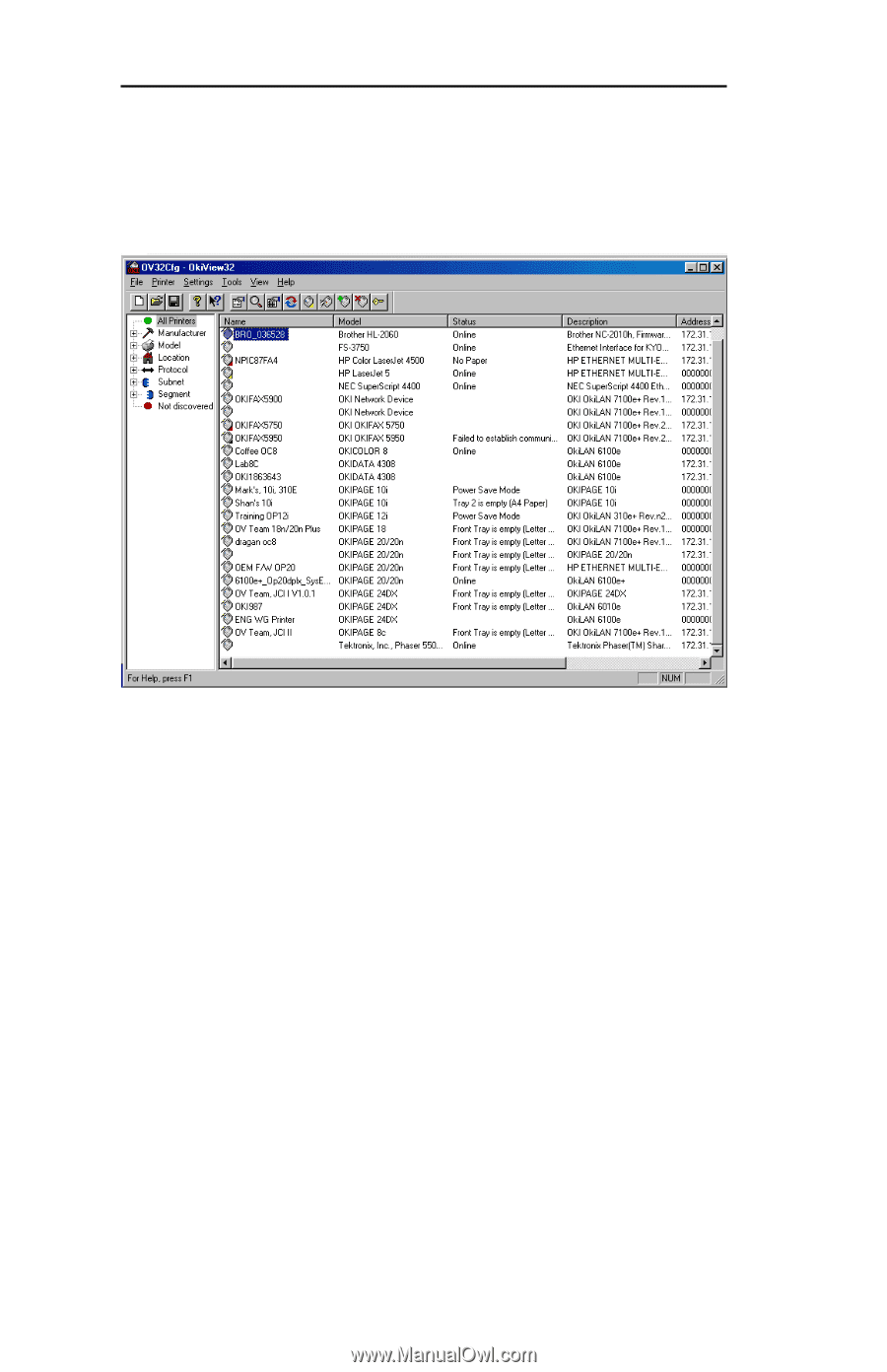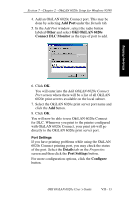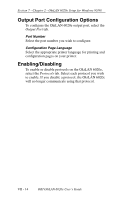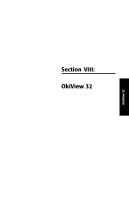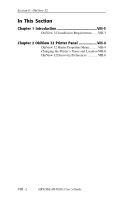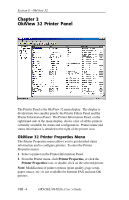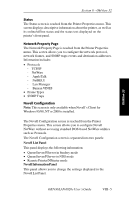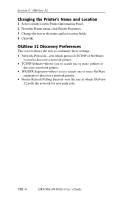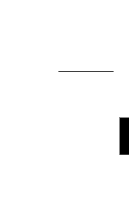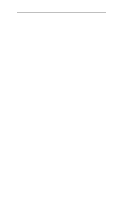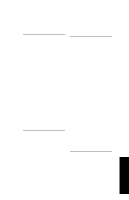Oki ML421 Network User's Guide for OkiLAN 6020e - Page 216
OkiView 32 Printer Panel, OkiView 32 Printer Properties Menu
 |
View all Oki ML421 manuals
Add to My Manuals
Save this manual to your list of manuals |
Page 216 highlights
Section 8 - OkiView 32 Chapter 2 OkiView 32 Printer Panel The Printer Panel is the OkiView 32 main display. The display is divided into two smaller panels: the Printer Filters Panel and the Printer Information Panel. The Printer Information Panel, on the right hand side of the main display, shows a list of all the printers currently available for status and configuration. Printer name and status information is detailed to the right of the printer icon. OkiView 32 Printer Properties Menu The Printer Properties menu allows you to get detailed status information and to configure printers. To enter the Printer Properties menu: 1 Select a printer on the Printer Information Panel. 2 From the Printer menu, click Printer Properties, or click the Printer Properties icon, or double-click on the selected printer. Note: Modification of printer options (print quality, page setup, paper source, etc.) is not available for Internet FAX and non-Oki printers. VIII - 4 OKI OkiLAN 6020e User's Guide