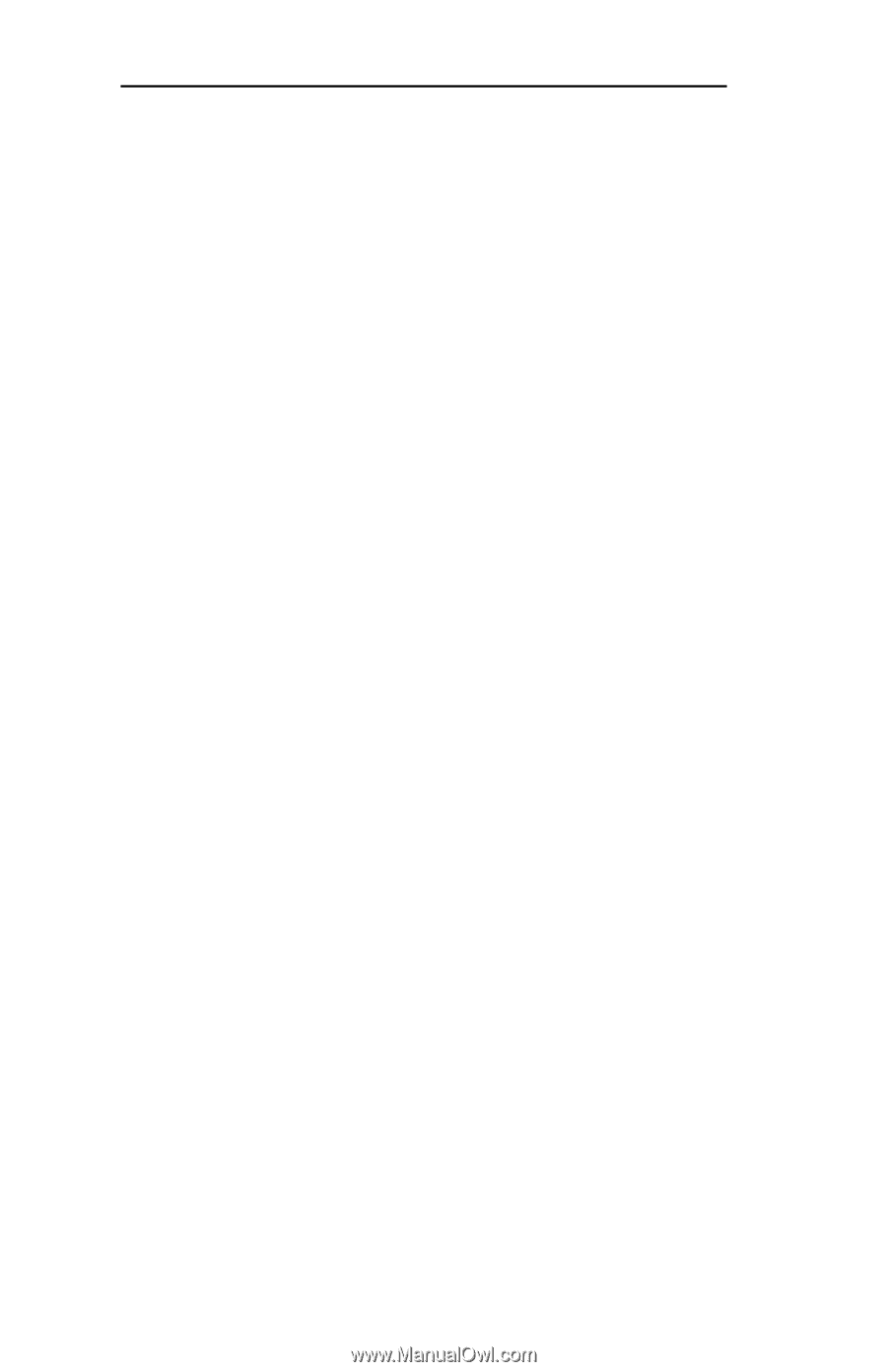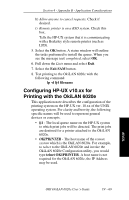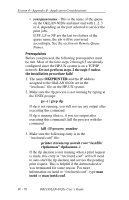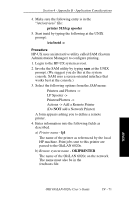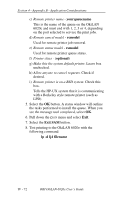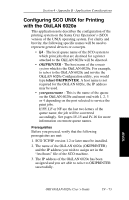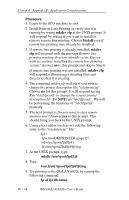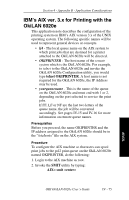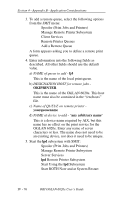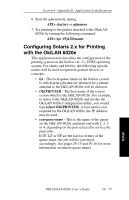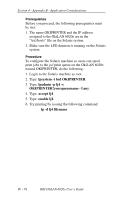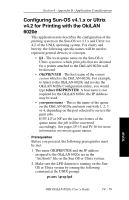Oki ML421 Network User's Guide for OkiLAN 6020e - Page 156
Configuring SCO UNIX for Printing with the OkiLAN 6020e, The next prompt is
 |
View all Oki ML421 manuals
Add to My Manuals
Save this manual to your list of manuals |
Page 156 highlights
Section 4 - Appendix B - Application Considerations Procedure 1. Login to the SCO machine as root. 2. Install Remote Line Printing or verify that it is running by typing mkdev rlp at the UNIX prompt. It will respond by asking if you want to install or remove remote line printing. Choose Install even if remote line printing may already be installed. 3. If remote line printing is already installed, mkdev rlp will respond with the message Remote line printing working directory already exists. Do you wish to continue installing the remote line printing system? Answer no to this prompt and skip to Step 6. If remote line printing was not installed, mkdev rlp will respond with messages detailing files and directories that it is creating. 4. The command mkdev rlp will ask if you wish to change the printer description file "/etc/printcap". Choose no for this prompt. It will respond saying Run '/etc/rlpconf' to change the remote printer description file. Do NOT run "/etc/rlpconf". We will be performing the functions of "/etc/rlpconf" manually. 5. The next prompt is Do you want to start remote daemon now? Answer yes to this prompt. This should bring you back to the UNIX prompt. 6. Using a text editor (such as vi), add the following entry to the "/etc/printcap" file" lj4:\ :lp=:rm=OKIPRINTER:rp=pcl2:\ :sd=/usr/spool/lpd/lj4:\ :lf=/usr/spool/lpd/lj4/lj4.log: 7. At the UNIX prompt, type: mkdir /usr/spool/lpd/lj4. 8. Type: touch/usr/spool/lpd/lj4/lj4.log 9. Try printing to the OkiLAN 6020e by issuing the following command: lp -d lj4 filename IV - 74 OKI OkiLAN 6020e User's Guide