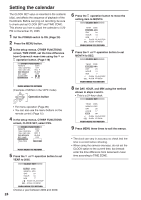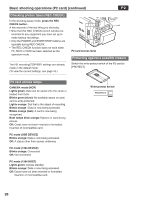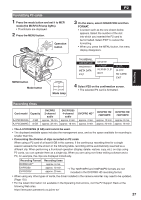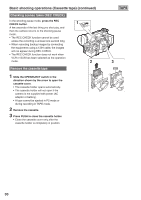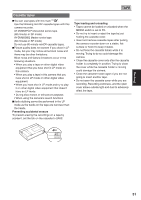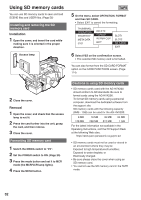Panasonic HVX200A Operating Instructions - Page 27
Recording times, Formatting P2 cards - dvcpro hd
 |
UPC - 791871303351
View all Panasonic HVX200A manuals
Add to My Manuals
Save this manual to your list of manuals |
Page 27 highlights
Formatting P2 cards 1 Press the mode button and set it to MCR mode (the MCR/VCR lamp lights). • Thumbnails are displayed. 2 Press the MENU button. SET Operation button MENU P2 3 On the menu, select OPERATION and then FORMAT. • A screen such as the one shown below appears. Select the number of the slot into which you inserted the P2 card to be formatted. Select EXIT to cancel the formatting. • When you press the MENU button, the menu display disappears. Shooting MENU button Mode button CAMERA MCR VCR PC DUB Mode lamp 4 Select YES on the confirmation screen. • The selected P2 card is formatted. Recording times Card model Capacity DVCPRO 2-channel audio DVCPRO50 4-channel audio DVCPRO HD 1 DVCPRO HD 720P/24PN DVCPRO HD 720P/30PN AJ-P2C004HG 4 GB approx. 16 min. approx. 8 min. approx. 4 min. approx. 10 min. approx. 8 min. AJ-P2C008HG 8 GB approx. 32 min. approx. 16 min. approx. 8 min. approx. 20 min. approx. 16 min. • The AJ-P2C002SG (2 GB) card cannot be used. • The displayed available space includes the management area, and so the space available for recording is smaller than this. • Concerning the division of clips recorded on P2 cards When using a P2 card of at least 8 GB in this camera, if the continuous recording time for a single session exceeds the time shown in the following table, recording will be automatically resumed as a different clip. When performing a thumbnail operation (display, delete, restore, copy, etc.) on clips using P2 cards, you can operate them as a single clip. When you are using non-linear editing software and a PC, for example, the clips are displayed individually. Recording Format Recording times DVPRO HD 1 approx. 5 min. DVPRO50 DVPRO/DV approx. 10 min. approx. 20 min. *1 The 720P/30PN and 720P/24PN formats are not included in the DVCPRO HD recording format. • When using any other types of cards, the driver installed in the camera-recorder may need to be updated. (Page 125) • For the latest information not available in the Operating Instructions, visit the P2 Support Desk at the following Web sites. https://eww.pavc.panasonic.co.jp/pro-av/ 27