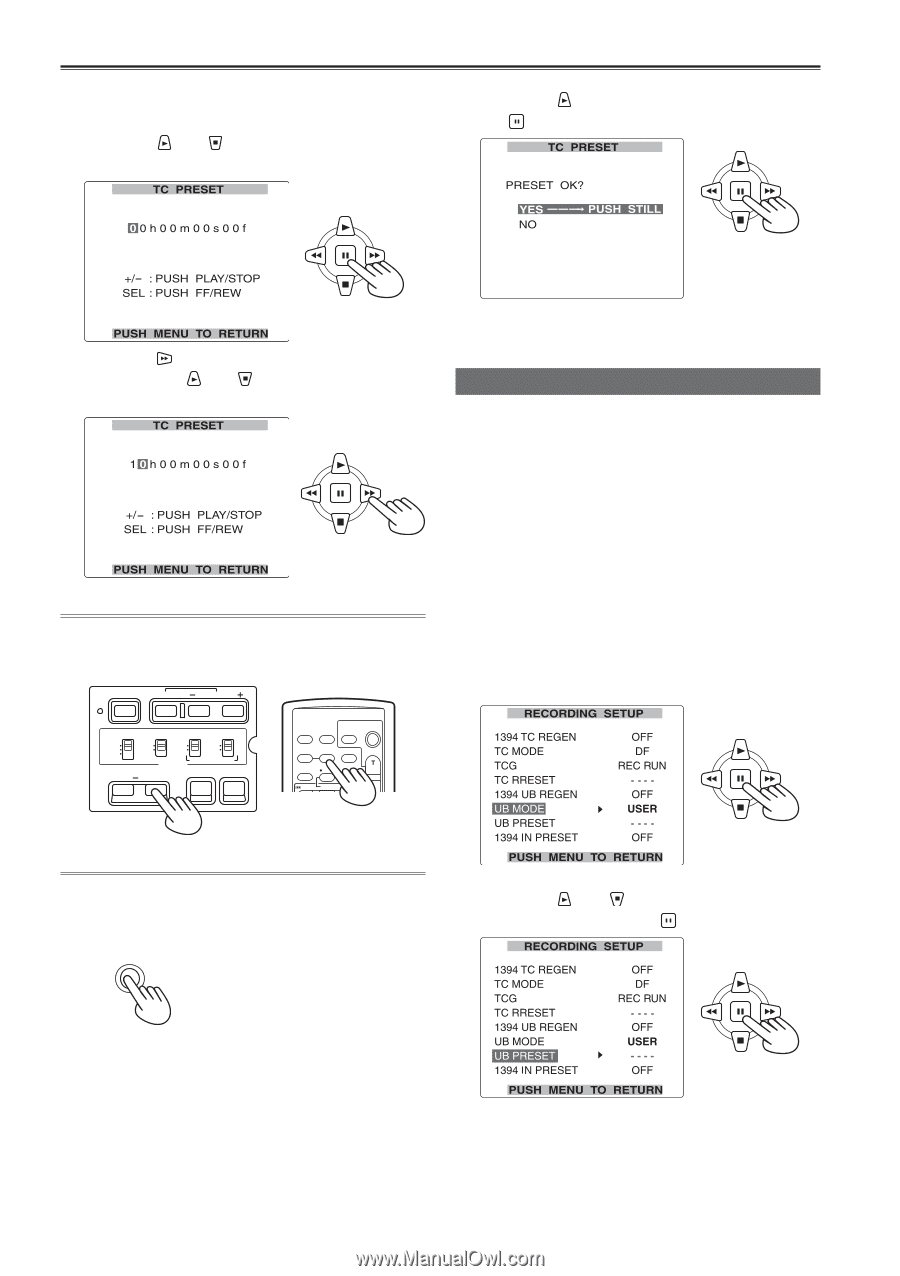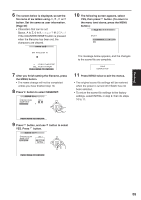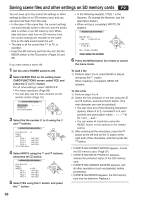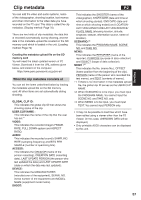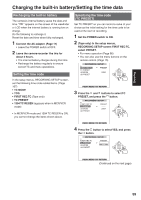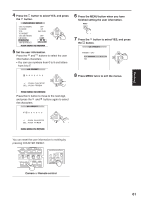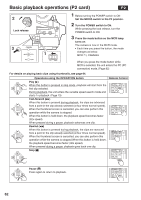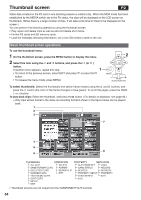Panasonic HVX200A Operating Instructions - Page 60
Setting the time data continued
 |
UPC - 791871303351
View all Panasonic HVX200A manuals
Add to My Manuals
Save this manual to your list of manuals |
Page 60 highlights
Setting the time data (continued) 5 When the screen below appears, set the time code value. Press the and buttons to select the time code value. 7 Press the button to select YES, and press the button. Press the button to move to the next digit, and press the and buttons again to select the value. You can reset the time code to zero by pressing COUNTER RESET. BARS RESET SHUTTER SPEED SEL CH 1 SELECT CH 2 SELECT INPUT 1 INPUT 2 INT(L) INPUT 1 INPUT 2 INT(R) INPUT 2 ON ON OFF OFF AUDIO MIC POWER +48V COUNTER RESET/TC SET ZEBRA OIS OSD START/ DATE/ PHOTO STOP TIME SHOT COUNTER RESET TITLE ZOOM MULTI/ P-IN-P REC A.DUB - VOL + /REW PLAY FF/ 8 Press MENU twice to exit the menus. Setting user information Setting user information allows you to store 8-digit information (such as the date and time) in the hexadecimal format on the tape's sub code track. User information is automatically saved in the memory and retained after you turn off the power. 1 Set the POWER switch to ON. 2 In the setup menus, RECORDING SETUP screen UB MODE, select USER. • For menu operation (Page 96) • You can also use the menu buttons on the remote control. (Page 15) Example: In the MCR mode Camera or Remote control 6 Press the MENU button when you have finished setting the time code. MENU 3 Press the and buttons to select UB PRESET, and press the button. 60