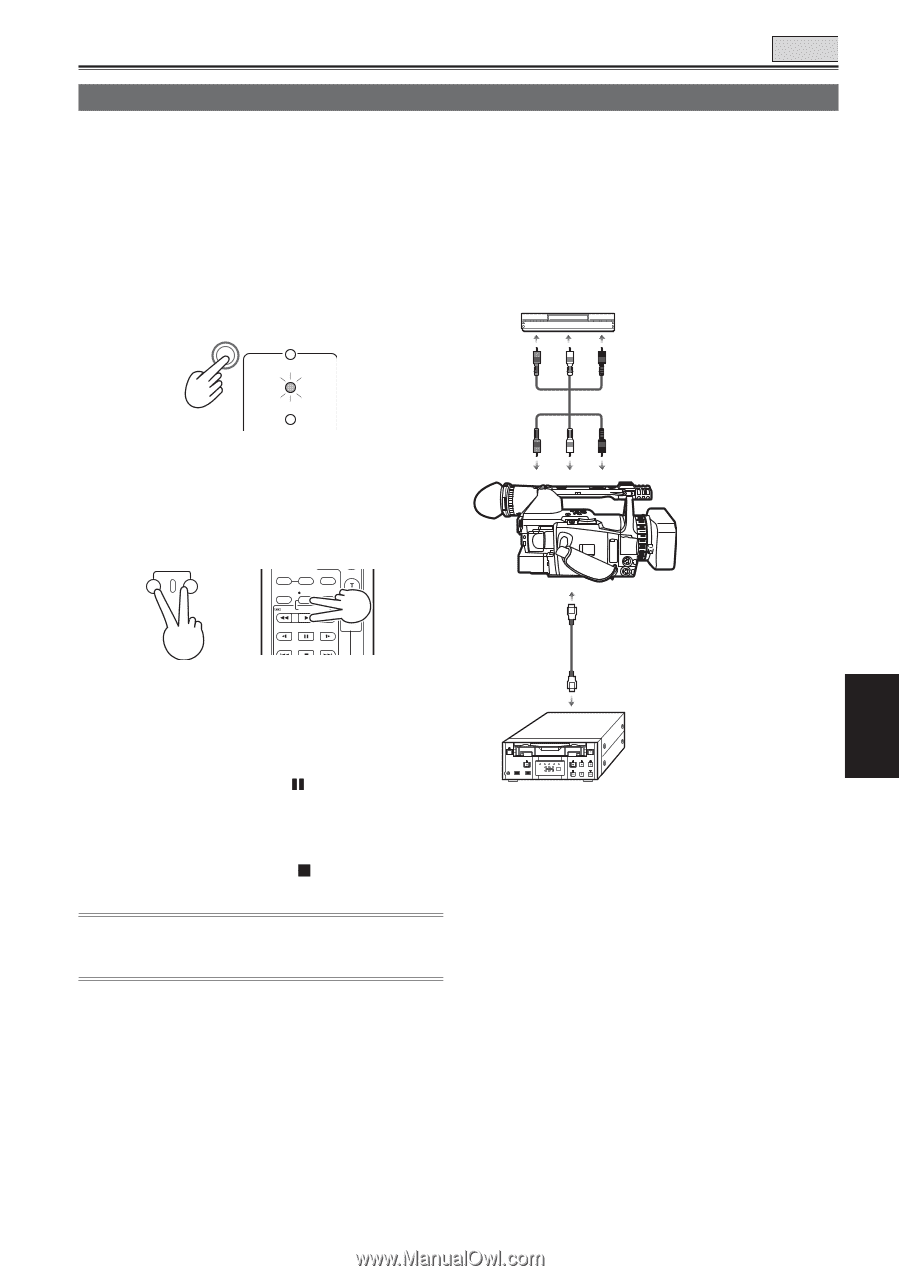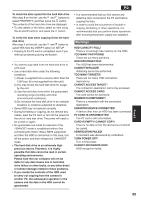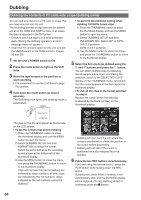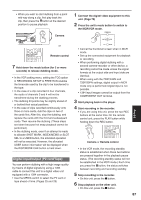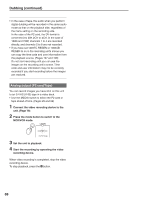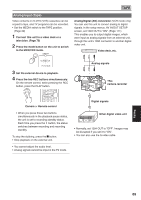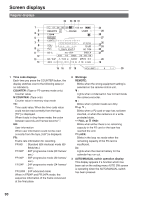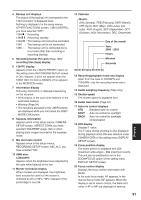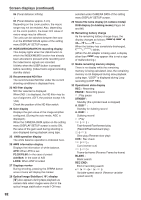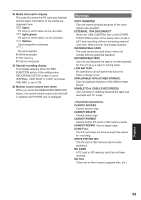Panasonic HVX200A Operating Instructions - Page 89
Analog input Tape
 |
UPC - 791871303351
View all Panasonic HVX200A manuals
Add to My Manuals
Save this manual to your list of manuals |
Page 89 highlights
Analog input (Tape) Video contents on S-VHS (VHS) cassettes can be copied to tape, and TV programs can be recorded. • Set the MEDIA switch to the TAPE position. (Page 29) 1 Connect this unit to a video deck or a television. (Page 79) 2 Press the mode button on the unit to switch to the MCR/VCR mode. CAMERA TAPE Analog/digital (AD) conversion (VCR mode only) You can use this unit to convert analog to digital signals. In the setup menus, AV IN/OUT SETUP screen, set 1394 OUT to "ON". (Page 111) This enables you to output digital images, which were input as analog signals from an external unit, through this unit's 1394 connector to another digital video unit. Video deck, etc. MCR VCR PC DUB 3 Set the external device to playback. 4 Press the two REC buttons simultaneously. On the remote control, while pressing the REC button, press the PLAY button. REC COUNTER RESET TITLE ZOOM MULTI/ P-IN-P REC A.DUB /REW PLAY FF/ STILL ADV PAUSE STILL ADV INDEX STOP INDEX Camera or Remote control • When you press these two buttons simultaneously in the playback pause status, the unit is set to recording standby status. Each time you press the button, the status switches between recording and recording standby. To stop the dubbing, press the button. • Stop playback on the external unit. • You cannot adjust the audio level. • Analog signals cannot be input in the P2 mode. Analog signals This camera-recorder Digital signals Other digital video unit • Normally, set 1394 OUT to "OFF". Images may be disrupted if you set it to "ON". • You can also use the S-video cable. ÐVOL + Editing 89