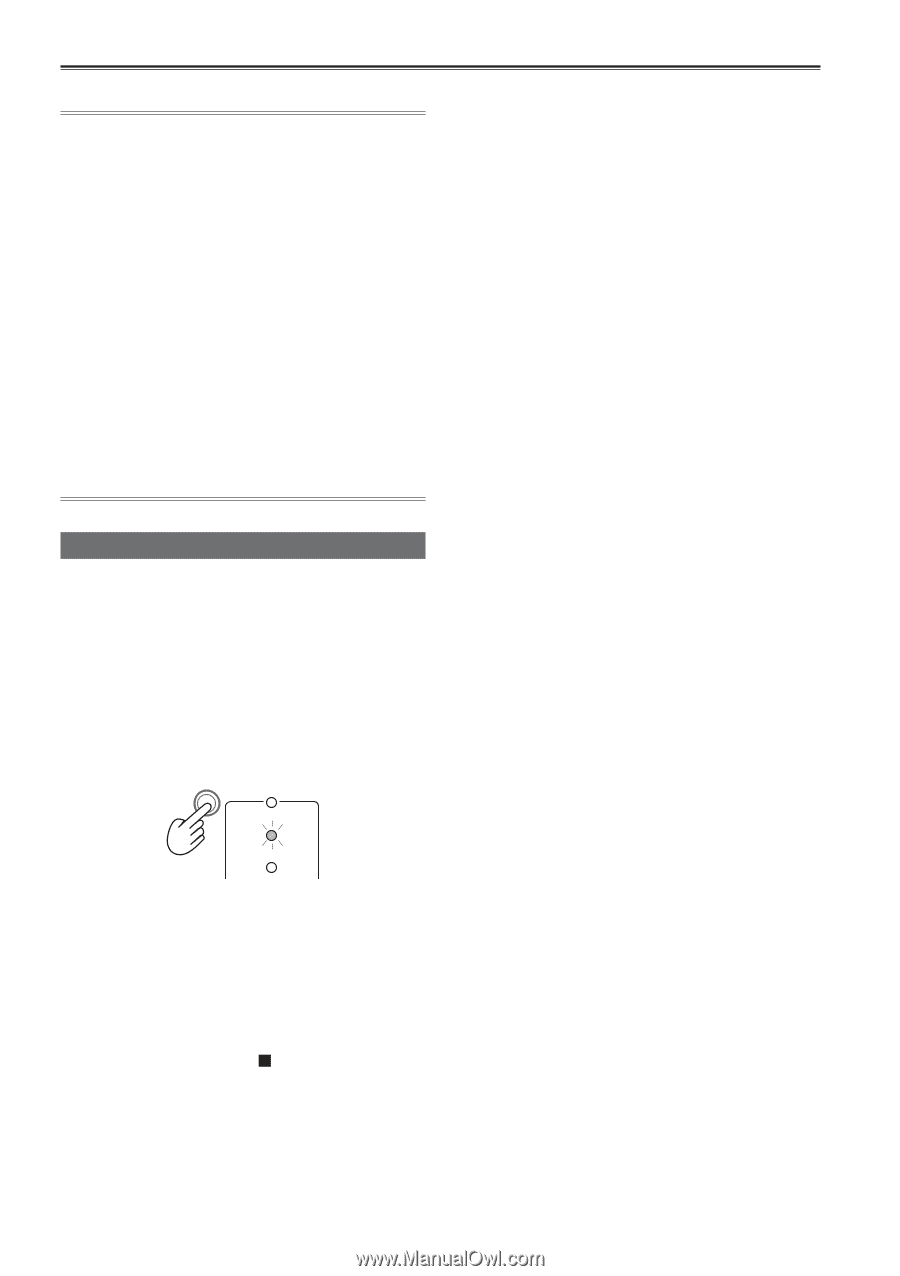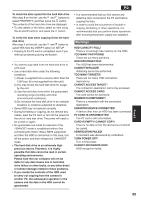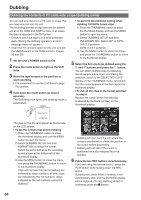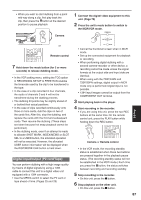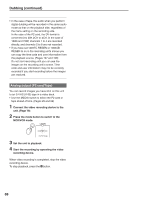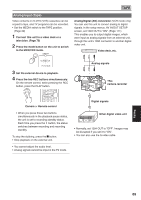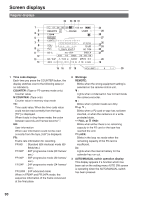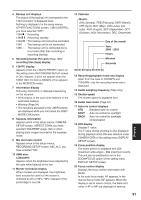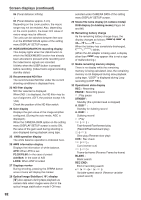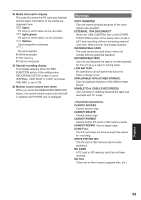Panasonic HVX200A Operating Instructions - Page 88
Dubbing continued
 |
UPC - 791871303351
View all Panasonic HVX200A manuals
Add to My Manuals
Save this manual to your list of manuals |
Page 88 highlights
Dubbing (continued) • In the case of tape, the audio when you perform digital dubbing will be recorded in the same audio mode as that on the playback side, regardless of the menu setting on the recording side. In the case of the P2 card, the DV format is converted into 48K 2CH or 4CH. In the case of 1080i and 720P, channels 1 to 4 are recorded directly, and channels 5 to 8 are not recorded. • If you have set 1394TC REGEN or 1394UB REGEN to on in the recording unit's menus you can copy the time code and user information from the playback source. (Pages 107 and 108) Do not start recording until you can see the images on the recording unit's screen. Time code and user information may not be correctly recorded if you start recording before the images are received. Analog output (P2 card/Tape) You can record images you have shot on this unit to an S-VHS (VHS) tape in a video deck. • Use the MEDIA switch to select the P2 card or tape ahead of time. (Pages 25 and 29) 1 Connect the video recording device to the unit. (Page 79) 2 Press the mode button to switch to the MCR/VCR mode. CAMERA MCR VCR PC DUB 3 Set the unit to playback. 4 Start the recording by operating the video recording device. When video recording is completed, stop the video recording device. To stop playback, press the button. 88