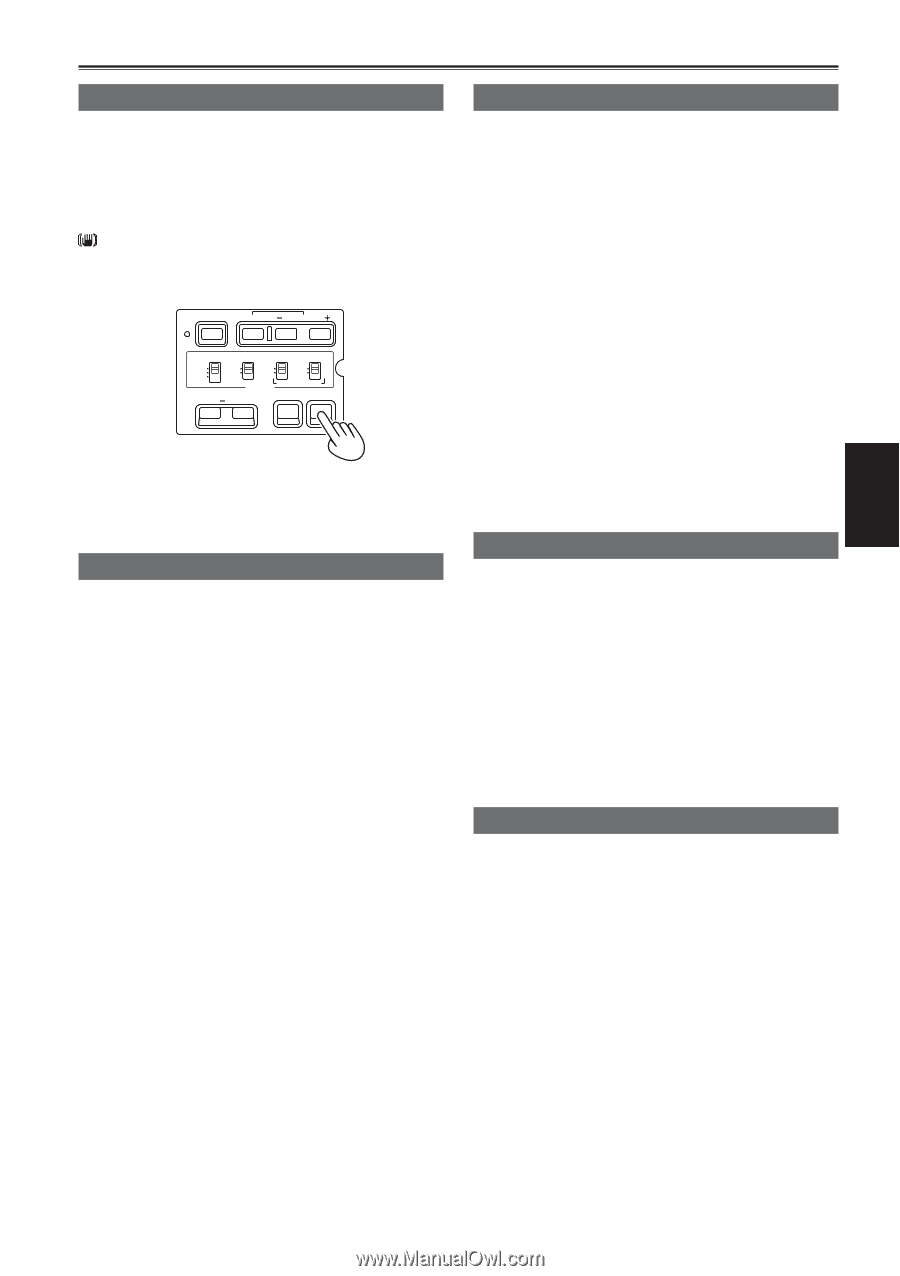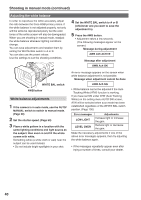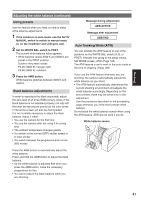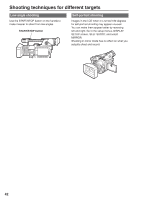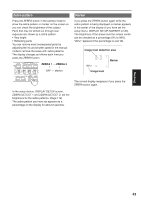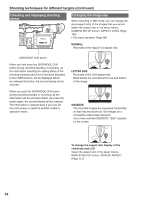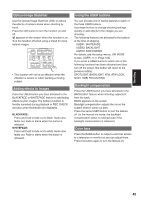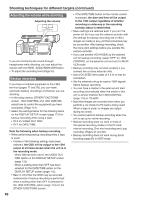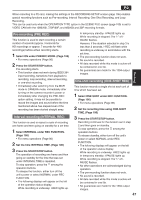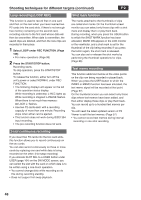Panasonic HVX200A Operating Instructions - Page 45
Optical Image Stabilizer, Adding effects to images, Using the USER buttons, Backlight compensation,
 |
UPC - 791871303351
View all Panasonic HVX200A manuals
Add to My Manuals
Save this manual to your list of manuals |
Page 45 highlights
Shooting Optical Image Stabilizer Use the Optical Image Stabilizer (OIS) to reduce the effects of camera shake when shooting by hand. Press the OIS button to turn the function on and off. appears on the screen when this function is on. Turn the function off when using a tripod for more natural images. BARS RESET SHUTTER SPEED SEL CH 1 SELECT CH 2 SELECT INPUT 1 INPUT 2 INT(L) INPUT 1 INPUT 2 INT(R) INPUT 2 ON ON OFF OFF AUDIO MIC POWER +48V COUNTER RESET/TC SET ZEBRA OIS • This function will not be as effective when the vibration is severe or when tracking a moving subject. Adding effects to images Press the USER button you have allocated to the BLACKFADE or WHITEFADE feature to add fading effects to your images. The button's function is forcibly canceled during playback or REC CHECK and also when thumbnails are displayed. BLACKFADE: Press and hold to fade out to black. Audio also fades out. Fade-in starts when the button is released. WHITEFADE: Press and hold to fade out to white. Audio also fades out. Fade-in starts when the button is released. Using the USER buttons You can allocate one of twelve features to each of the three USER buttons. Use these buttons to change shooting settings quickly or add effects to the images you are shooting. The following features are allocated to the buttons at the time of shipping. USER1: WHITEFADE USER2: BACKLIGHT USER3: INDEX/MEMO For details, see the setup menus, SW MODE screen, USER1 to 3. (Page 104) If you press a USER button to which one of the following functions has been allocated and then turn off the power, that button will revert to the previous setting: SPOTLIGHT, BACKLIGHT, ATW, ATW LOCK, GAIN: 18dB, FOCUS RING Backlight compensation Press the USER button you have allocated to the BACKLIGHT feature when shooting subjects lit from the back. BACK appears on the screen. Backlight compensation adjusts the iris so the subject doesn't come out dark. Press the same USER button to turn the feature off. (In the manual iris mode, the backlight compensation status is retained even if the backlight compensation is released.) Color bars Press the BARS button to output a color bar screen to a television or monitor so you can adjust them. Press the button again to turn the feature off. 45