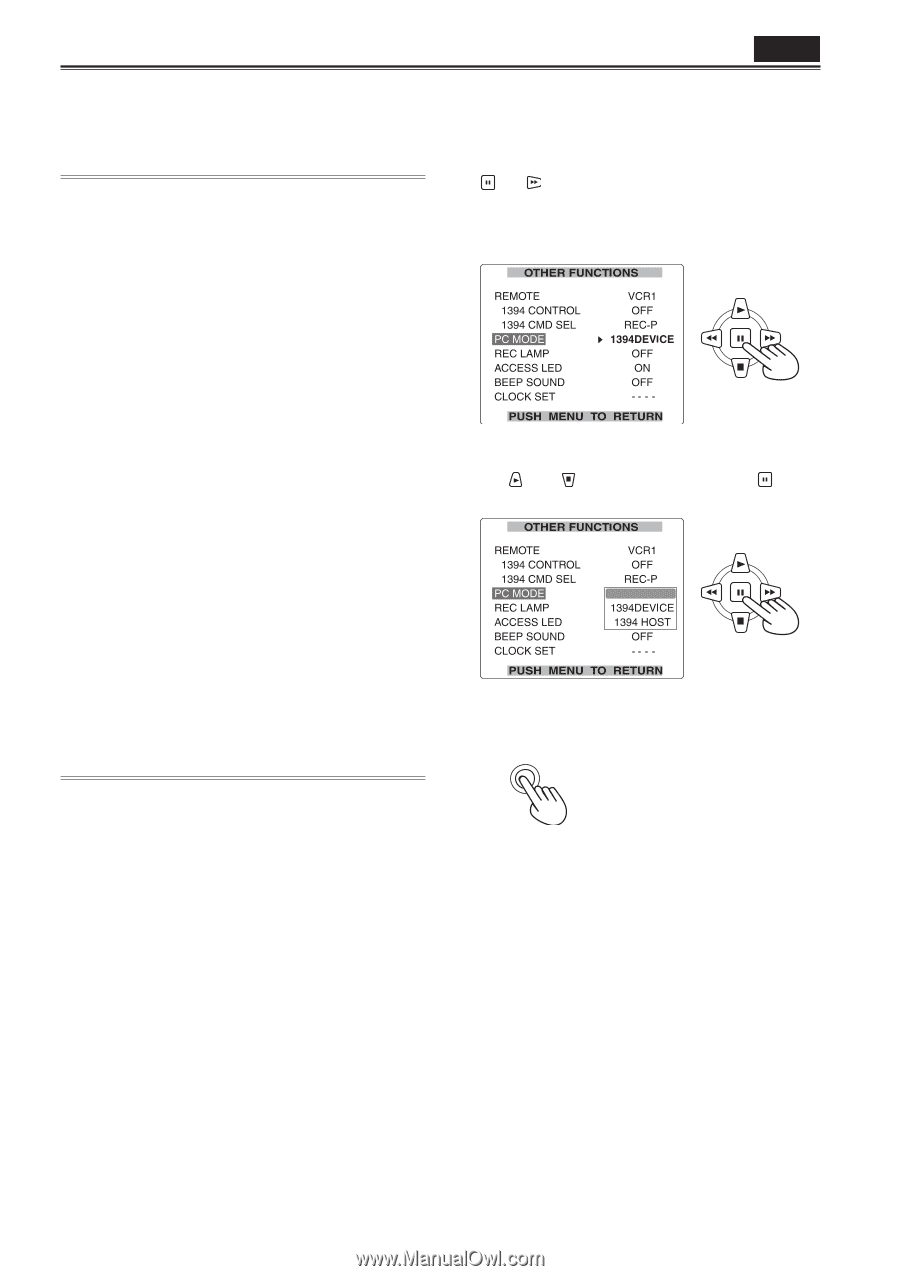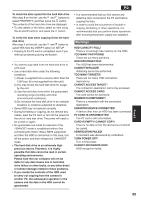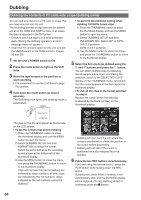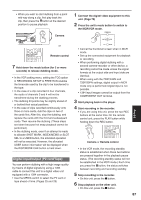Panasonic HVX200A Operating Instructions - Page 82
Nonlinear editing with P2 card PC mode - drivers
 |
UPC - 791871303351
View all Panasonic HVX200A manuals
Add to My Manuals
Save this manual to your list of manuals |
Page 82 highlights
Nonlinear editing with P2 card (PC mode) P2 You can edit the video data on P2 cards nonlinearly by connecting the unit to a computer used for editing by means of a USB cable (Windows) or 1394 cable (Apple Macintosh). (Connections : Page 77) The following conditions must be met if the USB cable is to be used to make the connection. • Your computer must run Windows 2000 or Windows XP. • USB dedicated driver (provided on the CD-ROM supplied) must be installed in your computer. • Your computer must support USB2.0 (High Speed, Mass Storage Class). (USB 1.1 is not supported.) • Only one computer can be connected. • No operations can be performed if a hub or other unit is connected between the unit and your computer. Do not use a USB cable longer than 3 meters. Otherwise, malfunctions may occur. • Operation is not guaranteed in Macintosh operating systems. The following conditions must be met if the 1394 cable is to be used to make the connection. • Your computer must run Apple MacOSX 10.3 or later. • Your computer must support 1394.a (SBP2 protocol). • Operation is not guaranteed in Windows operating systems. 1 Set the unit's POWER switch to ON. 2 Select PC MODE on the setting menu OTHER FUNCTIONS screen, and press the (or ) button. • For menu operations (Page 96) • You can also use the menu buttons on the remote control. (Page 15) 3 Select USB DEVICE or 1394 DEVICE using the and buttons, and press the button. USB DEVICE 4 Press the MENU button twice to release menu mode. MENU • Insert the P2 card into the unit, and set the MEDIA switch to the P2 position. (Page 25) 82