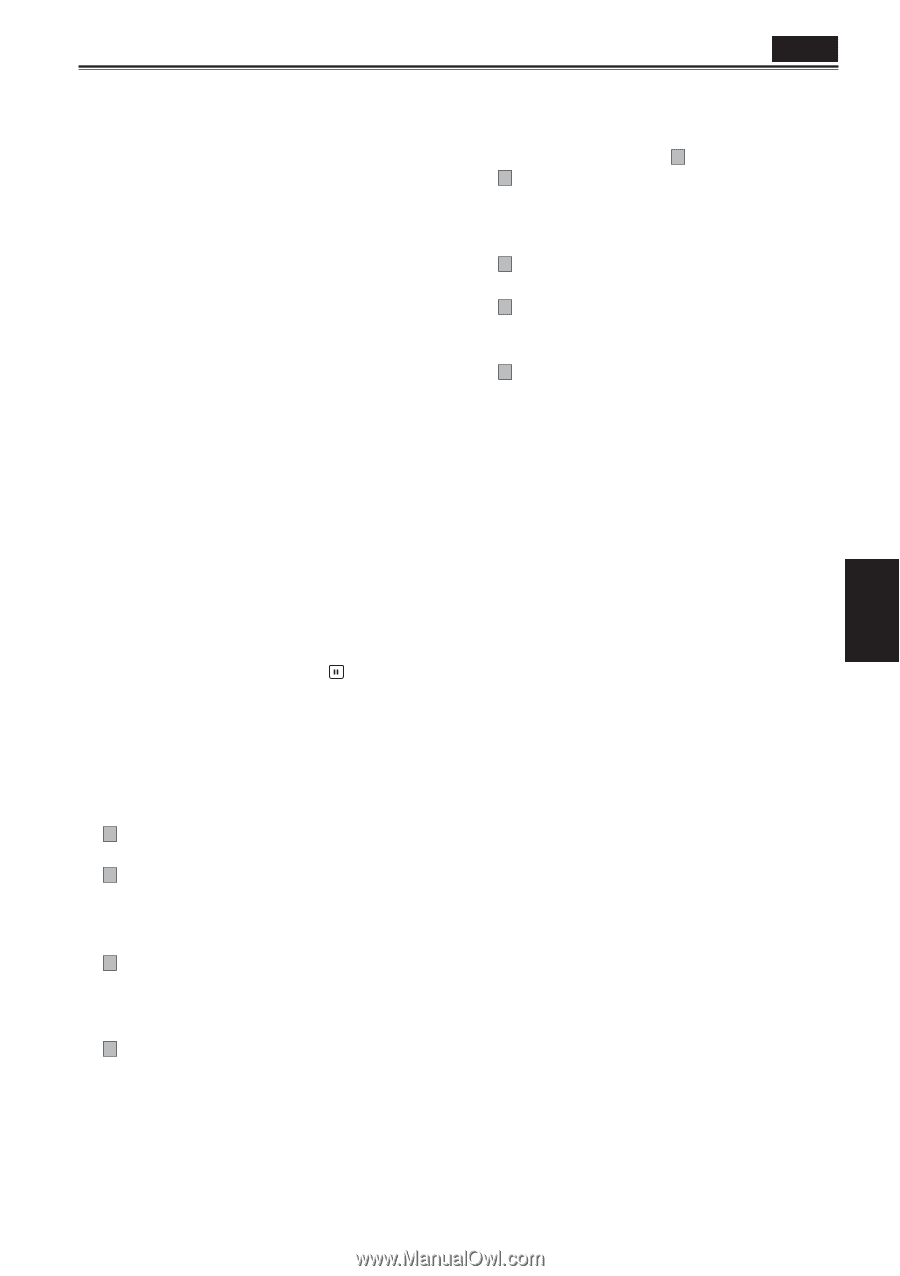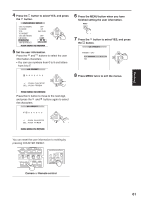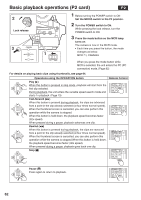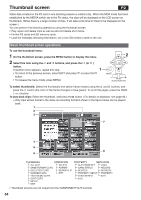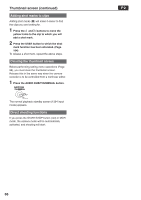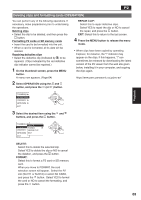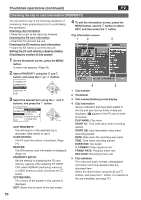Panasonic HVX200A Operating Instructions - Page 65
Menu display
 |
UPC - 791871303351
View all Panasonic HVX200A manuals
Add to My Manuals
Save this manual to your list of manuals |
Page 65 highlights
1 Slot number/dubbing mode display The number of the slot with the P2 card containing the selected clip is indicated here. (The number appears in yellow.) If a clip extends over the P2 cards in two slots, both numbers will appear in yellow. In the dubbing mode, the arrow and tape mark light up. 2 Thumbnails This is where the initial images of the clips are displayed. 3 Thumbnail display status (Page 67) The types of clips displayed as thumbnails appear in this area. 4 Clip numbers The clips are displayed in the order in which they were shot. (up to 2000) Clips in the wrong recording format or clips which cannot be played back for other reasons are shown in red. To play clips indicated by the red numbers, set the format for the REC FORMAT option on the RECORDING SETUP setting menu to the format 6 below. (Page 106) 5 Menu display This is where the menu items are displayed. When EXIT is selected and the button is pressed, the menu display is cleared, and the original screen is restored. 6 Recording mode/format display This is where the recording mode and format of the recorded images are displayed. 7 Indicators M : Shot mark This indicates that a clip has a shot mark. w : Wide This indicates that a clip has been recorded in the 16:9 aspect ratio (wide screen). (480i recording) ! : Incomplete clip This indicator appears when the recording of a clip extends over two P2 cards and one of the cards is not found in the slot. X : Defective clip This indicator appears for a clip whose recording was defective because the power was cut off during the recording process, for instance. Clips indicated by the yellow defective clip indicator can be repaired. Clips indicated by the red defective clip P2 indicator cannot be repaired so delete them. If a clip cannot be deleted, first back up its data, and then format the P2 card. Clips in the wrong format are indicated by ( ? ) instead. V : Voice memo This indicates that a clip has a voice memo. (You cannot perform recording/playback with this camera.) T : Text memo This indicates that a clip has a text memo. E : Edit copy This indicates that this is an edit copy clip. (You cannot perform editing with this camera.) P : Proxy This indicates that a proxy has been added and recorded. (You cannot perform recording with this camera.) 8 Duration display This displays the duration of the selected clip. 65 Playback