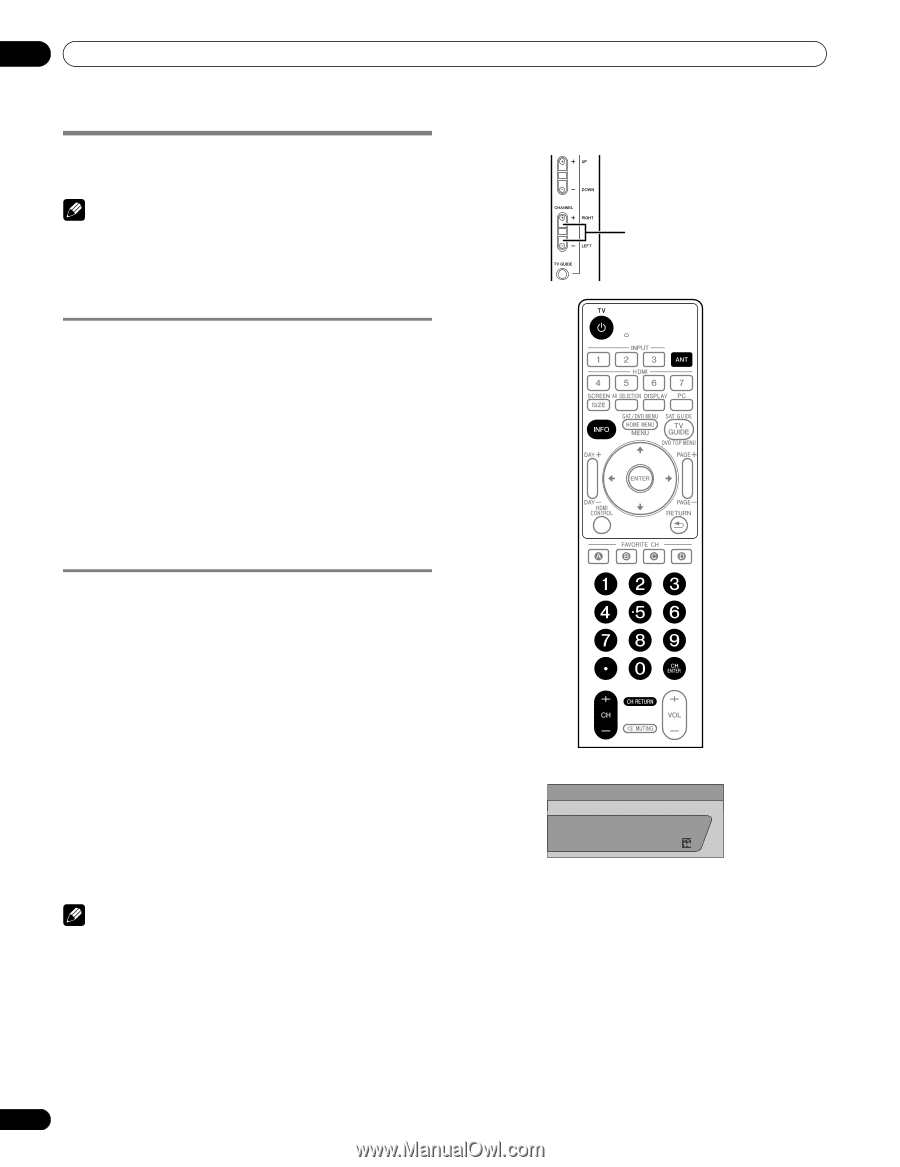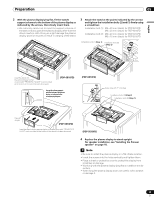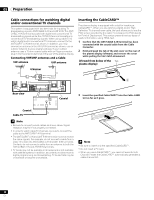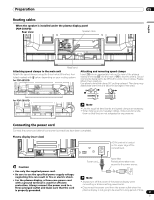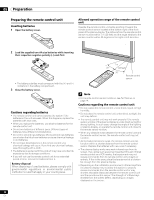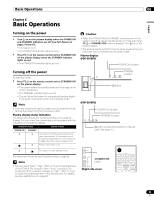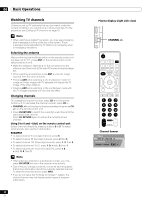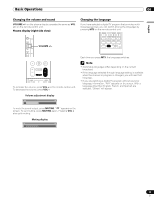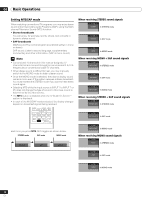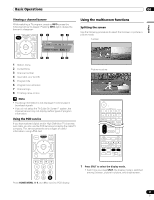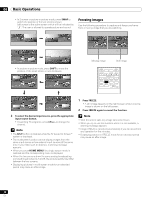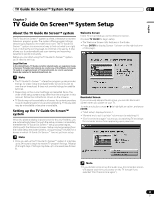Pioneer PDP-6010FD Owner's Manual - Page 34
Watching TV channels
 |
View all Pioneer PDP-6010FD manuals
Add to My Manuals
Save this manual to your list of manuals |
Page 34 highlights
06 Basic Operations Watching TV channels Unless you set up TV channels that you can watch under the current conditions, you cannot tune in those channels. For the procedure, see Setting up TV channels on page 43. Note • When watching a digital TV program, you may see emergency alert messages scrolling at the top of the screen. Those messages are broadcasted by TV stations as necessary when in emergency situations. Selecting the antenna After confirming that the Mode switch on the remote control unit has been set to "TV", press ANT on the remote control unit to select antenna A or B. • Make this selection depending on the connections to the antenna input terminals at the rear of the plasma display (page 30). • While watching a broadcast, press ANT to view the image received from the other antenna. • Pressing ANT while watching in the multiscreen mode (TV image and video image) with TV selected will display the TV image of the other antenna. • Pressing ANT while watching in the multiscreen mode with two TV images displayed will not have any effect. Changing channels To increase the channel number, press CH + on the remote control unit. To decrease the channel number, press CH -. • CHANNEL +/- on the plasma display operates the same as CH +/- on the remote control unit. • Press CH RETURN to switch the currently tuned channel to the previously tuned channel. Press CH RETURN again to restore the currently tuned channel. Using 0 to 9 and • (dot) on the remote control unit Select channels directly by pressing buttons 0 to 9. To select subchannels, also use the • (dot) button. EXAMPLE • To select channel 5 (one-digit channel), press 5. • To select channel 25 (two-digit channel), press 2 then 5. • To select channel 125 (three-digit channel), press 1, 2, then 5. • To select subchannel 10.01, press 1, 0, • (dot), 0, then 1. • To select subchannel 10.001 (for cable TV), press 1, 0, • (dot), 0, 0, then 1. Note • After entering a channel or subchannel number, you may press CH ENTER to tune in the channel more quickly. • Each time you change a channel, a channel banner appears that shows information about the currently selected channel. To clear the channel banner, press INFO. • If you do not setup the TV Guide On Screen™ system, the channel banner may not display certain types of program information. 34 En Plasma display (right side view) CHANNEL +/- Channel banner 12:33pm DTV 2 • 1002.102 A XXXXXXXXXX 12:30pm - 2:00pm XXX