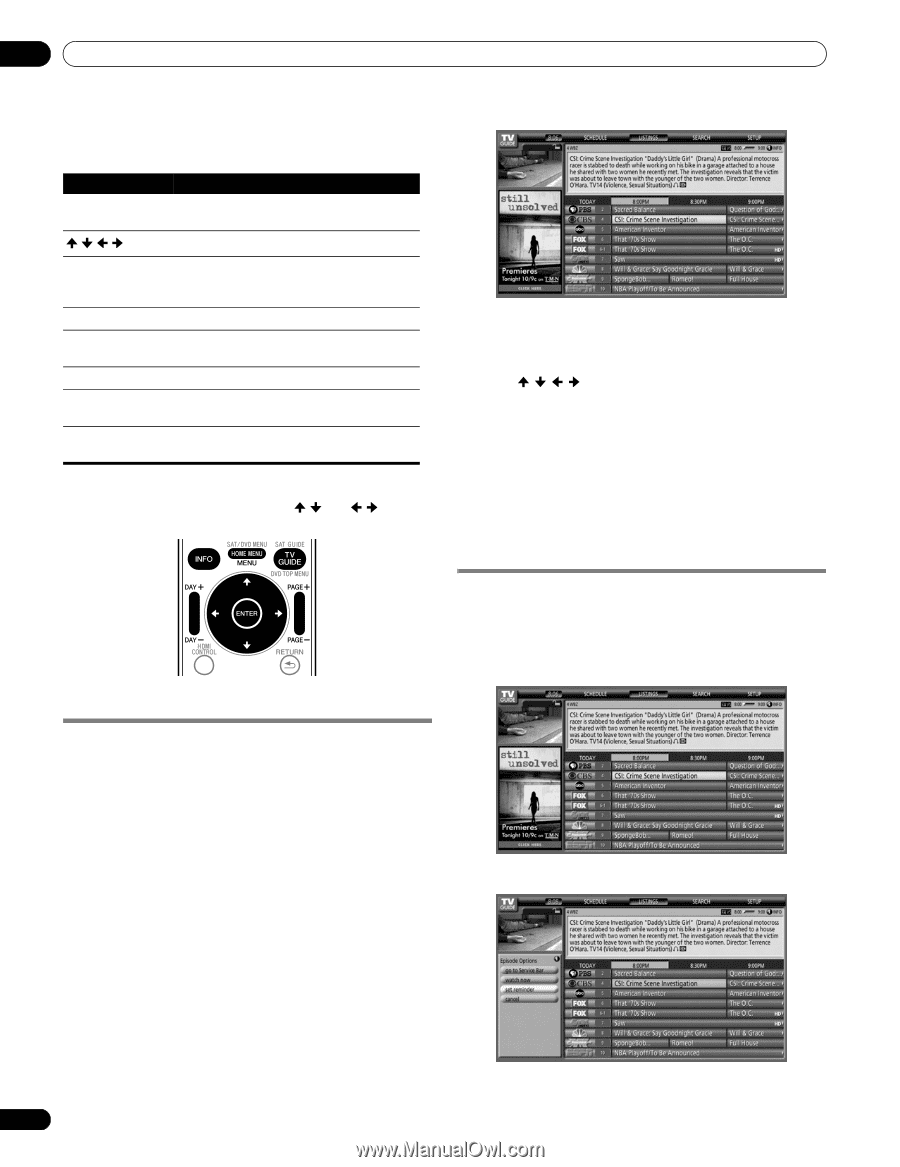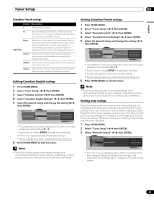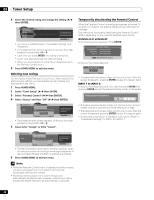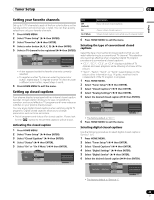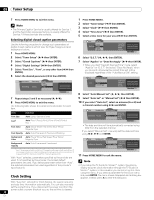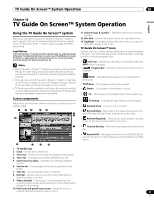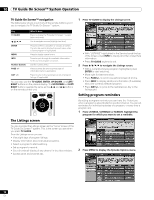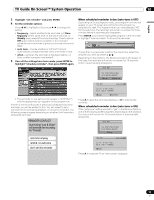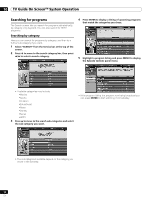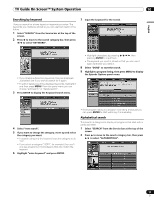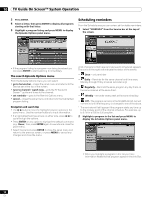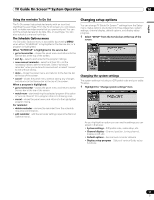Pioneer PDP-6010FD Owner's Manual - Page 52
The Listings screen, Setting program reminders
 |
View all Pioneer PDP-6010FD manuals
Add to My Manuals
Save this manual to your list of manuals |
Page 52 highlights
10 TV Guide On Screen™ System Operation TV Guide On Screen™ navigation The table below shows a summary of the remote buttons you'll use to navigate the TV Guide On Screen™ system. 1 Press TV GUIDE to display the Listings screen. Key TV GUIDE What it does Press to display the TV Guide On Screen™ system (also use to exit). /// Use to navigate screens (highlight an item). ENTER Press to confirm a selection or execute an action. Can also be used to display the panel menu when a future program is highlighted. MENU INFO Press to display a panel menu. Press to cycle through the available information for the current program or screen. Number buttons PAGE +/- Use for numeric entry. Press to select the previous/next page of information (where applicable). DAY +/- Press to jump to the next/previous day of program listings (if applicable). You can also use the TV GUIDE, ENTER, UP/DOWN, and LEFT/ RIGHT buttons on the plasma display. The UP/DOWN and LEFT/ RIGHT buttons operate the same as the / and / buttons on the remote control unit. • With "LISTINGS" highlighted in the Service bar at the top of the screen, press INFO to display (and then close) Help information. • Press TV GUIDE anytime to exit. 2 Press / / / to navigate the Listings screen. • With a currently showing program highlighted, press ENTER to start watching. • Move right for later time slots. • Press PAGE+/- to scroll one vertical screen at a time. • Press INFO to display additional information (if available) about the currently selected program. • Press DAY+/- to jump to the next/previous day in the listings grid. Setting program reminders By setting a program reminder you can have the TV alert you when a program is about to start on another channel. You can set reminders for individual episodes of a program, or every time a program airs. 1 From LISTINGS, SCHEDULE or SEARCH, highlight the program for which you want to set a reminder. The Listings screen You can consider the Listings screen as the "home" screen of the TV Guide On Screen™ system. This is the screen you see when you press TV GUIDE. From the Listings screen you can: • View eight days of program listings. • Display information about individual programs. • Select a program to start watching. • Set a program to remind. • See a thumbnail display of any channel in the video window. • Access panel and channel ads. 2 Press MENU to display the Episode Options menu. 52 En