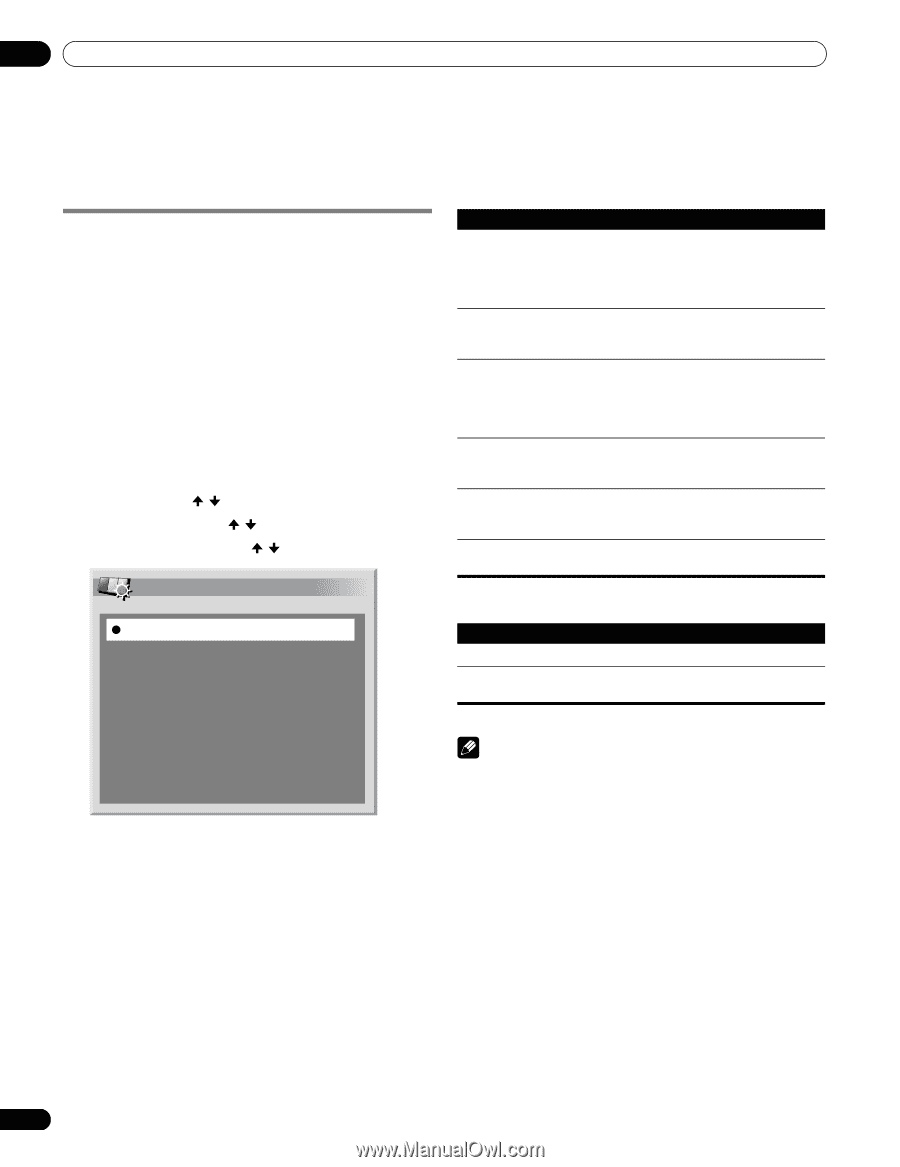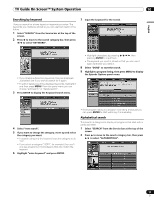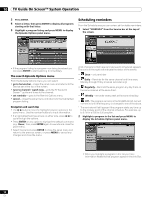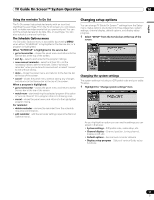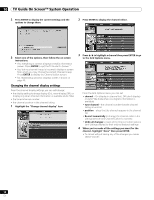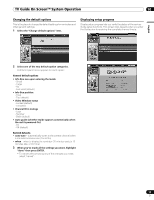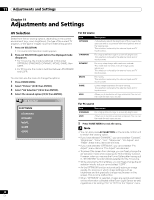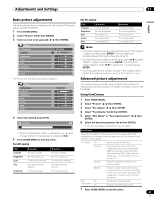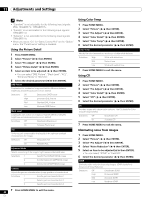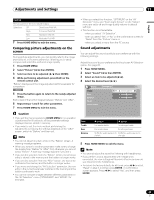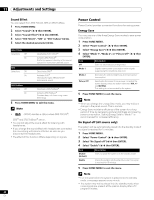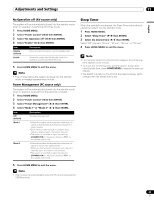Pioneer PDP-6010FD Owner's Manual - Page 60
Adjustments and Settings
 |
View all Pioneer PDP-6010FD manuals
Add to My Manuals
Save this manual to your list of manuals |
Page 60 highlights
11 Adjustments and Settings Chapter 11 Adjustments and Settings AV Selection Select from the six viewing options, depending on the current environment (e.g., room brightness), the type of the current TV program, or the type of images input from external equipment. 1 Press AV SELECTION. • The current AV Selection mode appears. 2 Press AV SELECTION again before the displayed mode disappears. • For AV source, the mode is switched in this order; OPTIMUM, STANDARD, DYNAMIC, MOVIE, GAME, then USER. • For PC source, the mode is switched between STANDARD and USER. You can also use the menu to change the options. 1 Press HOME MENU. 2 Select "Picture" ( / then ENTER). 3 Select "AV Selection" ( / then ENTER). 4 Select the desired option ( / then ENTER). AV Selection OPTIMUM STANDARD DYNAMIC MOVIE GAME USER For AV source Item OPTIMUM STANDARD DYNAMIC MOVIE GAME USER Description Automatically adjusts the brightness of the image to the optimum level in accordance with the brightness level of the viewing area. This selection is shared by the external input and TV input sources. For a highly defined image in a normally bright room. This selection is shared by the external input and TV input sources. For a very sharp image with maximum contrast. This mode does not allow manual image quality adjustment. This selection is shared by the external input and TV input sources. For movies. This selection is shared by the external input and TV input sources. Lowers image brightness for easier viewing. This selection is shared by the external input and TV input sources. Allows you to customize settings as desired. You can set the mode for each input source. For PC source Item STANDARD USER Description For a highly defined image in a normally bright room Allows you to customize settings as desired. You can set the mode for each input source. 5 Press HOME MENU to exit the menu. Note • You can also press AV SELECTION on the remote control unit to switch the viewing option. • If you have selected "DYNAMIC", you cannot select "Contrast", "Brightness", "Color", "Tint", "Sharpness", "Pro Adjust" and "Reset"; these menu items are dimmed. • If you have selected "OPTIMUM", you cannot select "Pro Adjust"; menu items in "Pro Adjust" are dimmed. • To prevent the screen from damage, you can freely change the AV selection mode while enjoying the Home Gallery function. However, when you resume the Home Gallery after having quit it, "STANDARD" is automatically selected for the AV source. • While enjoying the Home Gallery, you can freely change the AV selection mode, but you cannot select "USER". • As the OPTIMUM function automatically optimizes image quality, the process in which image settings such as brightness and tint gradually change may be seen on the screen. This is not a malfunction. • When "OPTIMUM" is selected, images are reproduced based on the information collected at the Room Light Sensor as well, regardless of its setting ("On" or "Off") for the "Option" menu. 60 En