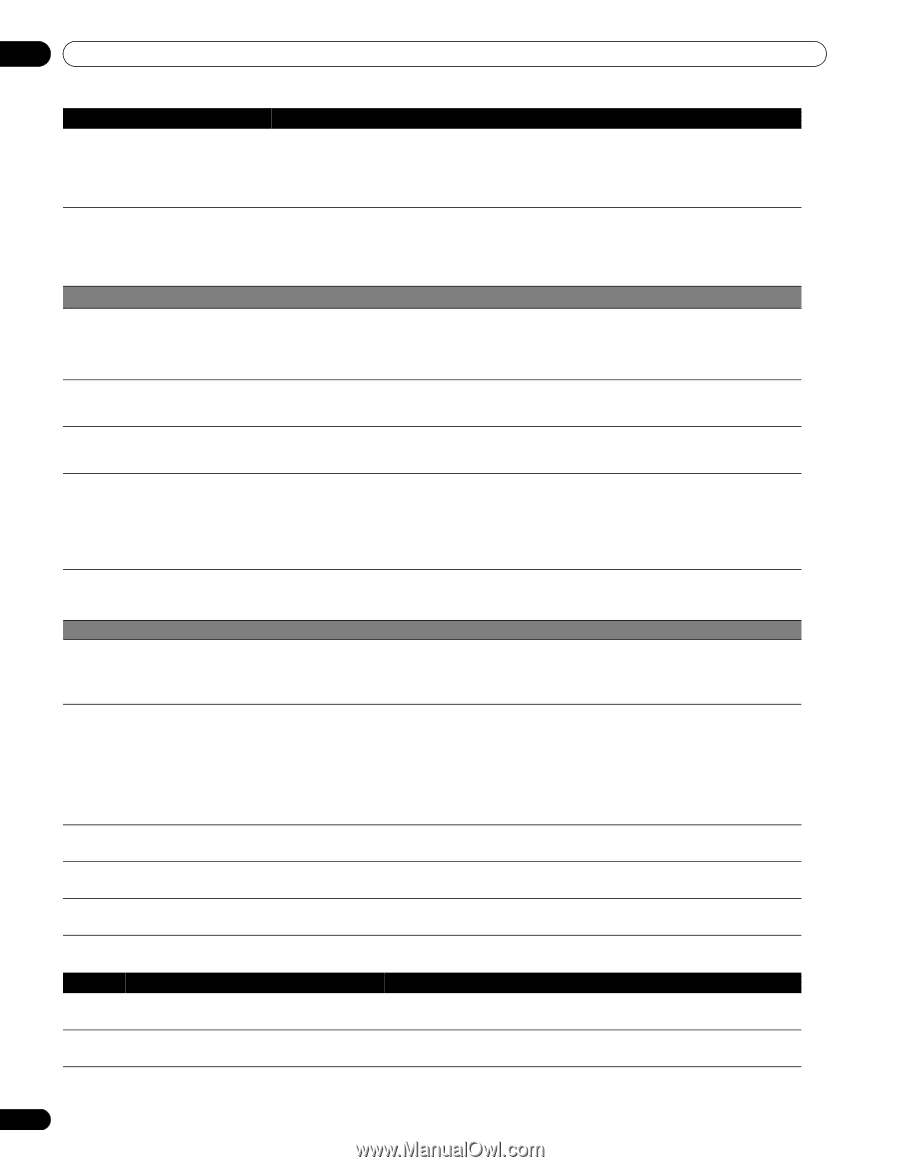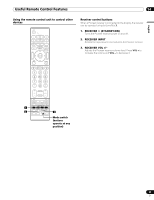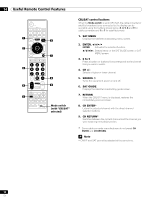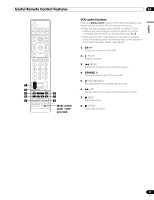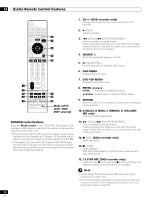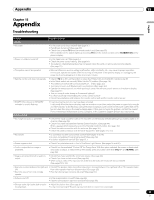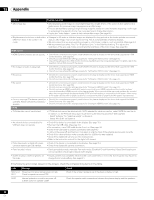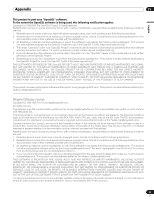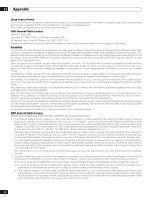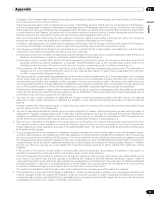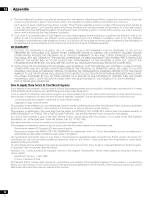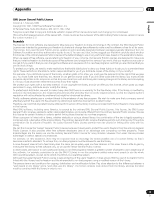Pioneer PDP-6010FD Owner's Manual - Page 94
Message, Check, Problem, Possible Solution - main
 |
View all Pioneer PDP-6010FD manuals
Add to My Manuals
Save this manual to your list of manuals |
Page 94 highlights
15 Appendix Problem Possible Solution • After-image lag. • After displaying a still image or a very bright image for a length of time, if the screen is then switched to a darker scene, the previous image may appear as an after-image. • This can be rectified by playing a bright moving image for several minutes. However, displaying a still image for excessively long periods of time may cause permanent display deterioration. • Display the "Video Pattern" screen to help reduce after-image. (See page 69.) • Brightness and color tone on both sides • If images in 4:3 mode or letterbox images are displayed for long periods or for shorter periods over several differ from those in the center in 4:3 days, an after-image may remain due to burning. This is a characteristic of plasma displays. mode. • We recommend that you enjoy watching images in a full screen mode as much as possible. (See page 67.) • We recommend you select "Auto" for "Brightness Sync." in the Side Mask setting. This adjusts the brightness of the gray side masks according to the brightness of the main image. (See page 68.) HDMI Control • HDMI Control functions do not operate. • Check if the connections are properly made between the plasma display and the device that supports the HDMI Control functions. (See page 80.) • Check if you have entered the settings properly for "Setting the HDMI Control". (See page 81.) • Check if the settings for the HDMI Control functions are effective on the connected device(s). For details, refer to the operation manual that came with the device. • No image and audio is presented. • Check if the connections are properly made between the plasma display and the device that supports the HDMI Control functions. (See page 80.) • Check if you have entered the settings properly for "Setting the HDMI Control". (See page 81.) • No picture • Check if the connections are properly made between the plasma display and the device that supports the HDMI Control functions. (See page 80.) • Check if you have entered the settings properly for "Setting the HDMI Control". (See page 81.) • No sound • Check if the connections are properly made between the plasma display and the device that supports the HDMI Control functions. (See page 80.) • Check if you have entered the settings properly for "Setting the HDMI Control". (See page 81.) • Check if you have an HDMI controlled AV system connected to one HDMI terminal and the recorder or player connected to another HDMI terminal on the plasma display. When connected this way, audio out from the recorder/ player does not go through the plasma display SPDIF terminal resulting in no sound to the AV system. When using an AV system and recorder or player, be sure to connect the recorder or player to the AV system input terminal. • An error message "The device cannot be • Check if the connections are properly made between the plasma display and the device that supports the HDMI operated. Please check the connection." Control functions. (See page 80.) appears. • Check if you have entered the settings properly for "Setting the HDMI Control". (See page 81.) OTHER • TV-Guide data cannot be obtained. • If TV-Guide data cannot be obtained with ANT.A selected for cable connection, select ANT.B for over the air. In addition, try the TV-Guide setup again by performing the following procedure (see page 40): - Select "Antenna" for "Select service(s)" on Screen 3. - Select "ANT B IN" on Screen 4. • An external device connected to the USB port does not operate. • Check if the device is connectable to the display. (See page 76.) • Re-insert the USB cable. (See page 76.) • For connection, use a USB cable shorter than 5 m. (See page 76.) • Check if the USB cable is properly connected. (See page 76.) • First turn the power off and then turn it on again in order to check if the external device works correctly. • Check if the external device works correctly after the USB device was restarted. • Check if the digital still camera is in the viewing mode. • Refer to the instruction manual for the digital still camera. • Photo data stored in a digital still camera cannot be read through USB interface. • Check if the device is connectable to the display. (See page 76.) • Check if the digital still camera is turned on. • Panel sounds / noises • Panel generated sounds, examples: Fan motor noise, Electrical Circuit Humming / Glass Panel buzzing are normal operation of a phosphor-based matrix display. • Screen displays uneven brightness on • Display content that completely fills the screen until unevenness is minimized. Some signals may require to the sides. change the AV mode setting. (See page 67.) If the following error codes appear on the screen, check the corresponding items in the table. Code Message SD04 and Powering off. Internal temperature too high. SD11 Check temperature around PDP. SD05 Internal protection circuit turns power off. Is there a short in speaker cable? Check Check if the ambient temperature of the plasma display is high. Check the speaker cable connections between the plasma display and the speakers. 94 En