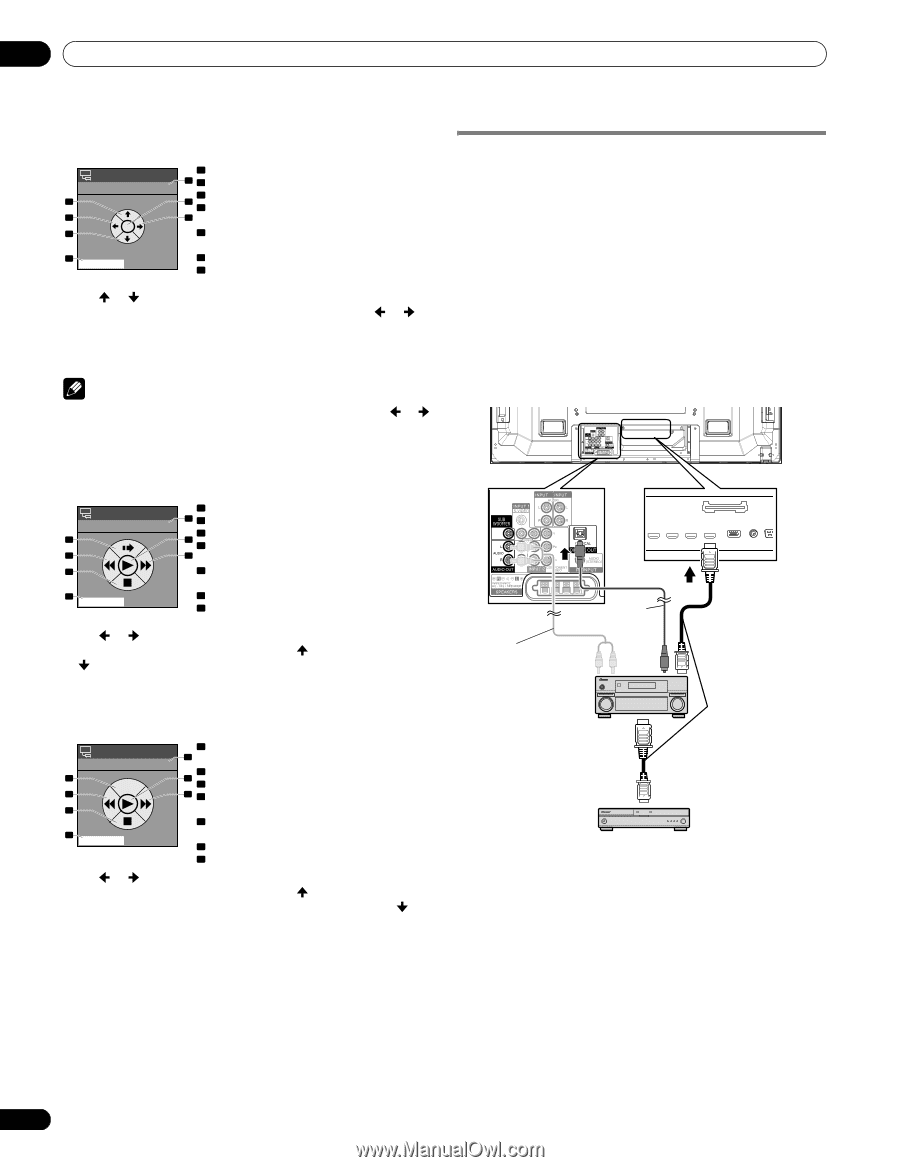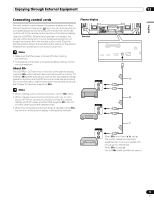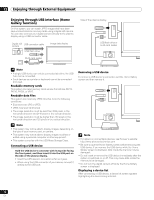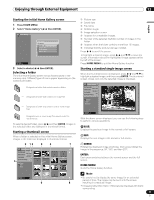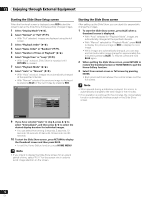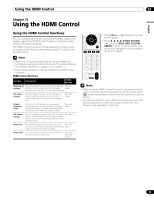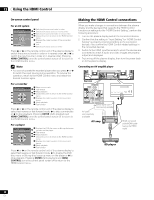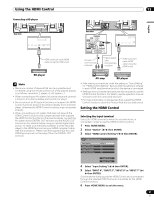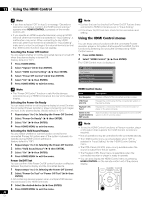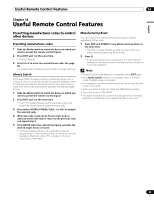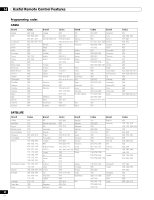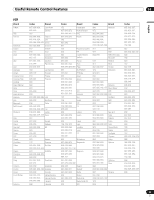Pioneer PDP-6010FD Owner's Manual - Page 80
Making the HDMI Control connections - model
 |
View all Pioneer PDP-6010FD manuals
Add to My Manuals
Save this manual to your list of manuals |
Page 80 highlights
13 Using the HDMI Control On-screen control panel For an AV system HDMI Control 1 SURROUND+ 2 INPUT3 INPUT+ SURROUND4 HDMI CONTROL Exit 1 Switches the surround mode in order 5 2 Switches the input source in reverse order 3 Switches the surround mode in reverse order 6 4 Closes the screen to return to the HDMI Control 7 menu 5 Displays the model number of the connected device 6 Void 7 Switches the input source in order Press or on the remote control unit of the plasma display to switch the surround mode in order or in reverse order, or to switch the input source in order or in reverse order. Pressing HDMI CONTROL turns the control panel screen off to return to the HDMI Control menu. Note • You cannot operate the recorder/player when you press or to switch the input source during operation. To resume the operation, return to the HDMI Control menu and select the desired function again. For a recorder HDMI Control 1 2 3 4 HDMI CONTROL Exit 1 Skips commercials 5 2 Fast reverse 3 Stops playback 6 4 Closes the screen to return to the HDMI Control 7 menu 5 Displays the model number of the connected device 6 Starts playback 7 Fast forward Press or on the remote control unit of the plasma display to select fast reverse or fast forward mode, to skip commercials or to stop playback. Pressing ENTER starts playback and HDMI CONTROL turns the control panel screen off to return to the HDMI Control menu. For a player HDMI Control 1 MENU 2 3 4 HDMI CONTROL Exit 1 Displays the DVD disc menu or Blu-ray disc's pop5 up menu on the player 2 Fast reverse 6 3 Stops playback 7 4 Closes the screen to return to the HDMI Control menu 5 Displays the model number of the connected device 6 Starts playback 7 Fast forward Press or on the remote control unit of the plasma display to select fast reverse or fast forward mode, to display the DVD disc menu or Blu-ray disc's pop-up menu on the player or to stop playback. Pressing ENTER starts playback and HDMI CONTROL turns the control panel screen off to return to the HDMI Control menu. Making the HDMI Control connections When you make changes in connections between the plasma display and the device(s) that supports the HDMI Control functions or settings for the "HDMI Control Setting", perform the following procedure: 1 Turn on the plasma display and all the connected devices. 2 Confirm that the setting in "Input Setting" for "HDMI Control Setting" is properly entered according to the connected devices. Also confirm the HDMI Control related settings in the connected devices. 3 Switch to the HDMI input terminals to which the devices are connected to check if audio and video images are properly output and displayed. 4 Try turning off the plasma display, then turn the power back on to the plasma display. Connecting an AV amp/BD player 4 5 Rear view 4 5 Optical digital cable (commercially available) AV cable (commercially available) AV amp HDMI compliant cable (HDMI cable having the HDMI mark) BD player 80 En