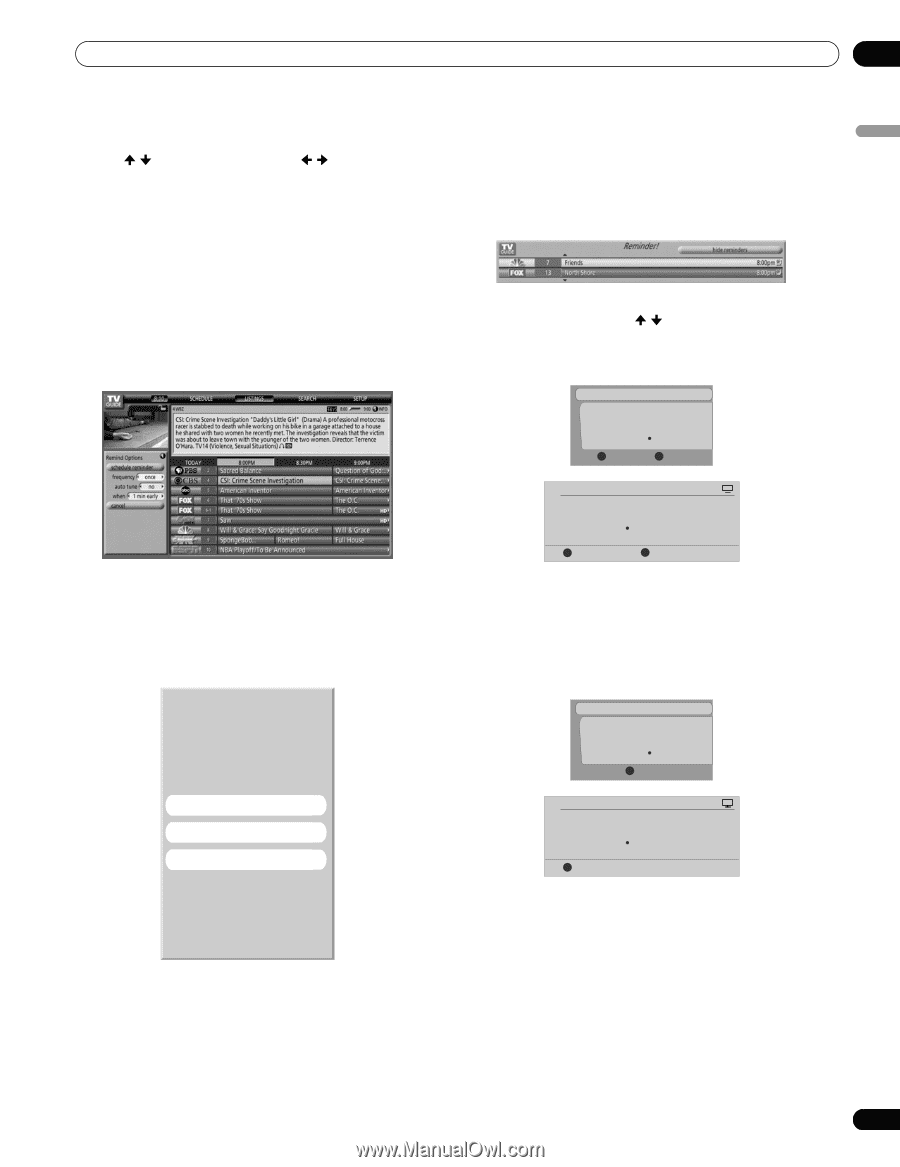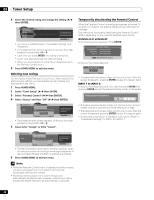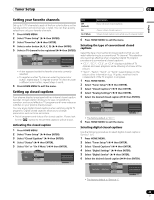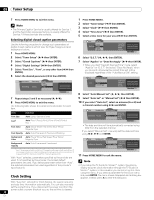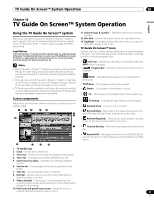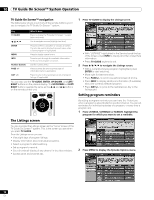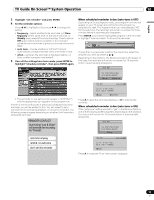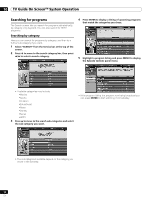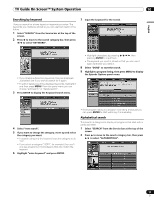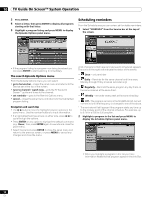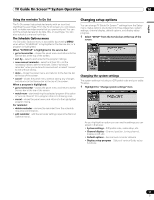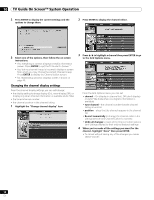Pioneer PDP-6010FD Owner's Manual - Page 53
Reminder Conflict
 |
View all Pioneer PDP-6010FD manuals
Add to My Manuals
Save this manual to your list of manuals |
Page 53 highlights
TV Guide On Screen™ System Operation 10 English 3 Highlight "set reminder" and press ENTER. 4 Set the reminder options: Press / to highlight a field; press / to change the setting. • frequency - select whether to be reminded just Once, Regularly (at the same time on the same channel), or Weekly (every week at the same time/day). There's also an Off option which puts the program in the reminder schedule but no reminder is given (you can set it to remind later). • auto tune - choose whether or not the TV should automatically change channels when a reminder is due. • when - set when the reminder is displayed (before, on time, or after a program has started). 5 Once all the settings have been made, press ENTER to highlight "schedule reminder", then press ENTER again. When scheduled reminder is due (auto-tune is OFF) Depending on the settings you made, your program reminder will appear on your TV screen around the time the program is scheduled to start. This happens when you have selected "NO" for the auto tune. The reminder will remain on-screen for three minutes before it automatically disappears. Press ENTER to tune to the highlighted program in the reminder; or highlight "hide reminders" to dismiss the reminder. If more than one reminder is set for the same time, select the program you want by pressing / . Depending on the situation, the following screens will appear. In this case, the reminder will remain on-screen for 15 seconds before it automatically disappears. Timer Alert Tues. 12/30 12:30am-12:59am Ant. A 1000.000 BRAV022 A Accept D Cancel Timer • The reminder is now set (and will appear in SCHEDULE) and the appropriate icon appears on the program tile. If there is a time conflict with a previously scheduled auto-tune reminder, you will be alerted to this. You can select to set a reminder for the conflicting program, or cancel the reminder. The following screens appear depending on whether it will override a scheduled reminder. REMINDER CONFLICT! Auto-tuning "Law & Order" will override the recording for "Friends". Timer Alert PLASMA DISPLAY Wed. 1/5 4 : 06am- 9 : 08am Ant. A 1000. 5 BRAV022 A Accept D Cancel Timer Press A to leave the reminder effective, or D to dismiss the reminder. When scheduled reminder is due (auto-tune is ON) If the "auto-tune" setting was set to "yes" in the Remind Options, one of the following screens appears, depending on the situation. The screen will remain for 15 seconds before it automatically disappears. Timer Alert Tues. 12/30 12:30am-12:59am Ant. A 1000.000 BRAV022 A Accept auto-tune anyway remind, no auto-tune don't set this reminder Timer Alert PLASMA DISPLAY Wed. 1/5 4 : 06am- 9 : 08am Ant. A 1000. 5 BRAV022 A Accept Press A to make the Timer Alert screen disappear. 53 En