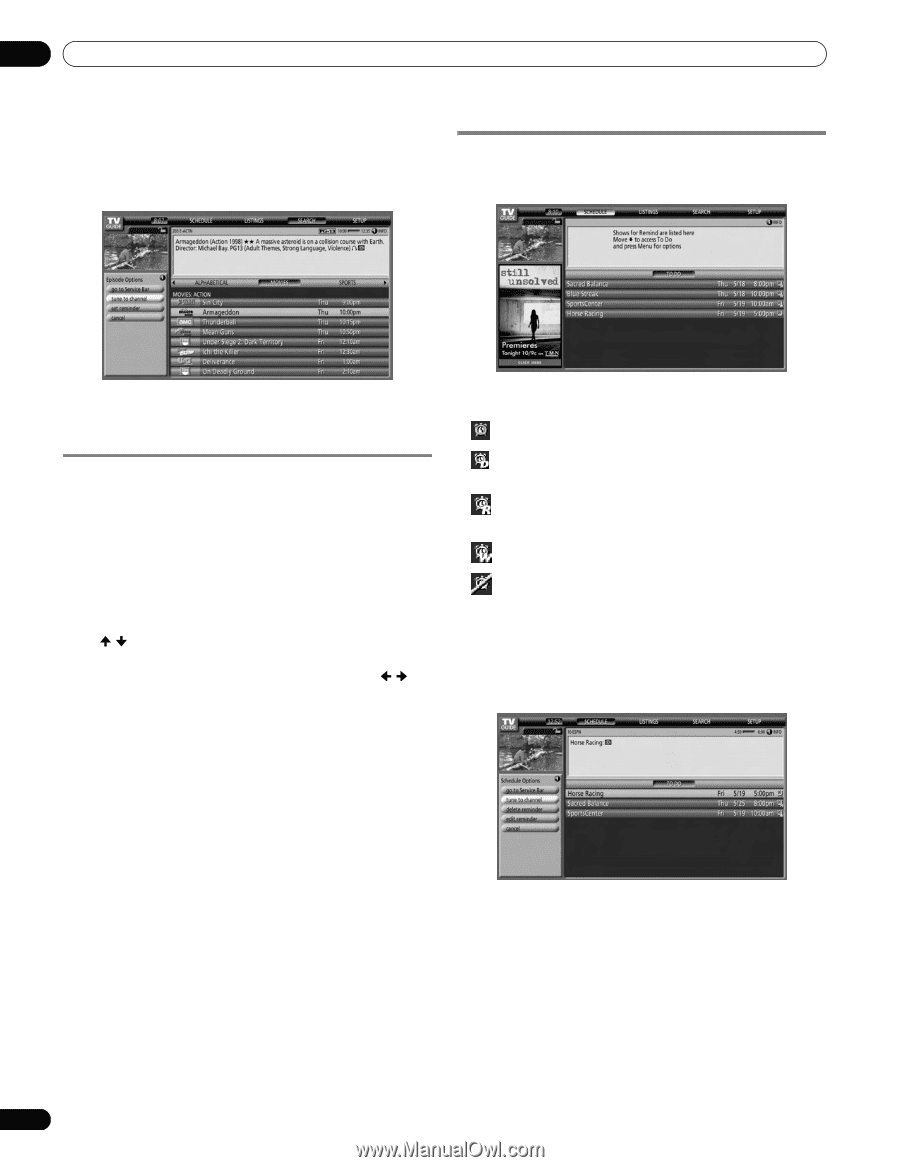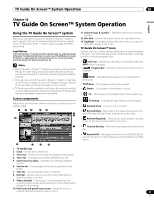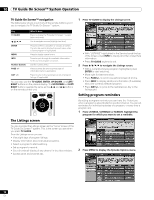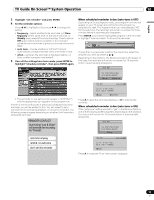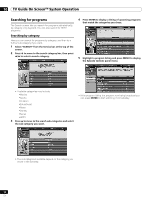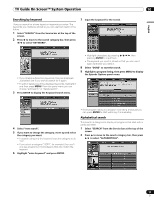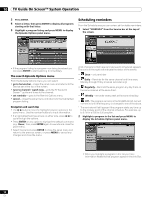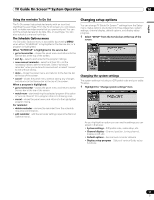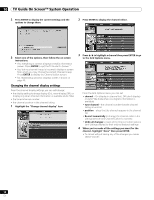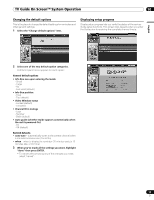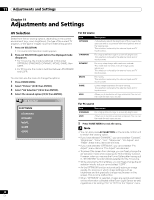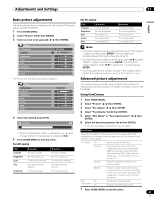Pioneer PDP-6010FD Owner's Manual - Page 56
Scheduling reminders - tv review
 |
View all Pioneer PDP-6010FD manuals
Add to My Manuals
Save this manual to your list of manuals |
Page 56 highlights
10 TV Guide On Screen™ System Operation 3 Press ENTER. 4 Select a letter, then press ENTER to display all programs starting with that letter. 5 Highlight a program listing and press MENU to display the Episode Options panel menu. Scheduling reminders From the Schedule area you can review, edit or delete reminders. 1 Select "SCHEDULE" from the Service bar at the top of the screen. • If the program listing is a program now being broadcast you can press ENTER to start watching it immediately. The search Episode Options menu From the Episode Options menu you can select: • go to Service bar - closes the panel menu and returns to the Service bar at the top of the screen. • tune to channel / watch now - exits the TV Guide On Screen™ guide and tunes to the channel. • set reminder - goes to the Remind Options menu. • cancel - closes the panel menu and returns to the highlighted program listing. Navigation and search tips • The / buttons move the highlight between options in the panel menu. Use the number buttons to input information. • If a highlighted field has arrows on either side, press / to cycle through the options. • Press ENTER on any option to highlight the default command (e.g., Done), then press ENTER again to execute and close the panel menu. • Select Cancel and press ENTER to close the panel menu and return to the previous screen, or press MENU to cancel any changes and close the menu. A list of programs that have reminder events scheduled appears. The icons on the right side indicate the status of the events. • Once - only reminder • Daily - Reminds for the same channel and time every Monday through Friday (manual reminder only) • Regularly - Reminds the same program any day it airs on the same channel at the same time1. • Weekly - reminder (every week at the same time/day) • Off - The program remains in the SCHEDULE list, but will not remind until the frequency is changed to one of the above. 1 The reminder will still appear if the program starts any time up to the midway point of the original schedule. For example, up to 9:15 for a 9:00 to 9:30 program. 2 Highlight a program in the list and press MENU to display the Schedule Options panel menu. • When you highlight a program in the list you'll see information related to that program appear in the Info Box. 56 En