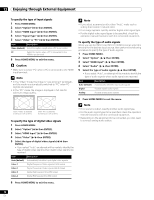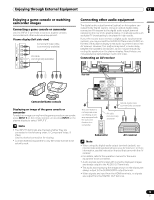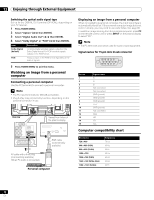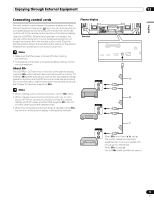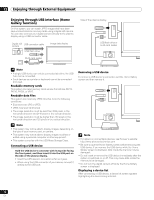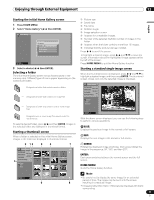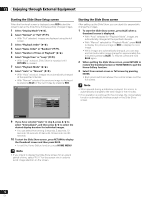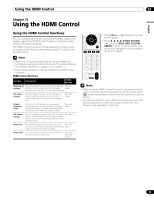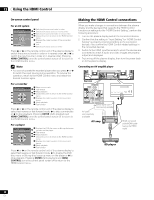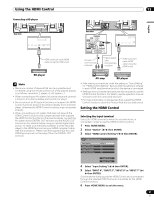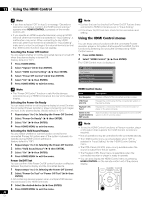Pioneer PDP-6010FD Owner's Manual - Page 77
English, Press HOME MENU., Select Home Gallery, then ENTER., Select a device, ENTER, HOME MENU
 |
View all Pioneer PDP-6010FD manuals
Add to My Manuals
Save this manual to your list of manuals |
Page 77 highlights
Enjoying through External Equipment 12 English Starting the initial Home Gallery screen 1 Press HOME MENU. 2 Select "Home Gallery" ( / then ENTER). Home Gallery Device selection USB device 1/4 IC1210 CF IC1210 MS IC1210 MMC/SD IC1210 SM HOME MENU Exit ➀ Picture size ➁ Saved date ➂ File name ➃ Rotation angle ➄ Image selection cursor ➅ Appears for unreadable images. ➆ Number of the selected file/total number of images in the folder ➇ Appears when the folder contains more than 16 images. ➈ Indicates that the picture has been rotated. Press / to scroll the screen. To highlight a desired image, press / and / to move the cursor. Information about the highlighted image appears at the top left of the screen. Press HOME MENU to quit the Home Gallery function. 3 Select a device ( / then ENTER). Selecting a folder The initial Home Gallery screen shows folders saved in the memory card. Different types of icons appear depending on the contents of folders. - Designates a folder that contains another folder. - Designates a folder that contains no image file. - Designates a folder that contains one or more image files. Starting a standard single-image screen When the thumbnail screen is displayed, press / and / to highlight a desired image, and then press ENTER. The thumbnail screen closes, and only the selected image is displayed. Home Gallery [PICTURE SIZE] 1600 1200 [SAVED DATE] 2005.08.29 [FILE NAME] 002 [ROTATION ANGLE] 0˚ A Previous B Next C Rotation - Designates one or more image files saved under the root directory. To select a desired folder, press / and then ENTER. Images in the selected folder are displayed in thumbnail format. Starting a thumbnail screen When a folder is selected on the initial Home Gallery screen, images in the folder are displayed in thumbnail format. HOME MENU Exit With the above screen displayed, you can use the following keys to perform various operations: BLUE: Displays the previous image in the normal or full screen. RED: Displays the next image in the normal or full screen. 2 13 9 5 Home Gallery Thumbnail [PICTURE SIZE] 1600 1200 [SAVED DATE] 2005.08.29 [FILE NAME] 001 002 003 2 [ROTATION ANGLE] 4 0˚ Slide Show A Start 005 006 007 B Setup 009 010 011 HOME MENU Exit 013 014 015 6 7 1/25 004 008 012 016 8 GREEN: Rotates the displayed image clockwise. Each press rotates the image in the sequence; 90°, 180°, and then 270°. ENTER: Each press switches between the normal screen and the full screen. HOME MENU: Quits the Home Gallery function. Note • Be careful not to display the same image for an extended period of time. The image may be burnt into the screen, resulting in a residual image. • Images smaller than 1024 × 768 pixels are displayed with blank surrounding. 77 En