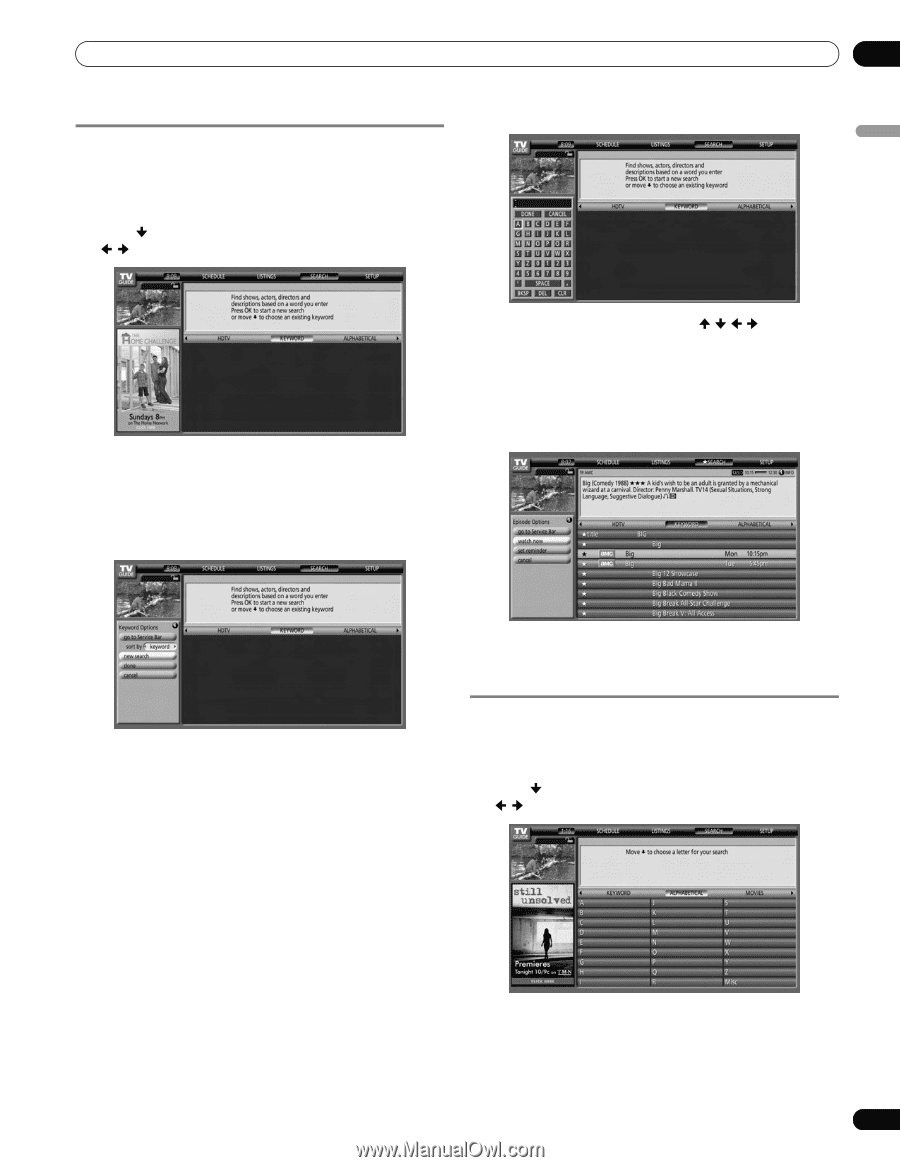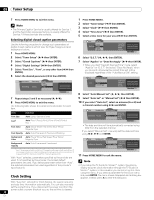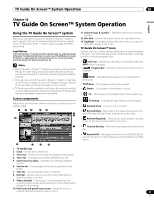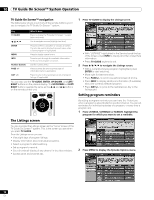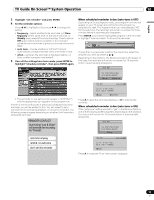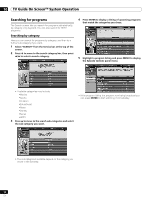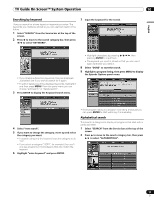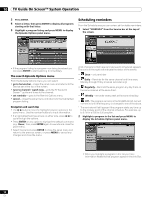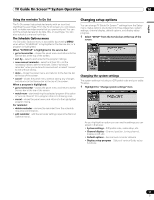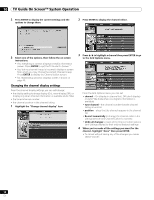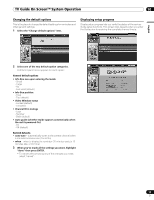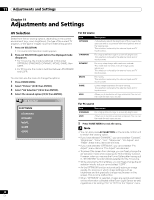Pioneer PDP-6010FD Owner's Manual - Page 55
Searching by keyword, Alphabetical search
 |
View all Pioneer PDP-6010FD manuals
Add to My Manuals
Save this manual to your list of manuals |
Page 55 highlights
TV Guide On Screen™ System Operation 10 English Searching by keyword Here you search for shows based on keywords you enter. The keywords you create are stored so you can use them again in the future. 1 Select "SEARCH" from the Service bar at the top of the screen. 2 Press to move to the search category bar, then press / to select "KEYWORD". 7 Input the keyword for the search. • If you already entered any keywords, they are displayed. Just select one if you want to search for it again. • To edit or delete one of the displayed keywords, highlight it and then press MENU. From the panel menu you can choose "edit search" or "delete search". 3 Press ENTER to display the Keyword Search menu. • Highlight characters by pressing / / / , then pressing ENTER to input them. • The keyword you input is stored so that you can use it again whenever you need it. 8 Select "DONE" to start the search. 9 Highlight a program listing, then press MENU to display the Episode Options panel menu. 4 Select "new search". 5 If you want to change the category, move up and select the category you want. • To search using only the keyword, leave the category set to "All". • If you select a category ("HDTV", for example) then you'll only see programs in that category that also match the keyword. 6 Highlight "enter keyword" and press ENTER. • If the program listing is a program now being broadcast you can press ENTER to start watching it immediately. Alphabetical search This search is designed to display all programs that start with a particular letter. 1 Select "SEARCH" from the Service bar at the top of the screen. 2 Press to move to the search category bar, then press / to select "ALPHABETICAL". 55 En