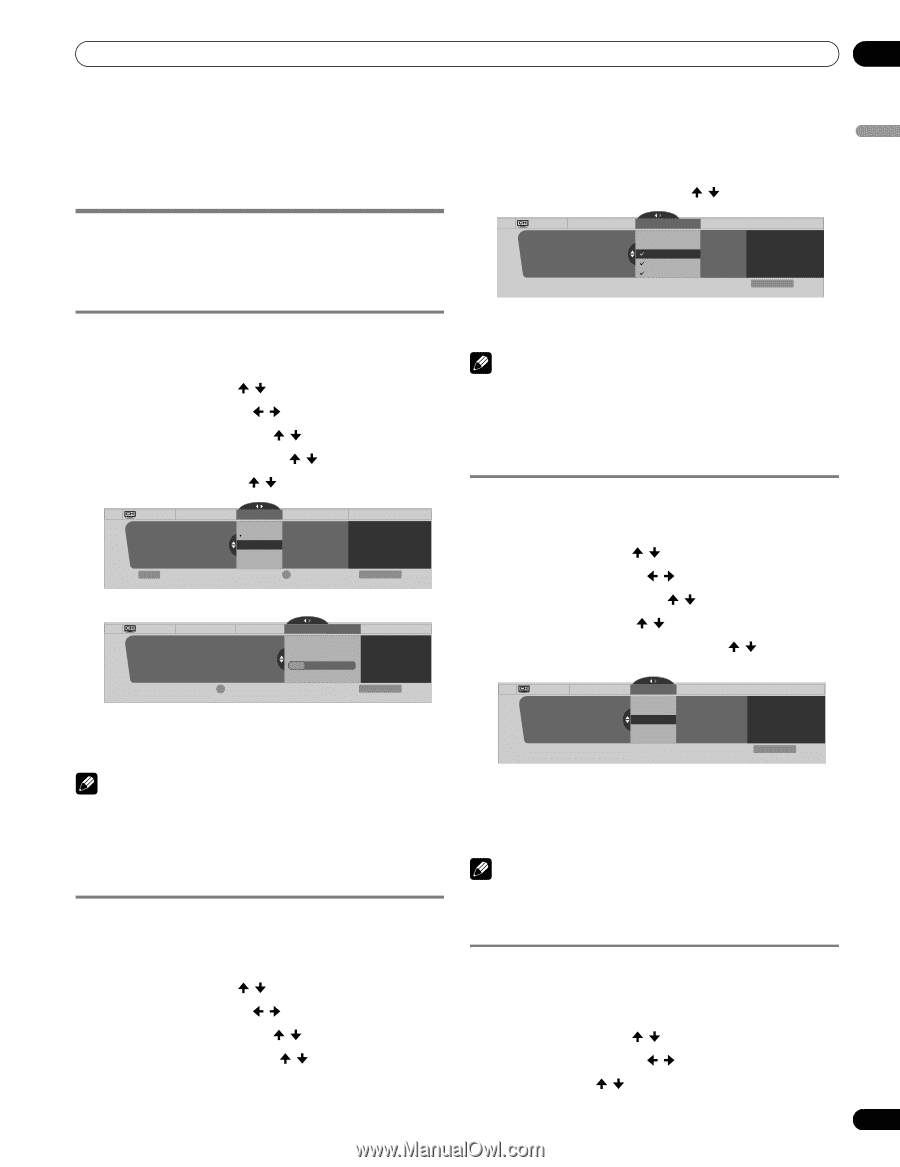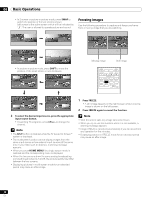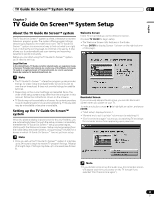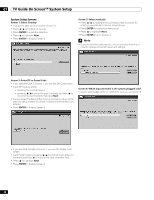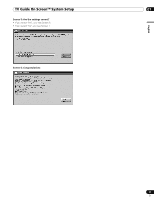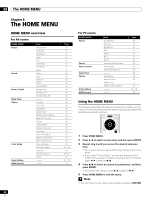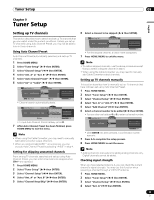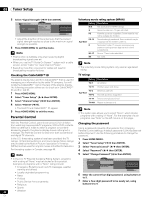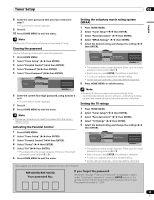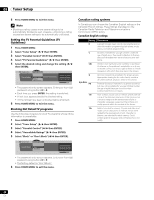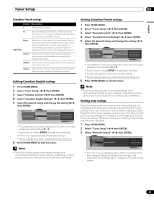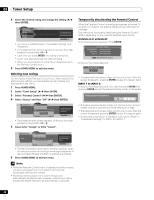Pioneer PDP-6010FD Owner's Manual - Page 43
Tuner Setup
 |
View all Pioneer PDP-6010FD manuals
Add to My Manuals
Save this manual to your list of manuals |
Page 43 highlights
Tuner Setup 09 Chapter 9 Tuner Setup English Setting up TV channels This section describes how to search and set up TV channels that you can watch under the current conditions. Unless you set up TV channels using Auto Channel Preset, you may not be able to tune in those channels. Using Auto Channel Preset Auto Channel Preset automatically searches and sets up TV channels. 1 Press HOME MENU. 2 Select "Tuner Setup" ( / then ENTER). 3 Select "Channel Setup" ( / then ENTER). 4 Select "Ant. A" or "Ant. B" ( / then ENTER). 5 Select "Auto Channel Preset" ( / then ENTER). 6 Select "Air" or "Cable" ( / then ENTER). Channel Setup Ant. A Auto Ch. Preset Cable Air Ant. A Auto Channel Preset Cable Enter Begin Preset 2.0 4.0 6.0 D Cancel • Channel search automatically starts. xxxxxxxxxxxxxxxxxxxxx xxxxxxxxxxxxxxxxxxxxx xxxxxxxxxxxxxxxxxxxxx Home Menu Exit Channel Setup Ant. A Auto Ch. Preset Cable Ant. A Auto Channel Preset • Cable One Moment Please ... xxxxxxxxxxxxxxxx xxxxxxxxxxxxxxxx xxxxxxxxxxxxxxxx D Cancel Home Menu Exit • To quit Auto Channel Preset halfway, press D. 7 After Auto Channel Preset has been finished, press HOME MENU to exit the menu. Note • When using the Cable Converter, you may need to manually add Cable Converter output channels. • When an inserted CableCARD™ is functioning, you can execute Auto Channel Preset by selecting "Ant.B" in step 4. Setting for skipping unwanted channels From among TV channels searched and set up using Auto Channel Preset, you can select channels to be skipped when CH+/- are operated. 1 Press HOME MENU. 2 Select "Tuner Setup" ( / then ENTER). 3 Select "Channel Setup" ( / then ENTER). 4 Select "Ant. A" or "Ant. B" ( / then ENTER). 5 Select "Channel Keep/Skip" ( / then ENTER). 6 Select a channel to be skipped ( / then ENTER). Channel Setup Ant. A Channel Keep/Skip Ant. A Channel Keep/Skip xxxxxxxxxxxxxxxxxxxxx 2.0 xxxxxxxxxxxxxxxxxxxxx 4.0 xxxxxxxxxxxxxxxxxxxxx 6.0 Home Menu Exit • For the skipped channel, a check mark disappears. 7 Press HOME MENU to exit the menu. Note • To restore skipped channels, use the above procedure except that you select a skipped channel in step 6. • When using the Cable Converter, you may need to manually add Cable Converter output channels. Setting up TV channels manually This section describes how to manually set up TV channels that have not been set up by Auto Channel Preset. 1 Press HOME MENU. 2 Select "Tuner Setup" ( / then ENTER). 3 Select "Channel Setup" ( / then ENTER). 4 Select "Ant. A" or "Ant. B" ( / then ENTER). 5 Select "Add Channel" ( / then ENTER). 6 Select a channel number to be added ( / then ENTER). • You can also use buttons 0 to 9 to enter a channel number. Channel Setup Ant. A Add Channel Ant. A Add Channel 000 1 xxxxxxxxxxxxxxxxxxxxx xxxxxxxxxxxxxxxxxxxxx xxxxxxxxxxxxxxxxxxxxx Home Menu Exit • After ENTER has been pressed, a confirmation screen appears. 7 Press A to complete the setup process. 8 Press HOME MENU to exit the menu. Note • Adding channels manually is for adding analog channels only. Digital channels cannot be added. Checking signal strength When you have selected antenna A, you can check the current channel's signal strength. You may use this function when receiving a channel through a VHF/UHF antenna. 1 Press HOME MENU. 2 Select "Tuner Setup" ( / then ENTER). 3 Select "Channel Setup" ( / then ENTER). 4 Select "Ant. A" ( / then ENTER). 43 En