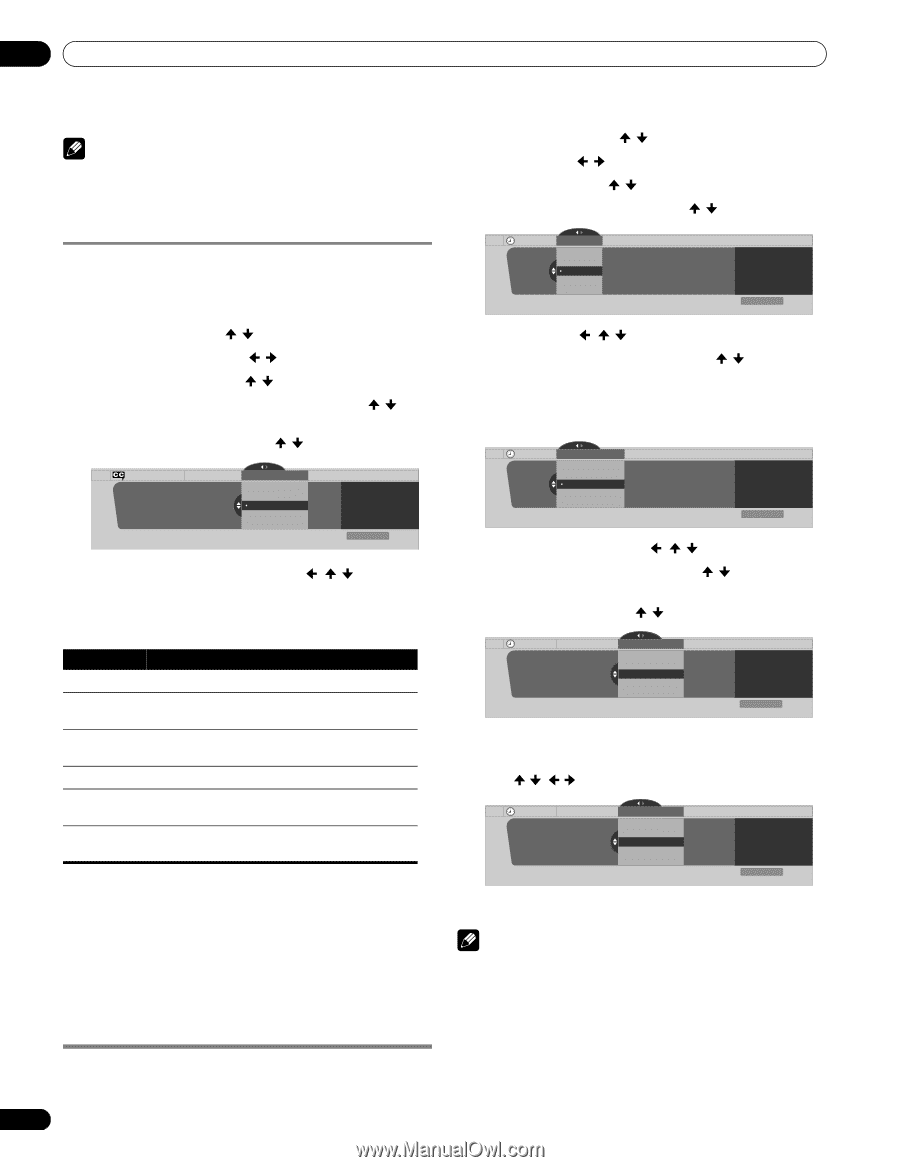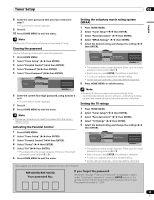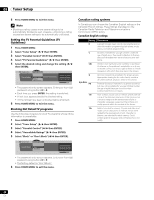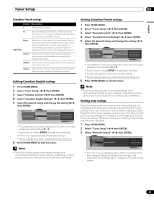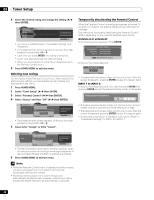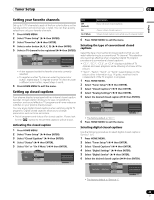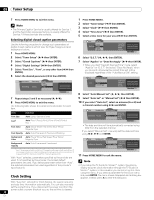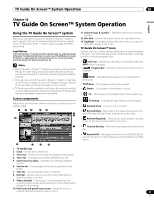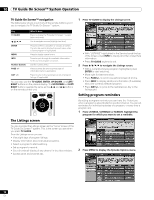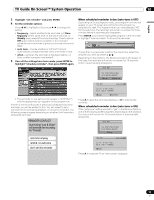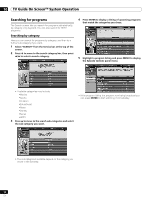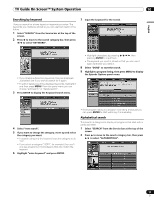Pioneer PDP-6010FD Owner's Manual - Page 50
Clock Setting - service mode
 |
View all Pioneer PDP-6010FD manuals
Add to My Manuals
Save this manual to your list of manuals |
Page 50 highlights
09 Tuner Setup 7 Press HOME MENU to exit the menu. 1 Press HOME MENU. Note • The Primary Caption Service is usually offered for Service 1, and the Secondary Language Service is usually offered for Service 2 if these services are available. 2 Select "Tuner Setup" ( / then ENTER). 3 Select "Clock" ( / then ENTER). 4 Select "Time Zone" ( / then ENTER) . 5 Select a time zone for your area ( / then ENTER). Selecting digital closed caption parameters Use the following procedure to change such parameters of digital closed captions as font size, font type, foreground and background colors. 1 Press HOME MENU. Clock Time Zone Time Zone Atlantic Eastern Central Mountain Current Time: 9:55 pm EDT Monday 05/17/04 xxxxxxxxxxxxxxxxxxxxx xxxxxxxxxxxxxxxxxxxxx xxxxxxxxxxxxxxxxxxxxx Home Menu Exit 2 Select "Tuner Setup" ( / then ENTER). 3 Select "Closed Captions" ( / then ENTER). 4 Select "Digital Settings" ( / then ENTER). 5 Select "Font Size", "Font", or any other item ( / then ENTER). 6 Select the desired parameter ( / then ENTER). Closed Captions Digital Settings Digital Settings Font Size Font Size Large Standard Small xxxxxxxxxxxxxxxxxxxxx xxxxxxxxxxxxxxxxxxxxx xxxxxxxxxxxxxxxxxxxxx 6 Select "D.S.T." ( , / , then ENTER). 7 Select "Applies" or "Does Not Apply" ( / then ENTER). • When you start "Daylight Savings Time" mode, select "Applies" for "D.S.T." and select "Does Not Apply" when you cancel it, otherwise the correct time will not be displayed regardless of the "Auto/Manual Set" setting. Clock Daylight Savings Time D.S.T. Applies Does Not Apply Current Time: 9:56 pm EDT Monday 05/17/04 xxxxxxxxxxxxxxxxxxxxx xxxxxxxxxxxxxxxxxxxxx xxxxxxxxxxxxxxxxxxxxx Home Menu Exit Home Menu Exit 8 Select "Auto/Manual Set" ( , / , then ENTER). 7 Repeat steps 5 and 6 as necessary ( , / ). 8 Press HOME MENU to exit the menu. The following table shows the parameters selectable for each item. Item Font Size Font1 Selection Auto/ Large/ Standard/ Small Auto/ Font 1/ Font 2/ Font 3/ Font 4/ Font 5/ Font 6/ Font 7 Font Color Auto/ Black/ White/ Red/ Green/ Blue/ Yellow/ Magenta/ Cyan Font Opacity Background Color Background Opacity Auto/ Solid/ Transparent/ Translucent/Flashing Auto/ Black/ White/ Red/ Green/ Blue/ Yellow/ Magenta/ Cyan Auto/ Solid/ Transparent/ Translucent 1 Font 1 (monospaced with serifs)/ Font 2 (proportionally spaced with serifs)/ Font 3 (monospaced without serifs)/ Font 4 (proportionally spaced without serifs)/ Font 5 (casual font)/ Font 6 (cursive font)/ Font 7 (small capitals font) With "Auto" selected, parameters specified by the provider are used; if not specified by the provider, the bolded default parameters are used. If you select parameters other than "Auto", the selected parameters are used regardless of the provider's specifications. Clock Setting 9 Select "Auto Set" or "Manual Set" ( / then ENTER). 10 If you select "Auto Set", select an antenna (A or B) and a channel number using / and ENTER. Clock Auto/Manual Set Auto/Manual Set •Auto Set Clock Set Channel Ant. A 2.0 Current Time: 11:58 pm PDT Monday 05/17/04 xxxxxxxxxxxxxxxxxxxxx xxxxxxxxxxxxxxxxxxxxx xxxxxxxxxxxxxxxxxxxxx Home Menu Exit • The date and time will be automatically corrected using data from the selected channel. If you select "Manual Set", manually set the date and time using / , / and ENTER. Clock Auto/Manual Set Auto/Manual Set •Manual Set Date and Time 3 4 3 /17/04 11:58pm 5 6 Current Time: 11:58 pm PDT Monday 05/17/04 xxxxxxxxxxxxxxxxxxxxx xxxxxxxxxxxxxxxxxxxxx xxxxxxxxxxxxxxxxxxxxx Home Menu Exit 11 Press HOME MENU to exit the menu. Note • If you setup the TV Guide On Screen™ system, the plasma display acquires clock information through the TV Guide On Screen™ system; in this situation you cannot set up the clock using the menu. If you select a parameter for the Clock menu and press ENTER, the menu screen disappears and a dialog box appears instead; press A to clear the dialog box. With "Auto Set" selected for Clock Setting, the system acquires and sets time information automatically. You can also manually set the correct time. If you disconnect the power cord from the power outlet or power blackout occurs, the set time is cleared. 50 En