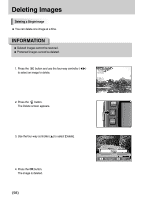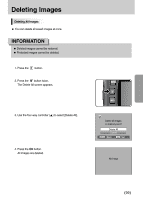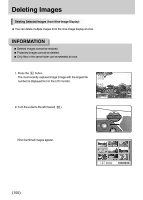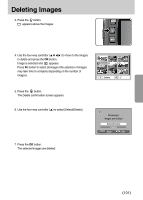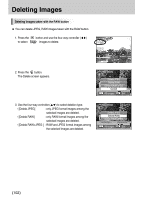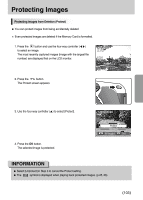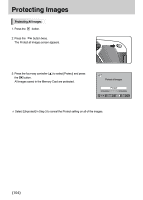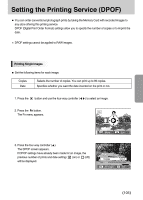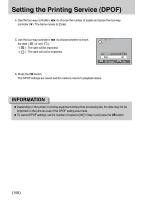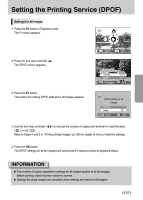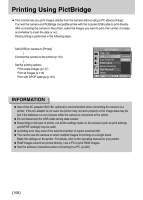Samsung GX10 User Manual (ENGLISH) - Page 104
Protecting Images
 |
UPC - 044701007098
View all Samsung GX10 manuals
Add to My Manuals
Save this manual to your list of manuals |
Page 104 highlights
Protecting Images Protecting Images from Deletion (Protect) ƈ You can protect images from being accidentally deleted. ſ Even protected images are deleted if the Memory Card is formatted. 1. Press the button and use the four-way controller (ȜȞ) to select an image. The most recently captured images (image with the largest file number) are displayed first on the LCD monitor. 2. Press the button. The Protect screen appears. 3. Use the four-way controller (Ɗ) to select [Protect]. 4. Press the OK button. The selected image is protected. Protect Unprotect : All images : Set INFORMATION ƃ Select [Unprotect] in Step 3 to cancel the Protect setting. ƃ The symbol is displayed when playing back protected images. (p.25, 26) ŝ103Ş
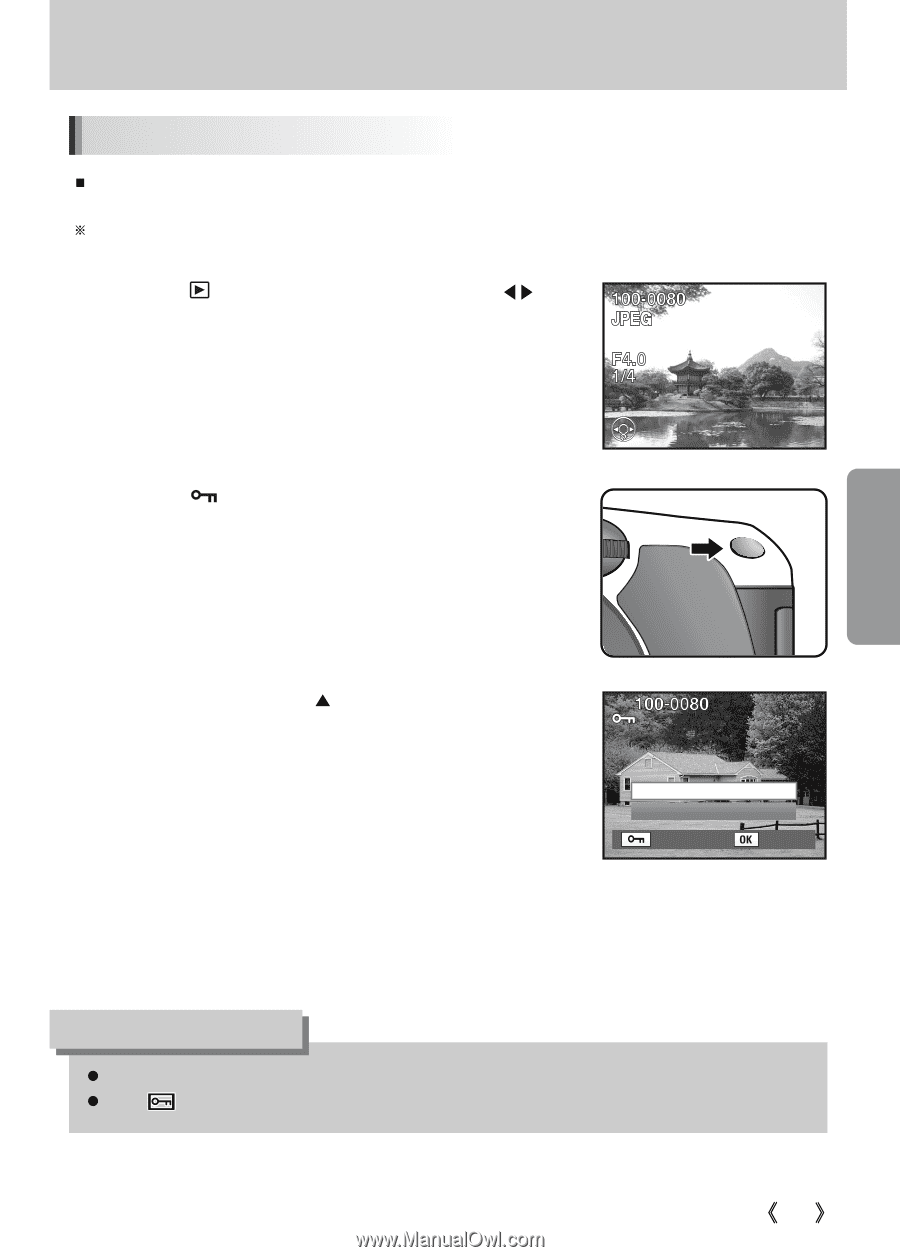
103
You can protect images from being accidentally deleted.
Even protected images are deleted if the Memory Card is formatted.
1. Press the
button and use the four-way controller (
)
to select an image.
The most recently captured images (image with the largest file
number) are displayed first on the LCD monitor.
2. Press the
button.
The Protect screen appears.
3. Use the four-way controller (
) to select [Protect].
4. Press the
OK
button.
The selected image is protected.
Select [Unprotect] in Step 3 to cancel the Protect setting.
The
symbol is displayed when playing back protected images. (p.25, 26)
INFORMATION
Protecting Images from Deletion (Protect)
: Set
: All images
Protect
Unprotect
Protecting Images