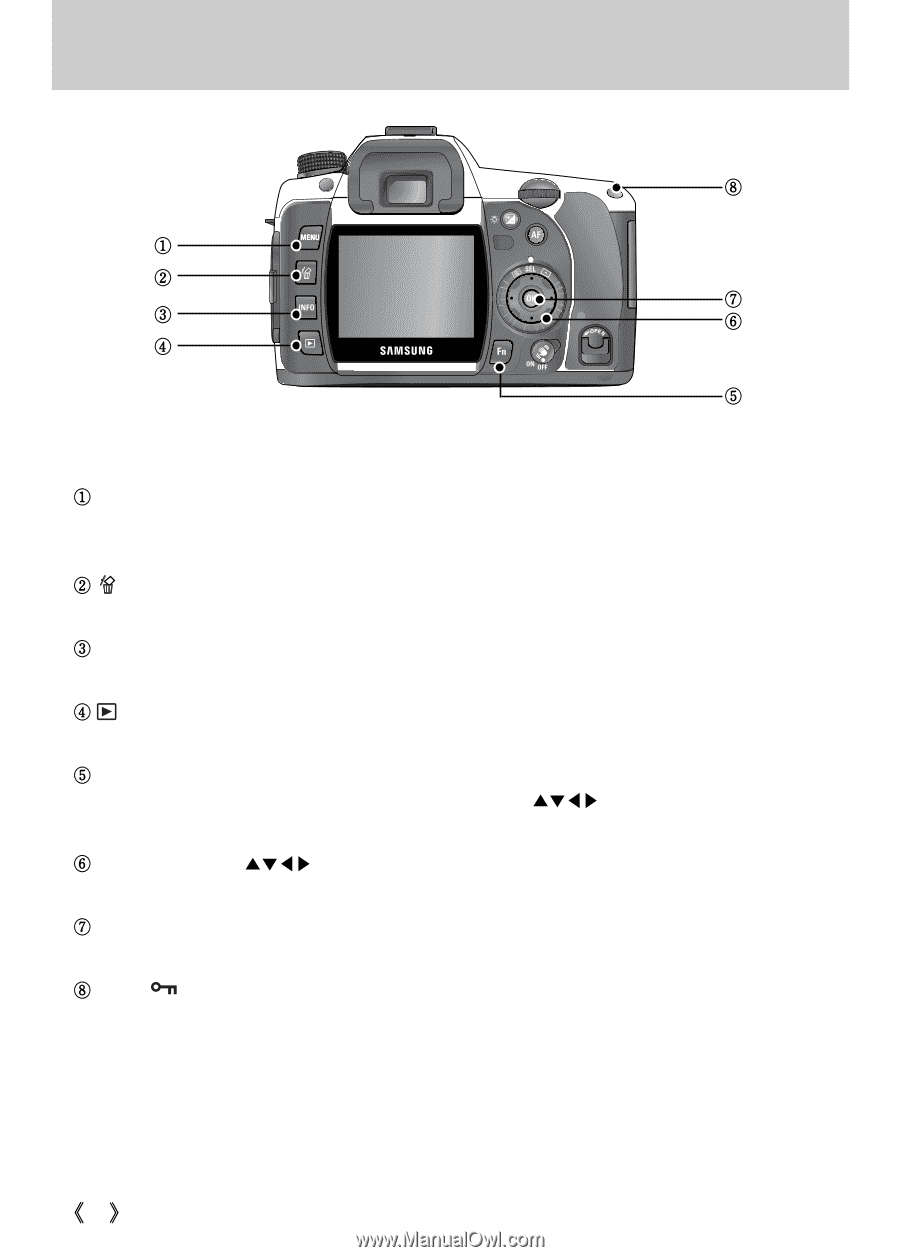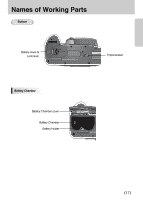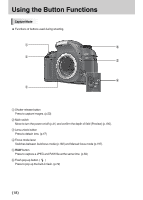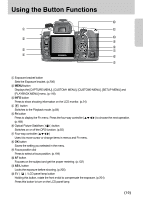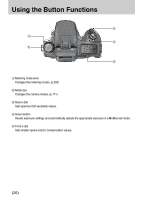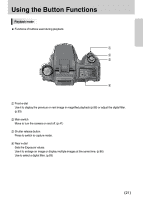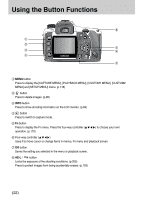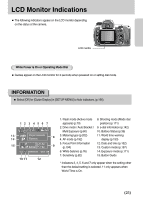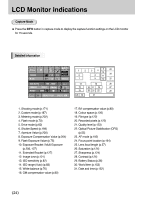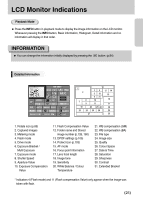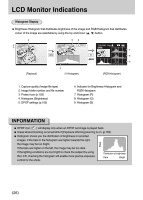Samsung GX10 User Manual (ENGLISH) - Page 23
Press to display the [CAPTURE MENU], [PLAYBACK MENU], [CUSTOM1 MENU], [CUSTOM2
 |
UPC - 044701007098
View all Samsung GX10 manuals
Add to My Manuals
Save this manual to your list of manuals |
Page 23 highlights
Using the Button Functions ۀ ڹ ں ڿ ڻ ھ ڼ ڽ ڹMENU button Press to display the [CAPTURE MENU], [PLAYBACK MENU], [CUSTOM1 MENU], [CUSTOM2 MENU] and [SETUP MENU] menu. (p.118) ںbutton Press to delete images. (p.98) ڻINFO button Press to show shooting information on the LCD monitor. (p.84) ڼbutton Press to switch to capture mode. ڽFn button Press to display the Fn menu. Press the four-way controller (ƊƌȜȞ) to choose your next operation. (p.170) ھFour-way controller (ƊƌȜȞ) Uses it to move cursor or change items in menus, Fn menu and playback screen. ڿOK button Saves the setting you selected in the menu or playback screen. ۀAE-L / button Locks the exposure of the shooting conditions. (p.205) Press to protect images from being accidentally erased. (p.103) ŝ22Ş