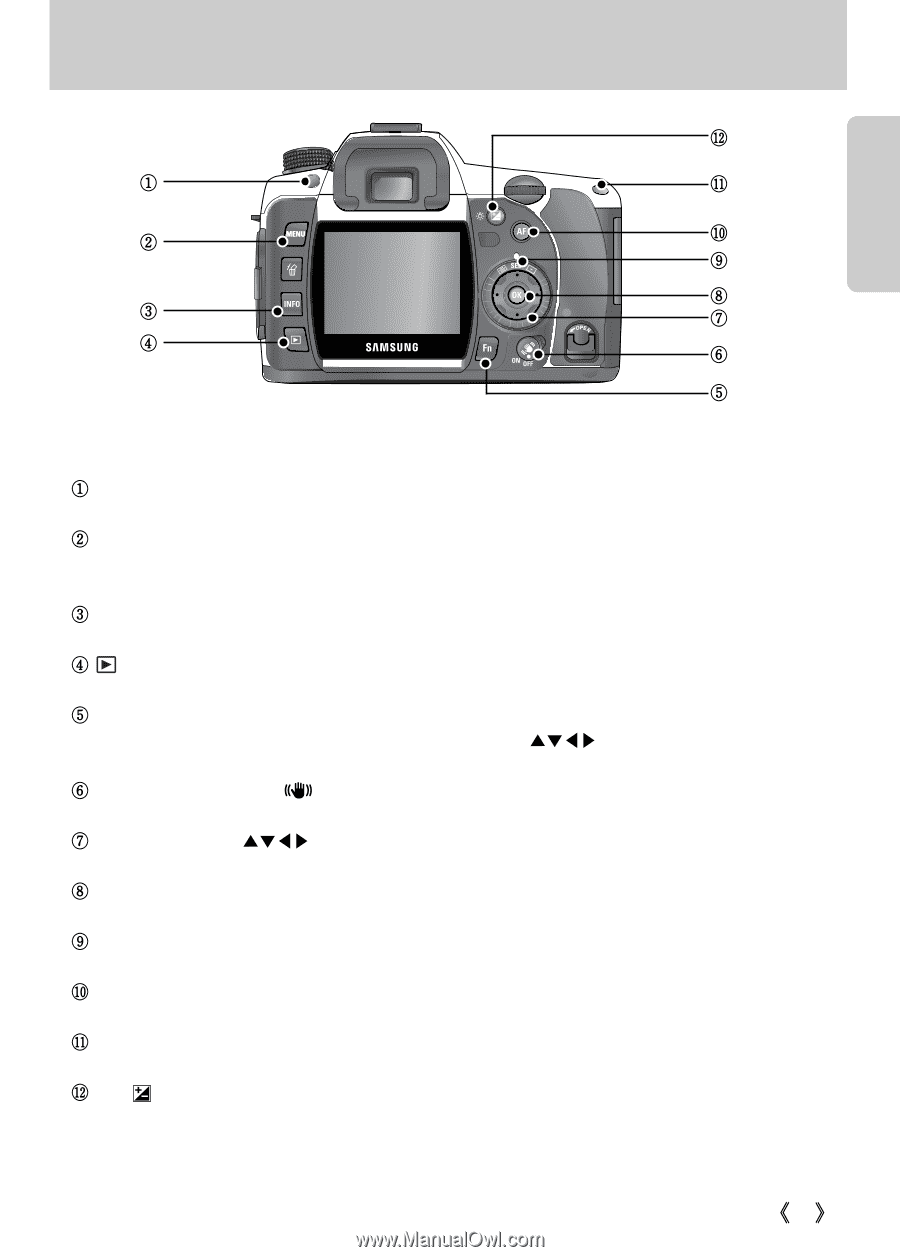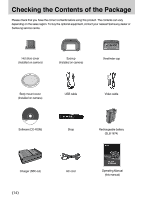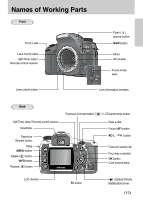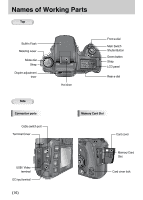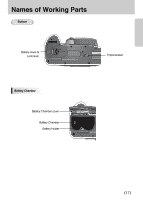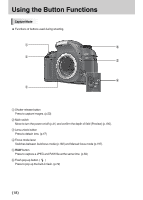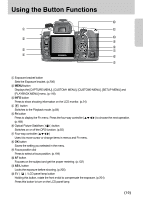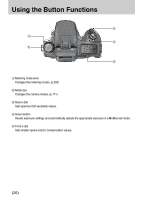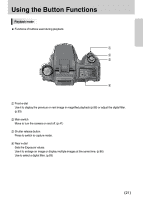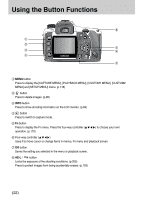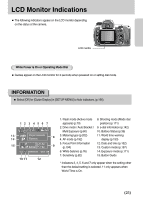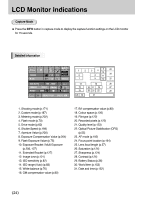Samsung GX10 User Manual (ENGLISH) - Page 20
Displays The [capture Menu], [custom1 Menu], [custom2 Menu], [setup Menu] - lamp
 |
UPC - 044701007098
View all Samsung GX10 manuals
Add to My Manuals
Save this manual to your list of manuals |
Page 20 highlights
Using the Button Functions ۄ ڹ ۃ ں ۂ ہ ۀ ڻ ڿ ڼ ھ ڽ ڹExposure bracket button Sets the Exposure bracket. (p.206) ںMENU button Displays the [CAPTURE MENU], [CUSTOM1 MENU], [CUSTOM2 MENU], [SETUP MENU] and [PLAYBACK MENU] menu. (p.118) ڻINFO button Press to show shooting information on the LCD monitor. (p.24) ڼbutton Switches to the Playback mode. (p.84) ڽFn button Press to display the Fn menu. Press the four-way controller (ƊƌȜȞ) to choose the next operation. (p.169) ھOptical Picture Stabiliser ( ) button Switches on or off the OPS function. (p.55) ڿFour-way controller (ƊƌȜȞ) Uses it to move cursor or change items in menus and Fn menu. ۀOK button Saves the setting you selected in the menu. ہFocus position dial Press to select a focus position. (p.194) ۂAF button Focuses on the subject and get the proper metering. (p.132) ۃAE-L button Locks the exposure before shooting. (p.205) ۄEV ( ) / LCD panel lamp button Holding this button, rotate the front e-dial to compensate the exposure. (p.204) Press this button to turn on the LCD panel lamp. ŝ19Ş