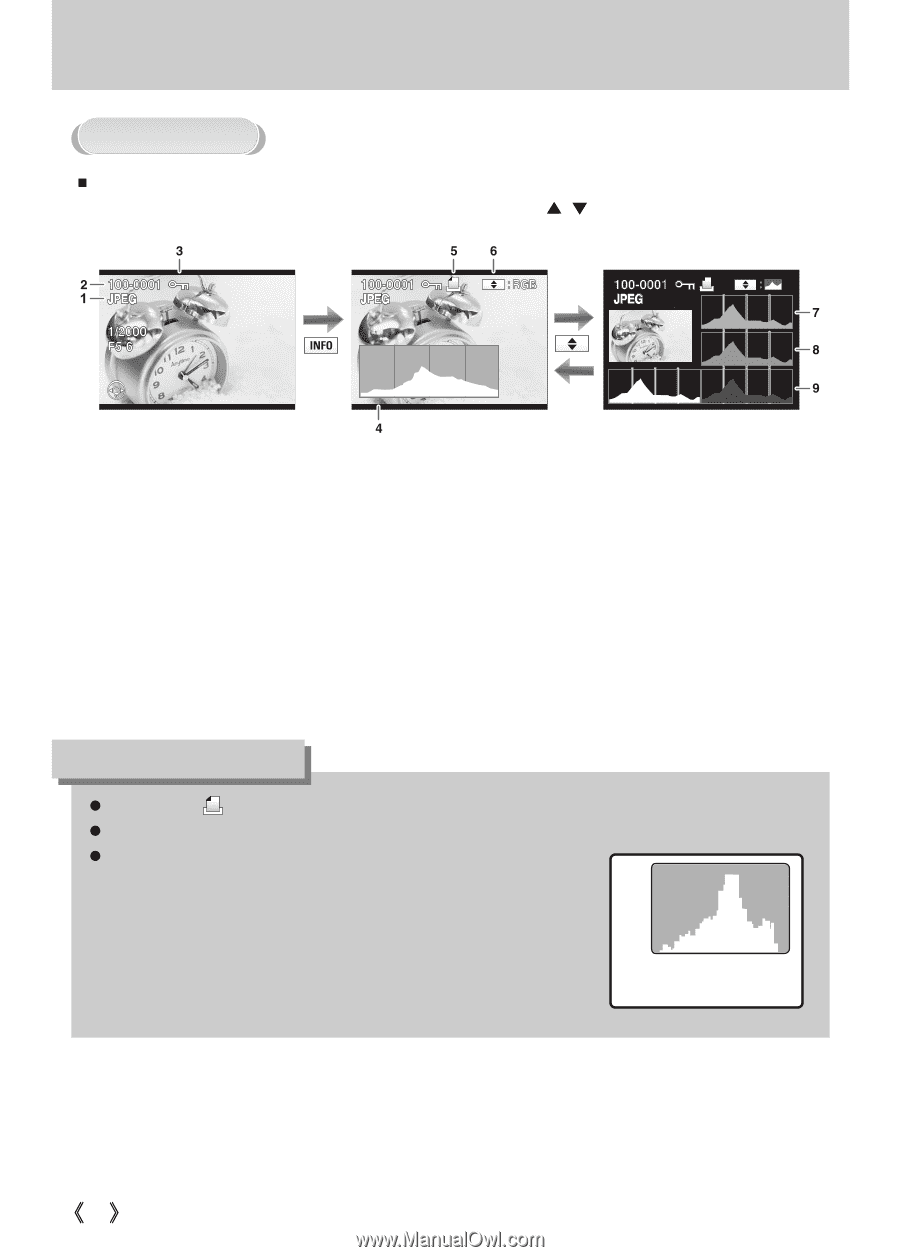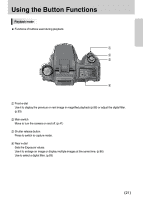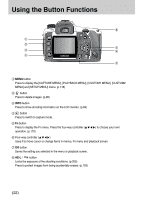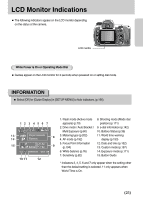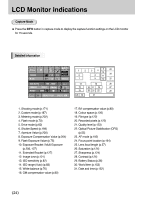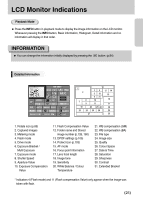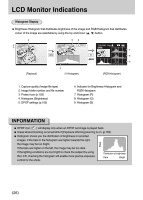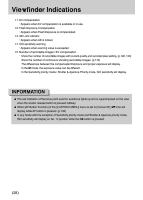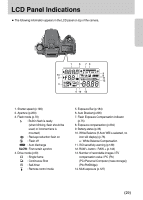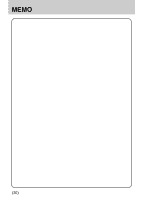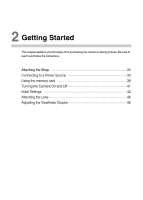Samsung GX10 User Manual (ENGLISH) - Page 27
Histogram Display
 |
UPC - 044701007098
View all Samsung GX10 manuals
Add to My Manuals
Save this manual to your list of manuals |
Page 27 highlights
LCD Monitor Indications Histogram Display ƈ Brightness Histogram that distributes brightness of the image and RGB Histogram that distributes colour of the image are selectable by using the Up and Down (Ɗ, ƌ) button. [Playback] [Y Histogram] [RGB Histogram] 1. Capture quality (Image file type) 2. Image folder number and file number 3. Protect icon (p.103) 4. Histogram (Brightness) 5. DPOF settings (p.105) 6. Indicator for Brightness Histogram and RGB Histogram 7. Histogram (R) 8. Histogram (G) 9. Histogram (B) INFORMATION ƃ DPOF icon ( ) will display only when an DPOF set image is played back. ƃ Areas where blooming occurred blink if [Exposure Warning] warning is on. (p.165) ƃ Histogram shows you the distribution of brightness in recorded images. If the bars in the histogram are higher towards the right, Pixel the image may be too bright. If the bars are higher on the left, the image may be too dark. If the lighting conditions are too bright to check the subject by using the LCD, checking the histogram will enable more precise exposure control for the shots. Distribution of brightness Dark Bright ŝ26Ş