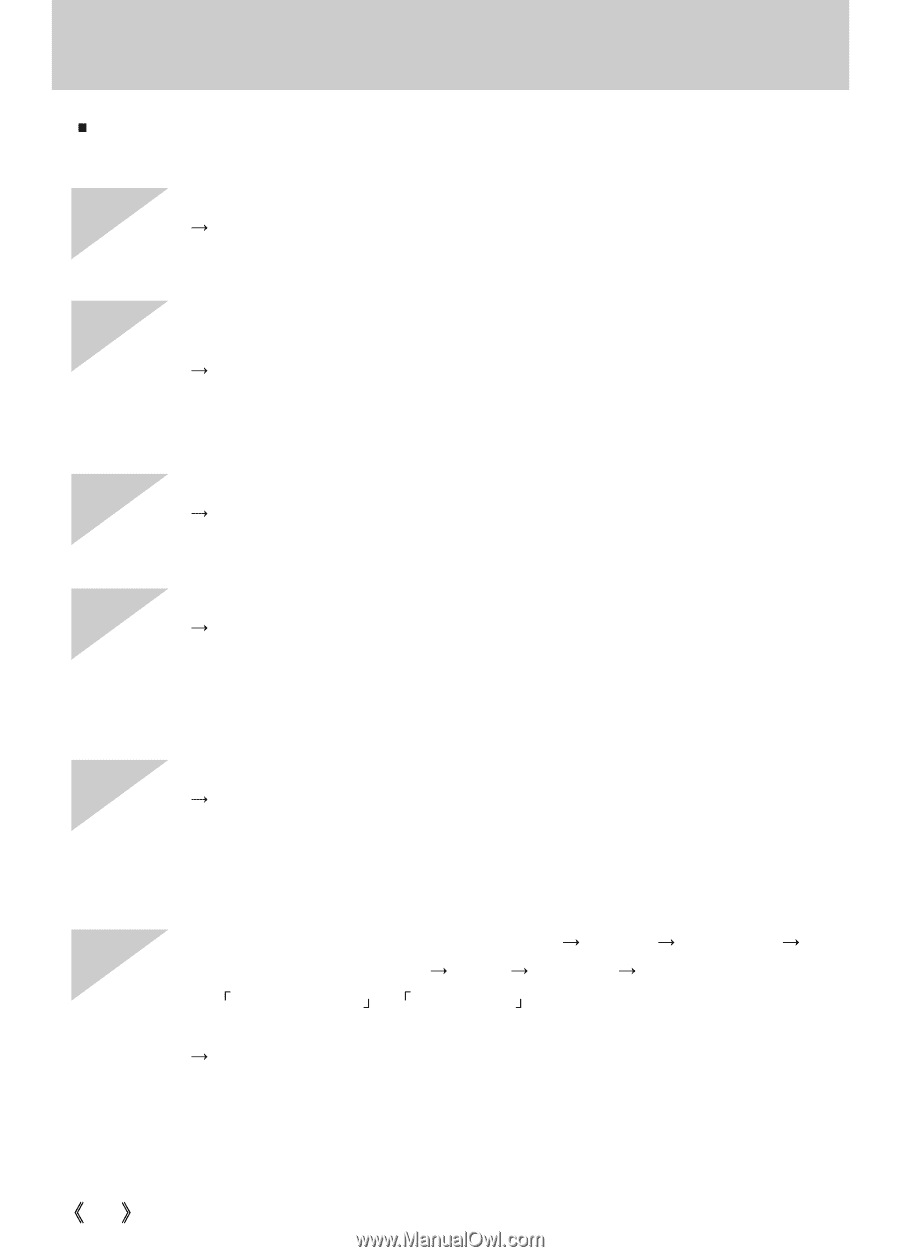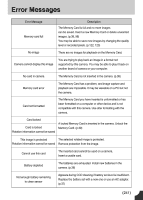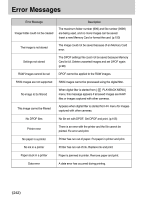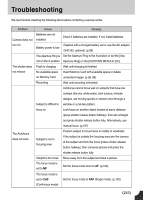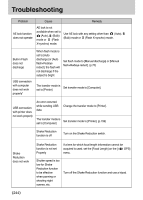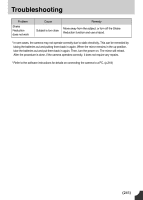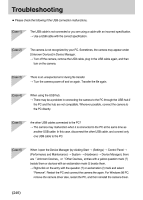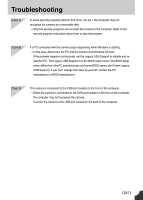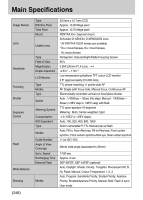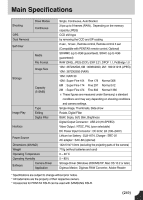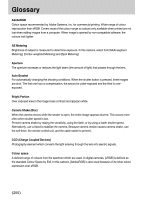Samsung GX10 User Manual (ENGLISH) - Page 247
When I open the Device Manager by clicking Start
 |
UPC - 044701007098
View all Samsung GX10 manuals
Add to My Manuals
Save this manual to your list of manuals |
Page 247 highlights
Troubleshooting ƈ Please check the following if the USB connection malfunctions. [Case 1] The USB cable is not connected or you are using a cable with an incorrect specification. ƍ Use a USB cable with the correct specification. [Case 2] The camera is not recognized by your PC. Sometimes, the camera may appear under [Unknown Devices] in Device Manager. ƍ Turn off the camera, remove the USB cable, plug in the USB cable again, and then turn on the camera. [Case 3] There is an unexpected error during file transfer ƍ Turn the camera power off and on again. Transfer the file again. [Case 4] When using the USB hub. ƍ There may be a problem in connecting the camera to the PC through the USB hub if the PC and the hub are not compatible. Wherever possible, connect the camera to the PC directly. [Case 5] Are other USB cables connected to the PC? ƍ The camera may malfunction when it is connected to the PC at the same time as another USB cable. In this case, disconnect the other USB cable, and connect only one USB cable to the PC. [Case 6] When I open the Device Manager (by clicking Start ƍ (Settings) ƍ Control Panel ƍ (Performance and Maintenance) ƍ System ƍ (Hardware) ƍ Device Manager), there areèUnknown DeviceséorèOther Deviceséentries with a yellow question mark (?) beside them or devices with an exclamation mark (!) beside them. ƍ Right-click on the entry with the question (?) or exclamation (!) mark and select "Remove". Restart the PC and connect the camera the again. For Windows 98 PC, remove the camera driver also, restart the PC, and then reinstall the camera driver. ŝ246Ş