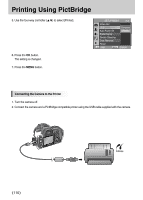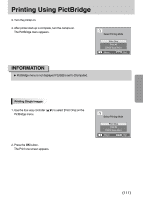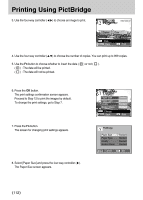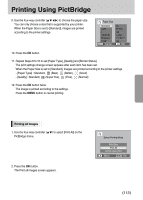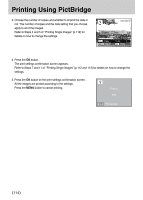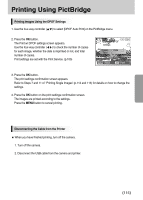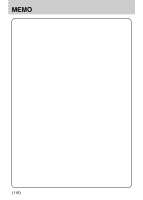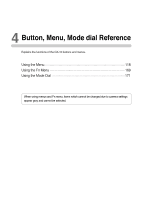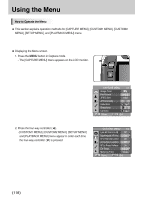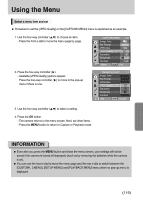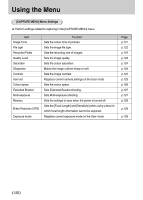Samsung GX10 User Manual (ENGLISH) - Page 116
Disconnecting the Cable from the Printer, Printing Images Using the DPOF Settings
 |
UPC - 044701007098
View all Samsung GX10 manuals
Add to My Manuals
Save this manual to your list of manuals |
Page 116 highlights
Printing Using PictBridge Printing Images Using the DPOF Settings 1. Use the four-way controller (Ɗƌ) to select [DPOF Auto Print] on the PictBridge menu. 2. Press the OK button. The Print w/ DPOF settings screen appears. Use the four-way controller (ȜȞ) to check the number of copies for each image, whether the date is imprinted or not, and total number of copies. Print settings are set with the Print Service. (p.105) Print with DPOF settings Copies Date Total : Back : Print 3. Press the OK button. The print settings confirmation screen appears. Refer to Steps 7 and 11 oŗf Printing Single ImagesŘ(p.112 and 113) for details on how to change the settings. 4. Press the OK button on the print settings confirmation screen. The images are printed according to the settings. Press the MENU button to cancel printing. Disconnecting the Cable from the Printer ƈ When you have finished printing, turn off the camera. 1. Turn off the camera. 2. Disconnect the USB cable from the camera and printer. ŝ115Ş