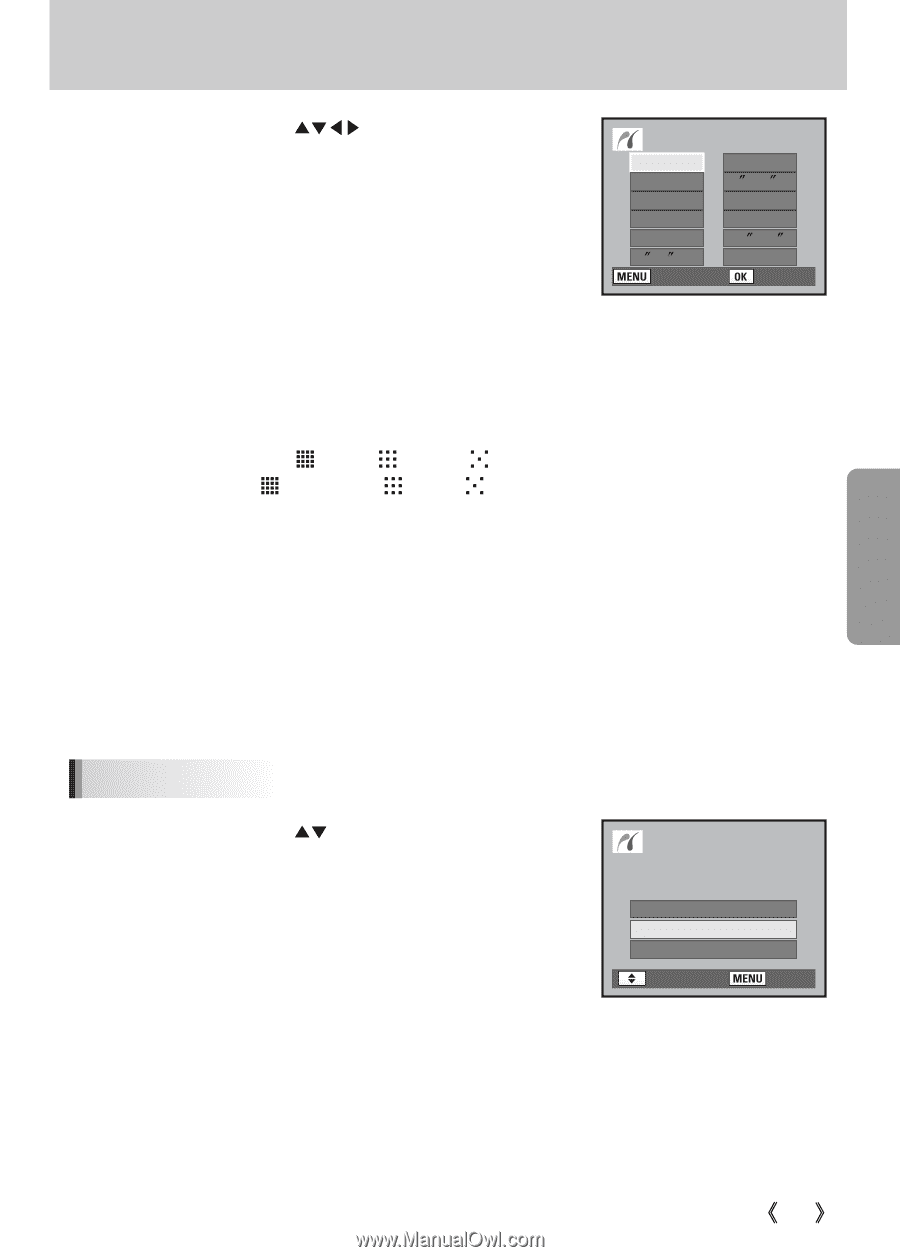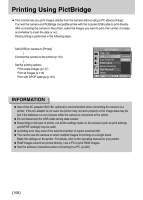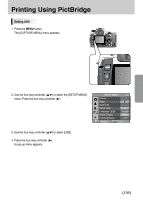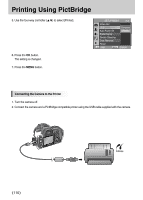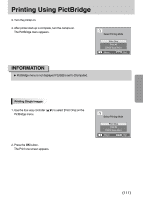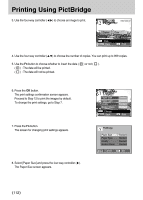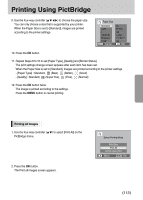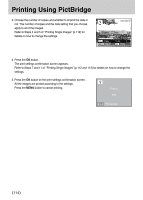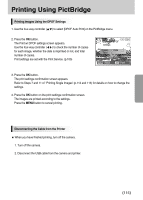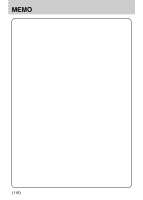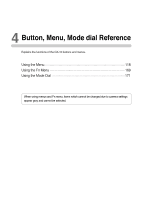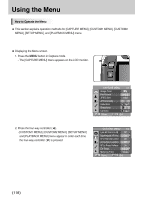Samsung GX10 User Manual (ENGLISH) - Page 114
Printing All Images
 |
UPC - 044701007098
View all Samsung GX10 manuals
Add to My Manuals
Save this manual to your list of manuals |
Page 114 highlights
Printing Using PictBridge 9. Use the four-way controller (ƊƌȜȞ) to choose the paper size. You can only choose a size that is supported by your printer. When the Paper Size is set to [Standard], images are printed according to the printer settings. Paper Size Standard Card L 100X150 Postcard 4ਭX6ਭ : Cancel 2L 8ਭX10ਭ A4 Letter 11ਭX17ਭ A3 : Set 10. Press the OK button. 11. Repeat Steps 8 to 10 to set [Paper Type], [Quality] and [Border Status]. The print settings change screen appears after each item has been set. When the Paper Size is set to [Standard], images are printed according to the printer settings. - [Paper Type] : Standard, (Best), (Better), (Good) - [Quality] : Standard, (Super fine), (Fine), (Normal) 12. Press the OK button twice. The image is printed according to the settings. Press the MENU button to cancel printing. Printing All Images 1. Use the four-way controller (Ɗƌ) to select [Print All] on the PictBridge menu. 2. Press the OK button. The Print all images screen appears. Select Printing Mode Print One Print All DPOF Auto Print : Move : Set ŝ113Ş