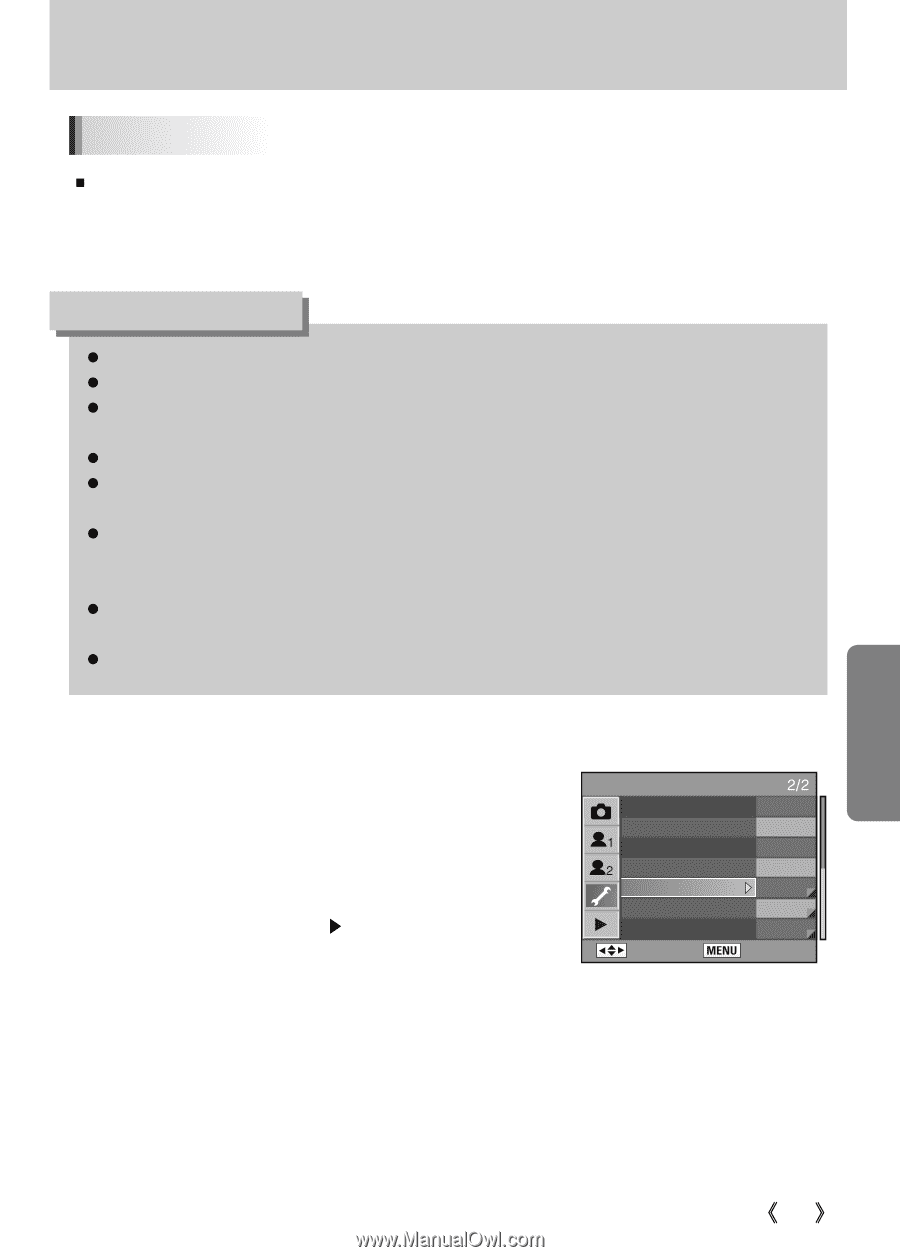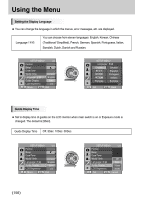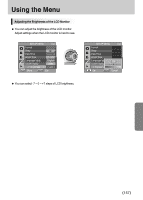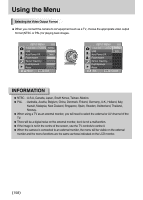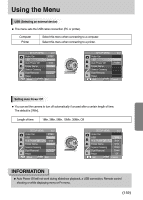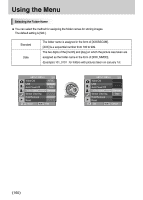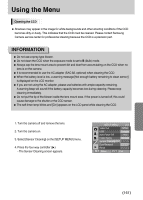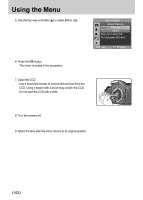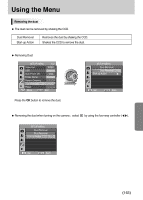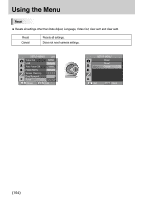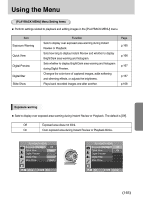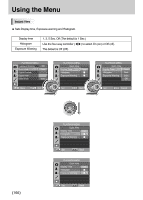Samsung GX10 User Manual (ENGLISH) - Page 162
Binformation
 |
UPC - 044701007098
View all Samsung GX10 manuals
Add to My Manuals
Save this manual to your list of manuals |
Page 162 highlights
Using the Menu Cleaning the CCD ƈ Shadows may appear in the image for white backgrounds and other shooting conditions if the CCD becomes dirty or dusty. This indicates that the CCD must be cleaned. Please contact Samsung Camera service center for professional cleaning because the CCD is a precision part. INFORMATION ƃ Do not use a spray type blower. ƃ Do not clean the CCD when the exposure mode is set to B (Bulb) mode. ƃ Always cap the lens mount area to prevent dirt and dust from accumulating on the CCD when no lens is on the camera. ƃ It is recommended to use the AC adapter (SAC-82, optional) when cleaning the CCD. ƃ When the battery level is low, a warning message [Not enough battery remaining to clean sensor] is displayed on the LCD monitor. ƃ If you are not using the AC adapter, please use batteries with ample capacity remaining. A warning beep will sound if the battery capacity becomes low during cleaning. Please stop cleaning immediately. ƃ Do not put the tip of the blower inside the lens mount area. If the power is turned off, this could cause damage to the shutter or the CCD sensor. ƃ The self-timer lamp blinks and [Cln] appears on the LCD panel while cleaning the CCD. 1. Turn the camera off and remove the lens. 2. Turn the camera on. 3. Select [Sensor Cleaning] on the [SETUP MENU] menu. 4. Press the four-way controller (Ȟ). - The Sensor Cleaning screen appears. SETUP MENU Video Out NTSC USB Computer Auto Power Off 1min Folder Name Standard Sensor Cleaning Dust Removal Reset : Move : Exit ŝ161Ş