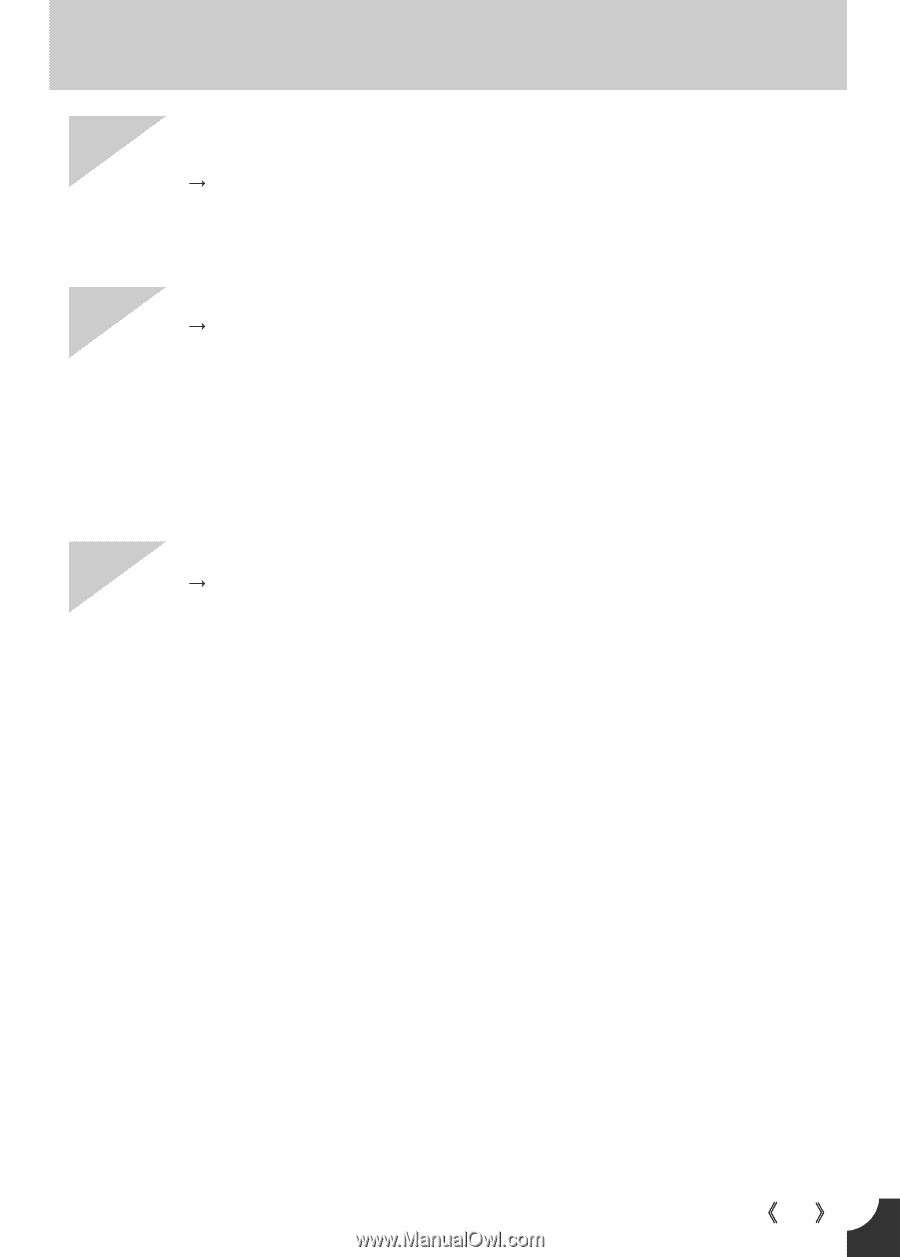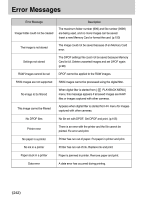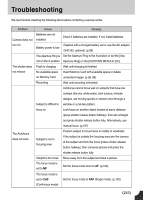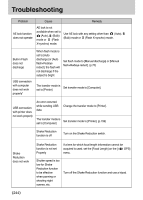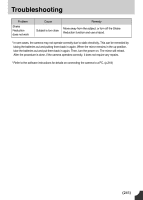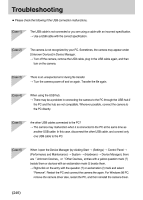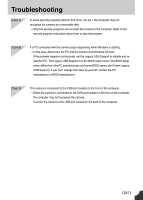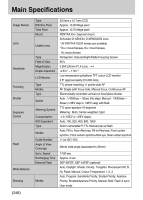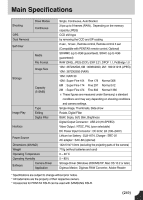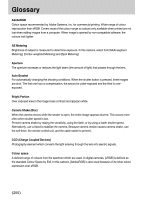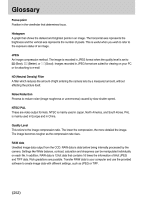Samsung GX10 User Manual (ENGLISH) - Page 248
USB Support. If you can't change the menu by yourself, contact the PC
 |
UPC - 044701007098
View all Samsung GX10 manuals
Add to My Manuals
Save this manual to your list of manuals |
Page 248 highlights
Troubleshooting [Case 7] In some security programs (Norton Anti Virus, V3, etc.), the computer may not recognise the camera as a removable disk. ƍ Stop the security programs and connect the camera to the computer. Refer to the security program instructions about how to stop the program. [Case 8] If a PC connected with the camera stops responding while Windows is starting. ƍ In this case, disconnect the PC and the camera and Windows will start. If the problem happens continuously, set the Legacy USB Support to disable and restart the PC. The Legacy USB Support is in the BIOS setup menu (The BIOS setup menu differs from the PC manufacturers and some BIOS menus don't have Legacy USB Support). If you can't change the menu by yourself, contact the PC manufacturer or BIOS manufacturer. [Case 9] The camera is connected to the USB port located on the front of the computer. ƍ When the camera is connected to the USB port located on the front of the computer, the computer may not recognise the camera. Connect the camera to the USB port located on the back of the computer. ŝ247Ş