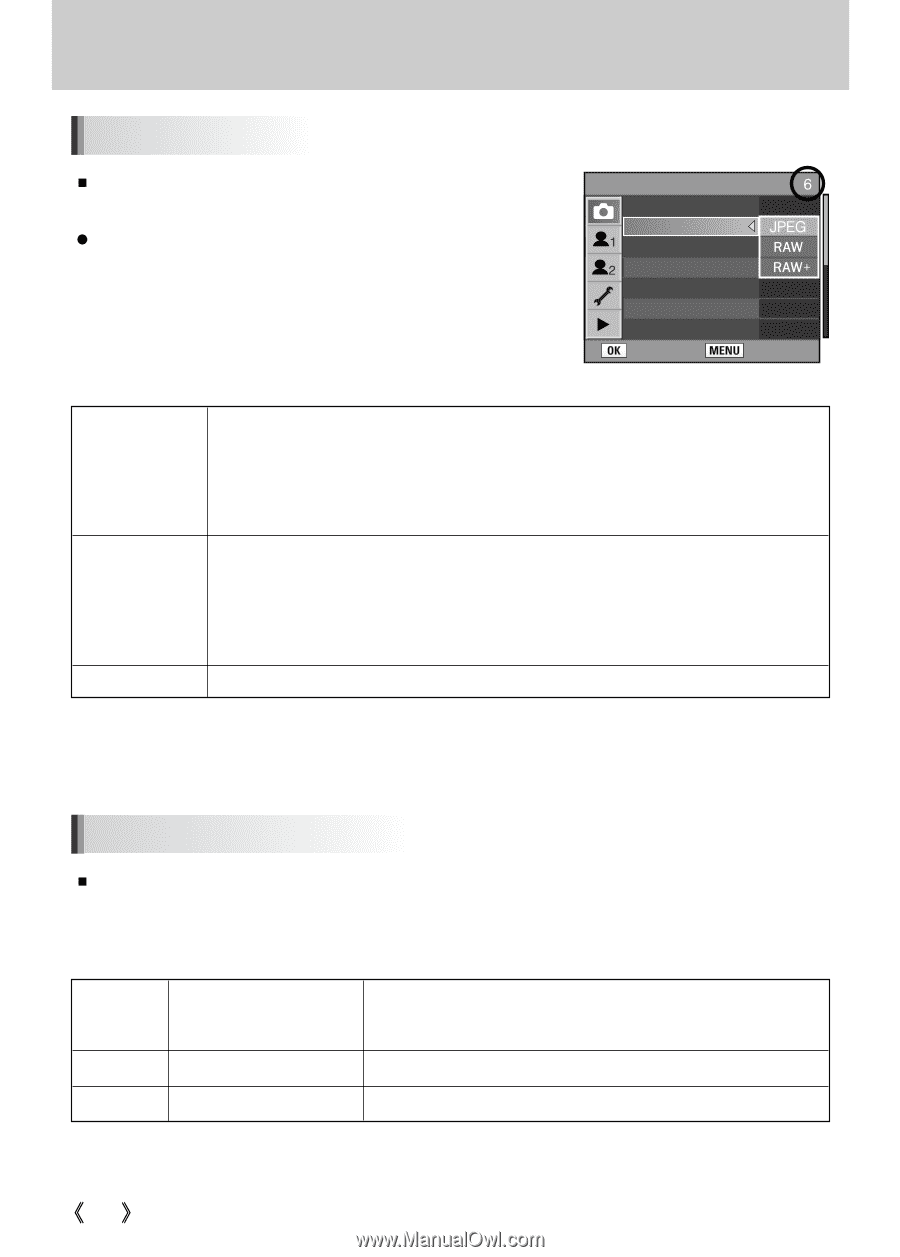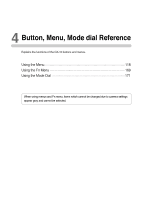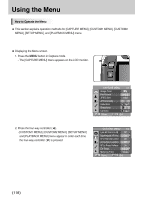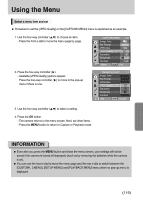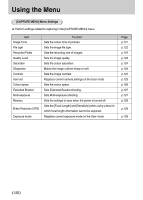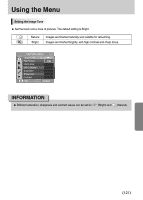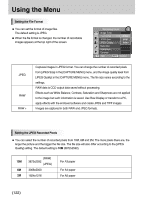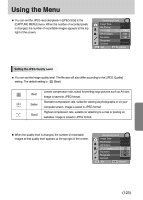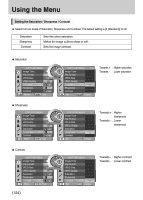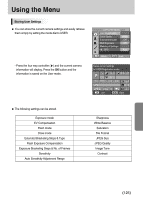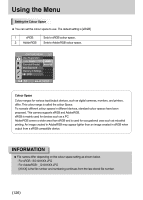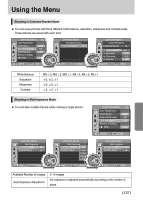Samsung GX10 User Manual (ENGLISH) - Page 123
Setting the File Format, Setting the JPEG Recorded Pixels
 |
UPC - 044701007098
View all Samsung GX10 manuals
Add to My Manuals
Save this manual to your list of manuals |
Page 123 highlights
Using the Menu Setting the File Format ƈ You can set the format of image files. The default setting is JPEG. ƃ When the file format is changed, the number of recordable images appears at the top right of the screen. Remaining Count : Image Tone File Format JPEG Size JPEG Quality Saturation Sharpness Contrast : Set : Cancel JPEG RAW RAW + Captures images in JPEG format. You can change the number of recorded pixels from [JPEG Size] in the [CAPTURE MENU] menu, and the image quality level from [JPEG Quality] in the [CAPTURE MENU] menu. The file size varies according to the settings. RAW data is CCD output data saved without processing. Effects such as White Balance, Contrast, Saturation and Sharpness are not applied to the image but such information is saved. Use Raw Display or transfer to a PC, apply effects with the enclosed software and create JPEG and TIFF images. Images are captured in both RAW and JPEG formats. Setting the JPEG Recorded Pixels ƈ You can select the number of recorded pixels from 10M, 6M and 2M. The more pixels there are, the larger the picture and the bigger the file size. The file size will also differ according to the [JPEG Quality] setting. The default setting is 10M (3872x2592). (RAW) 10M 3872x2592 (JPEG) 6M 3008x2000 2M 1824x1216 For A3 paper For A4 paper For A5 paper ŝ122Ş