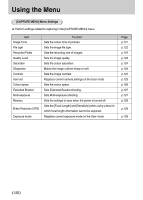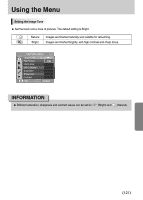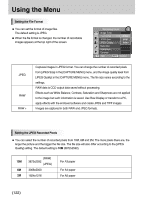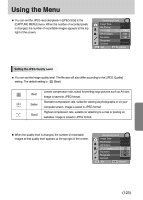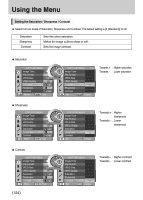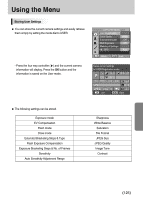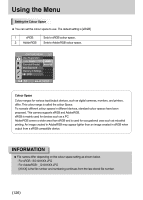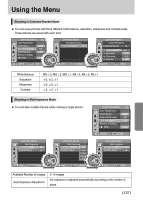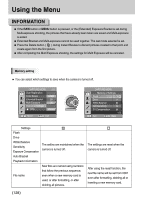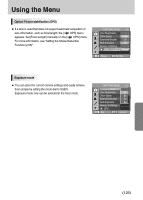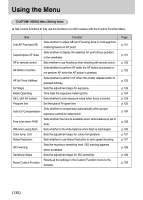Samsung GX10 User Manual (ENGLISH) - Page 126
Storing User Settings
 |
UPC - 044701007098
View all Samsung GX10 manuals
Add to My Manuals
Save this manual to your list of manuals |
Page 126 highlights
Using the Menu Storing User Settings ƈ You can store the current camera settings and easily retrieve them simply by setting the mode dial to USER. - Press the four way controller (Ȟ) and the current camera information will display. Press the OK button and the information is saved on the User mode. CAPTURE MENU User Registration Color Space Extended Bracket Off Multi Exposure Off Memory of Settings OPS Auto : Move : Exit Saves current settings to USER Registration mode ƃ The following settings can be stored. Exposure mode EV Compensation Flash mode Drive mode Extended Bracketing Steps & Type Flash Exposure Compensation Exposure Bracketing Steps & No. of Frames Sensitivity Auto Sensitivity Adjustment Range : Set : Back Sharpness White Balance Saturation File Format JPEG Size JPEG Quality Image Tone Contrast ŝ125Ş