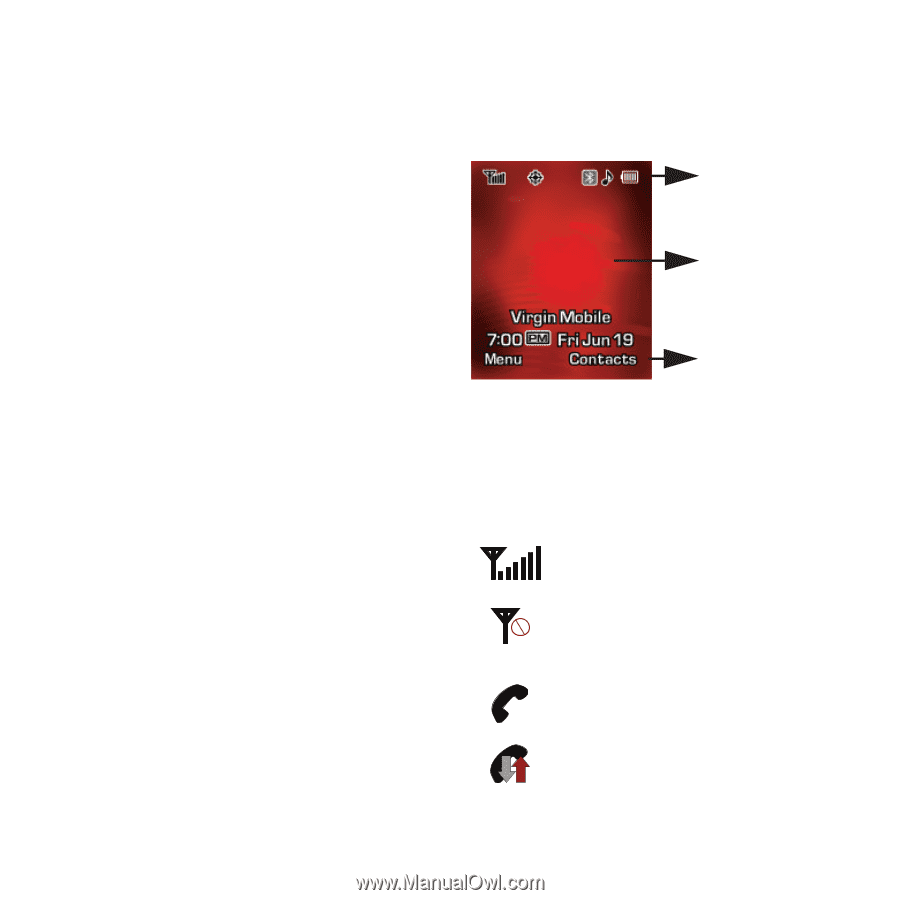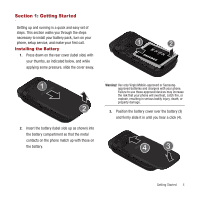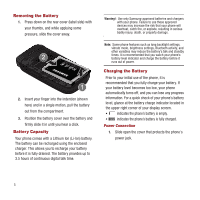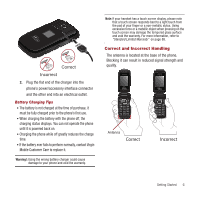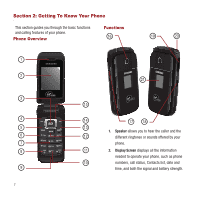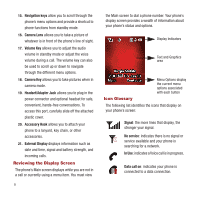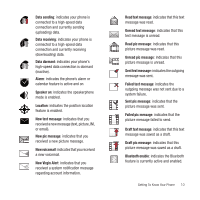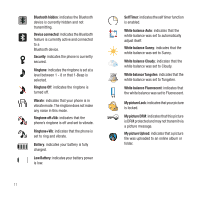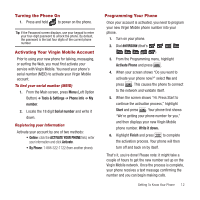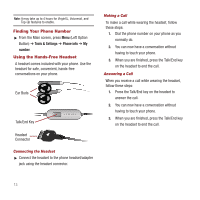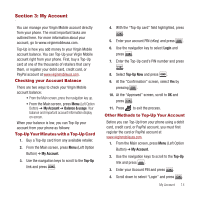Samsung SPH-M340 User Manual (user Manual) (ver.f4) (English) - Page 12
Reviewing the Display Screen, Icon Glossary
 |
View all Samsung SPH-M340 manuals
Add to My Manuals
Save this manual to your list of manuals |
Page 12 highlights
15. Navigation keys allow you to scroll through the phone's menu options and provide a shortcut to phone functions from standby mode. 16. Camera Lens allows you to take a picture of whatever is in front of the phone's line of sight. 17. Volume Key allows you to adjust the audio volume in standby mode or adjust the voice volume during a call. The volume key can also be used to scroll up or down to navigate through the different menu options. 18. Camera Key allows you to take pictures when in camera mode. 19. Headset/Adapter Jack allows you to plug in the power connector and optional headset for safe, convenient, hands-free conversations. To access this port, carefully slide off the attached plastic cover. 20. Accessory Hook allows you to attach your phone to a lanyard, key chain, or other accessories. 21. External Display displays information such as date and time, signal and battery strength, and incoming calls. Reviewing the Display Screen The phone's Main screen displays while you are not in a call or currently using a menu item. You must view 9 the Main screen to dial a phone number. Your phone's display screen provides a wealth of information about your phone's status and options. Display Indicators Text and Graphics area Menu Options display the current menu options associated with each button Icon Glossary The following list identifies the icons that display on your phone's screen: Signal: the more lines that display, the stronger your signal. No service: indicates there is no signal or service available and your phone is searching for a network. In Use: indicates a Voice call is in progress. Data call on: indicates your phone is connected to a data connection.