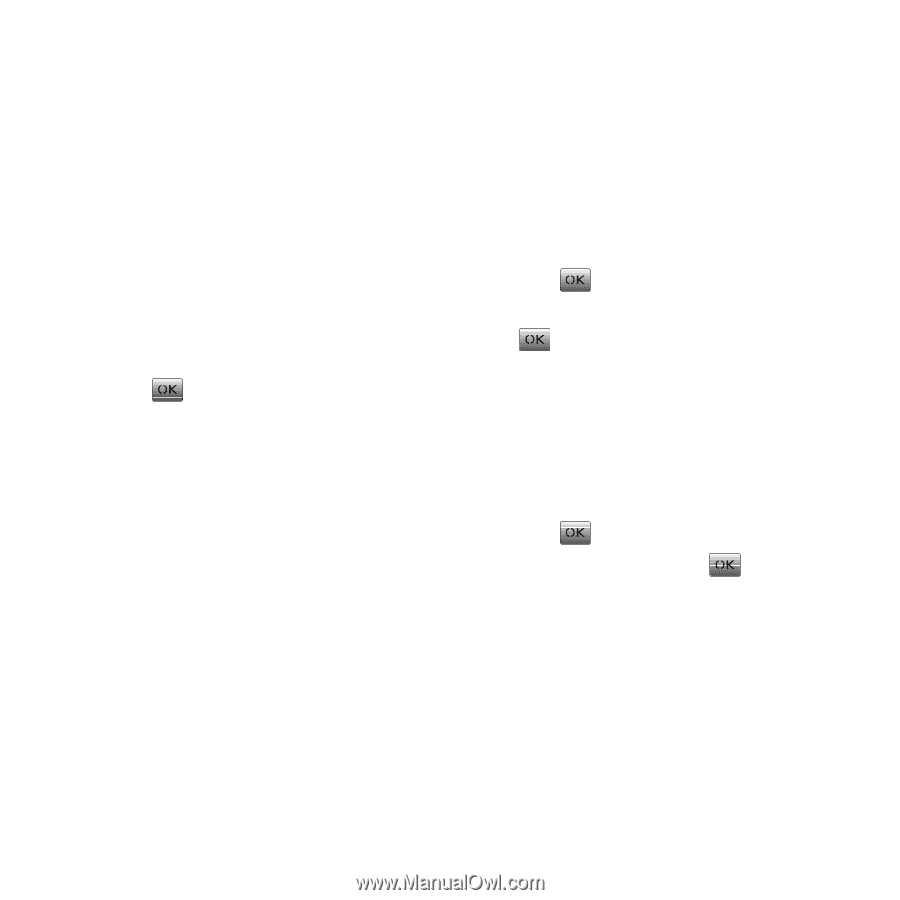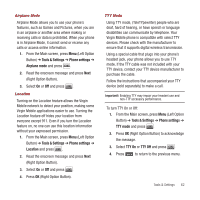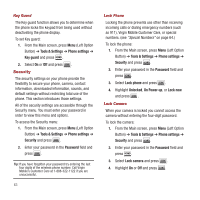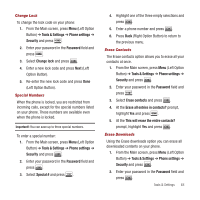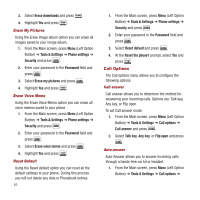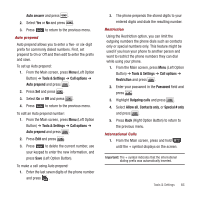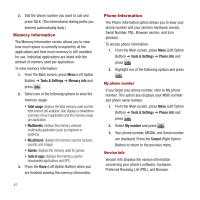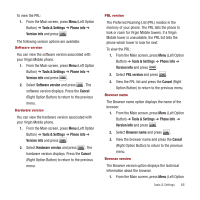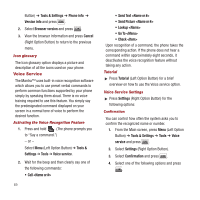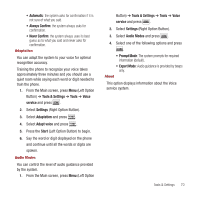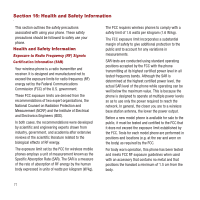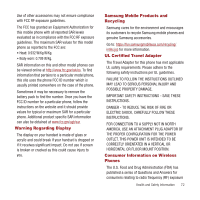Samsung SPH-M340 User Manual (user Manual) (ver.f4) (English) - Page 70
Memory Information
 |
View all Samsung SPH-M340 manuals
Add to My Manuals
Save this manual to your list of manuals |
Page 70 highlights
2. Dial the phone number you want to call and press TALK. (The international dialing prefix you entered automatically dials.) Memory Information The Memory Information screen allows you to view how much space is currently occupied by all the applications and how much memory is still available for use. Individual applications are listed with the amount of memory used per application. To view memory information: 1. From the Main screen, press Menu (Left Option Button) ➔ Tools & Settings ➔ Memory info and press . 2. Select one of the following options to view the memory usage: • Total usage: displays the total memory used and the total amount still available. Also displays a breakdown summary of each application and the memory usage per application. • Multimedia: displays the memory used per multimedia application (such as ringtones or graphics). • My pictures: displays the memory used for pictures, sounds, and images. • Games: displays the memory used for games. • Tools & apps: displays the memory used for downloaded applications and GPS. 3. Press the Done (Left Option Button) when you are finished viewing the memory information. 67 Phone Information The Phone information option allows you to view your phone number and your phone's hardware version, Serial Number, PRL, Browser version, and Icon glossary. To access phone information: 1. From the Main screen, press Menu (Left Option Button) ➔ Tools & Settings ➔ Phone info and press . 2. Highlight one of the following options and press . My phone number If you forget your phone number, refer to My phone number. This option also displays your MSID number and phone serial number. 1. From the Main screen, press Menu (Left Option Button) ➔ Tools & Settings ➔ Phone info and press . 2. Select My number and press . 3. Your phone number, MSID#, and Serial number are displayed. Press the Cancel (Right Option Button) to return to the previous menu. Version Info Version Info displays the version information concerning your phone's software, hardware, Preferred Roaming List (PRL), and Browser.