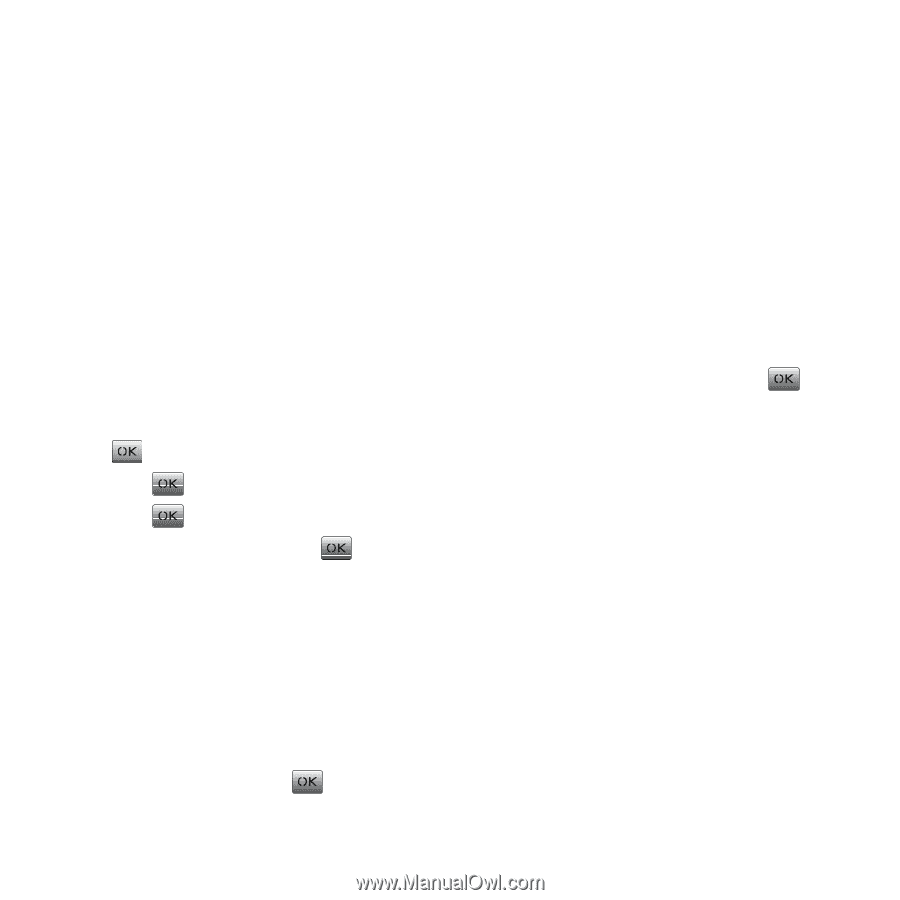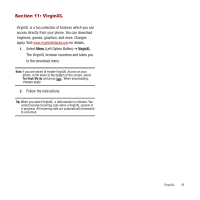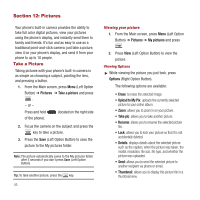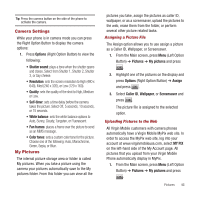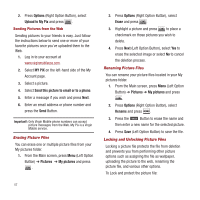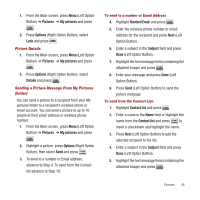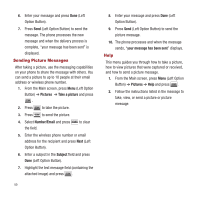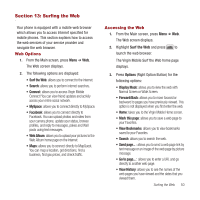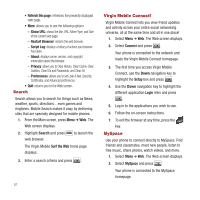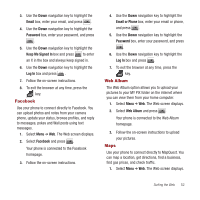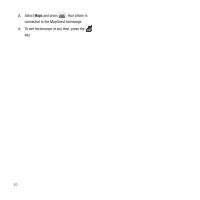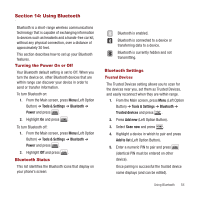Samsung SPH-M340 User Manual (user Manual) (ver.f4) (English) - Page 52
Sending Picture Messages, Help, Pictures, Take a picture, Number/Email, Subject
 |
View all Samsung SPH-M340 manuals
Add to My Manuals
Save this manual to your list of manuals |
Page 52 highlights
6. Enter your message and press Done (Left Option Button). 7. Press Send (Left Option Button) to send the message. The phone processes the new message and when the delivery process is complete, "your message has been sent" is displayed. Sending Picture Messages After taking a picture, use the messaging capabilities on your phone to share the message with others. You can send a picture to up to 10 people at their email address or wireless phone number. 1. From the Main screen, press Menu (Left Option Button) ➔ Pictures ➔ Take a picture and press . 2. Press to take the picture. 3. Press to send the picture. 4. Select Number/Email and press the field. to clear 5. Enter the wireless phone number or email address for the recipient and press Next (Left Option Button). 6. Enter a subject in the Subject field and press Done (Left Option Button). 7. Highlight the text message field (containing the attached image) and press . 49 8. Enter your message and press Done (Left Option Button). 9. Press Send (Left Option Button) to send the picture message. 10. The phone processes and when the message sends, "your message has been sent" displays. Help This menu guides you through how to take a picture, how to view pictures that were captured or received, and how to send a picture message. 1. From the Main screen, press Menu (Left Option Button) ➔ Pictures ➔ Help and press . 2. Follow the instructions listed in the message to take, view, or send a picture or picture message.