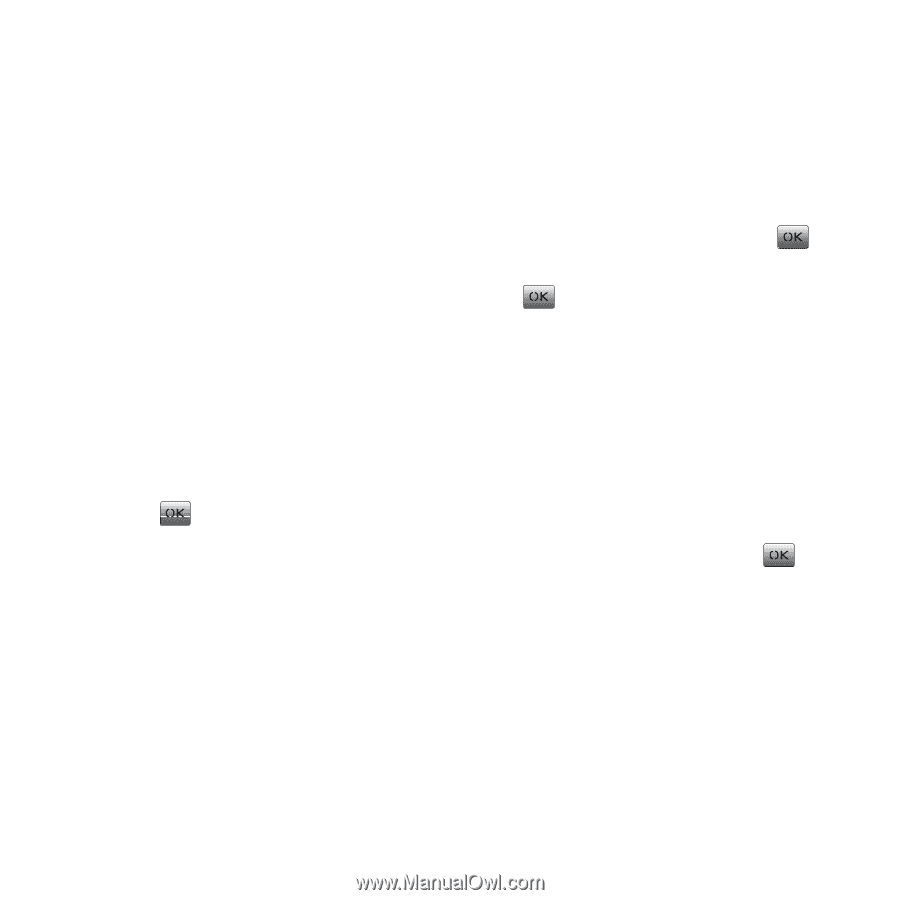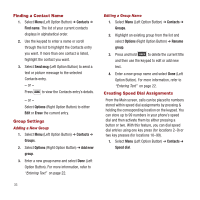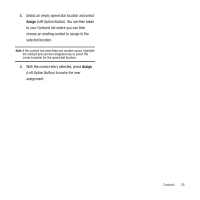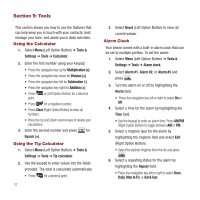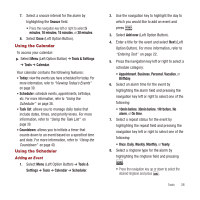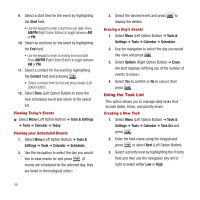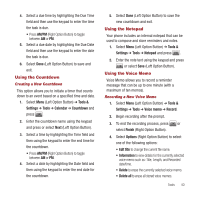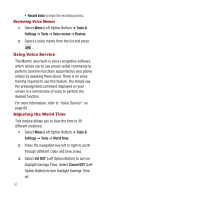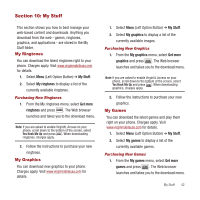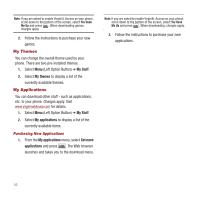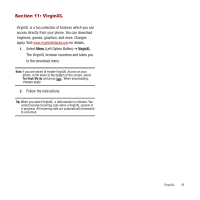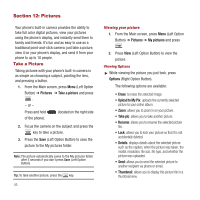Samsung SPH-M340 User Manual (user Manual) (ver.f4) (English) - Page 43
Using the Countdown, Using the Notepad, Using the Voice Memo - phone delete files
 |
View all Samsung SPH-M340 manuals
Add to My Manuals
Save this manual to your list of manuals |
Page 43 highlights
4. Select a due time by highlighting the Due Time field and then use the keypad to enter the time the task is due. • Press AM/PM (Right Option Button) to toggle between AM or PM. 5. Select a due date by highlighting the Due Date field and then use the keypad to enter the date the task is due. 6. Select Done (Left Option Button) to save and exit. Using the Countdown Creating a New Countdown This option allows you to initiate a timer that counts down to an event based on a specified time and date. 1. Select Menu (Left Option Button) ➔ Tools & Settings ➔ Tools ➔ Calendar ➔ Countdown and press . 2. Enter the countdown name using the keypad and press or select Next (Left Option Button). 3. Select a time by highlighting the Time field and then using the keypad to enter the end time for the countdown. • Press AM/PM (Right Option Button) to toggle between AM or PM. 4. Select a date by highlighting the Date field and then using the keypad to enter the end date for the countdown. 5. Select Done (Left Option Button) to save the new countdown and exit. Using the Notepad Your phone includes an internal notepad that can be used to compose and store reminders and notes. 1. Select Menu (Left Option Button) ➔ Tools & Settings ➔ Tools ➔ Notepad and press . 2. Enter the note text using the keypad and press or select Save (Left Option Button). Using the Voice Memo Voice Memo allows you to record a reminder message that can be up to one minute (with a maximum of ten memos). Recording a New Voice Memo 1. Select Menu (Left Option Button) ➔ Tools & Settings ➔ Tools ➔ Voice memo ➔ Record. 2. Begin recording after the prompt. 3. To end the recording process, press or select Finish (Right Option Button). 4. Select Options (Right Option Button) to select one of the following options: • Edit title to change the current file name. • Information to view details for the currently selected voice memo such as: Title, Length, and Recorded date/time. • Delete to erase the currently selected voice memo. • Delete all to erase all stored voice memos. Tools 40