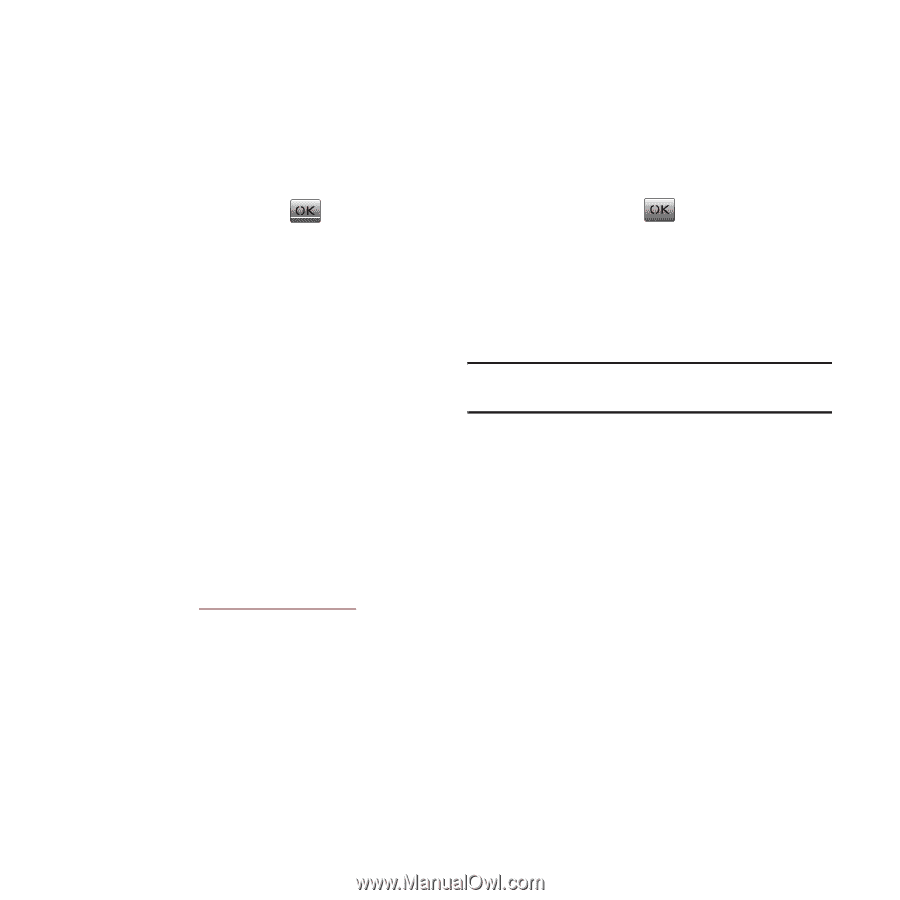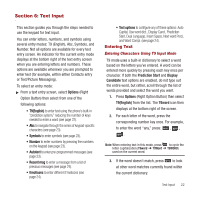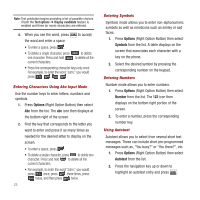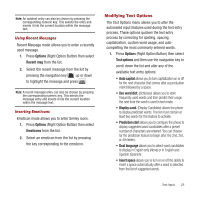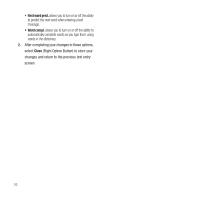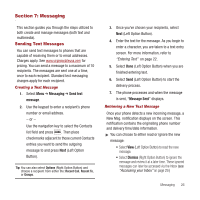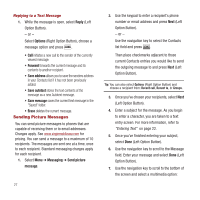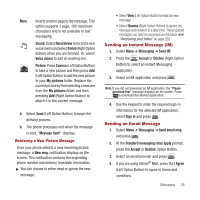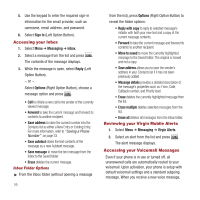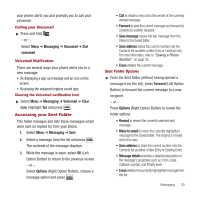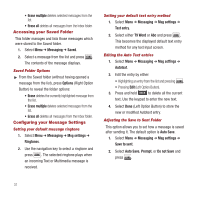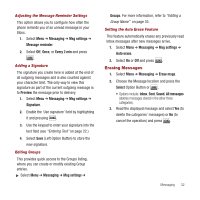Samsung SPH-M340 User Manual (user Manual) (ver.f4) (English) - Page 30
Sending Picture Messages
 |
View all Samsung SPH-M340 manuals
Add to My Manuals
Save this manual to your list of manuals |
Page 30 highlights
Replying to a Text Message 1. While the message is open, select Reply (Left Option Button). - or - Select Options (Right Option Button), choose a message option and press . • Call initiates a new call to the sender of the currently viewed message. • Forward forwards the current message and its contents to another recipient. • Save address allows you to save the senders address in your Contacts list if it has not been previously added. • Save autotext stores the text contents of the message as a new Autotext message. • Save message saves the current text message in the "Saved" folder. • Erase deletes the current message. Sending Picture Messages You can send picture messages to phones that are capable of receiving them or to email addresses. Charges apply. See www.virginmobileusa.com for pricing. You can send a message to a maximum of 10 recipients. The messages are sent one at a time, once to each recipient. Standard messaging charges apply for each recipient. 1. Select Menu ➔ Messaging ➔ Send picture message. 27 2. Use the keypad to enter a recipient's phone number or email address and press Next (Left Option Button). - or - Use the navigation key to select the Contacts list field and press . Then place checkmarks adjacent to those current Contacts entries you would like to send the outgoing message to and press Next (Left Option Button). Tip: You can also select Options (Right Option Button) and choose a recipient from: Recent call, Recent to, or Groups. 3. Once you've chosen your recipients, select Next (Left Option Button). 4. Enter a subject for the message. As you begin to enter a character, you are taken to a text entry screen. For more information, refer to "Entering Text" on page 22. 5. Once you've finished entering your subject, select Done (Left Option Button). 6. Use the navigation key to scroll to the Message field. Enter your message and select Done (Left Option Button). 7. Use the navigation key to scroll to the bottom of the screen and select a multimedia option: