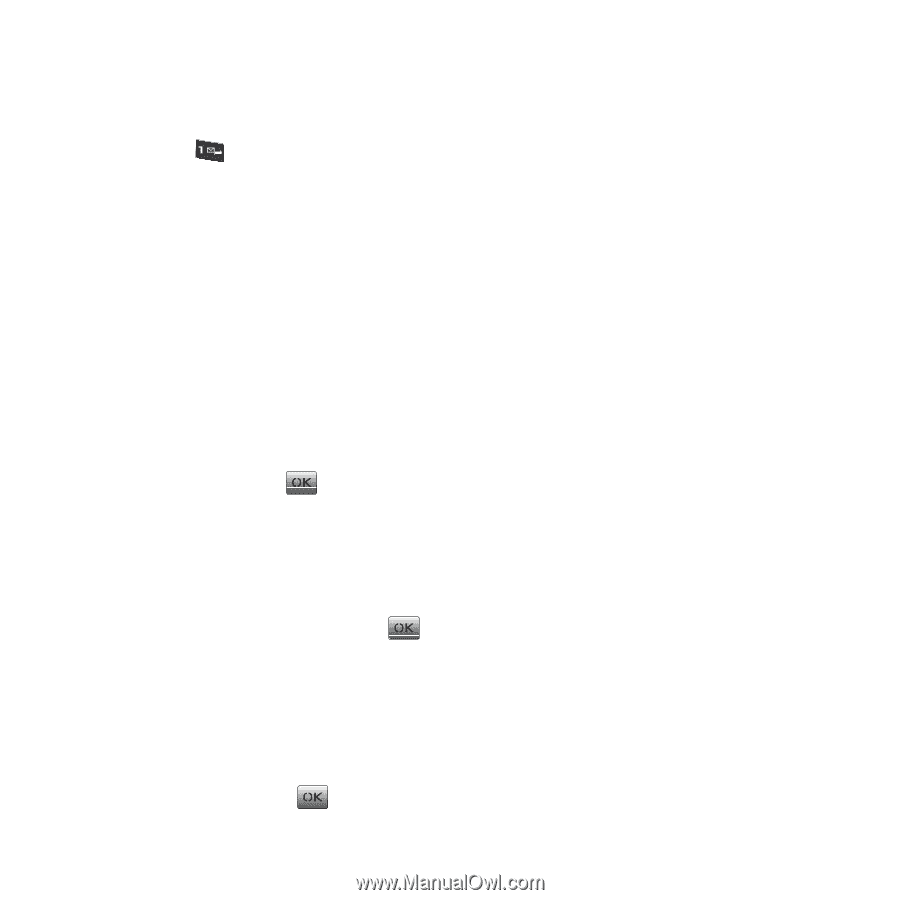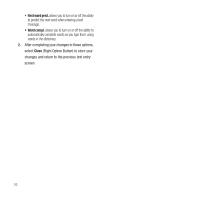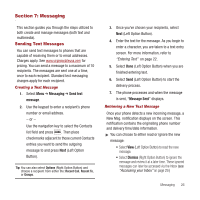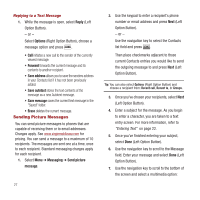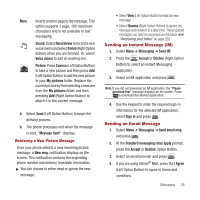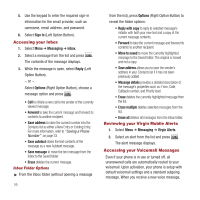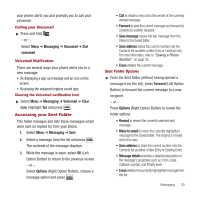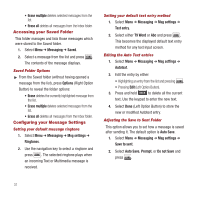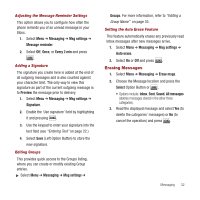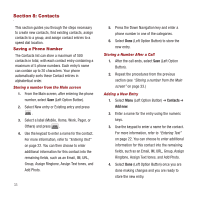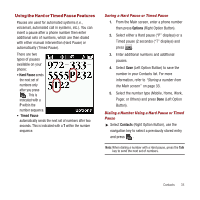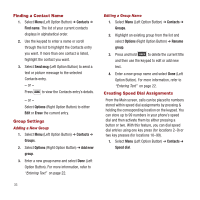Samsung SPH-M340 User Manual (user Manual) (ver.f4) (English) - Page 33
Accessing your Sent Folder
 |
View all Samsung SPH-M340 manuals
Add to My Manuals
Save this manual to your list of manuals |
Page 33 highlights
your phone alerts you and prompts you to call your voicemail. Calling your Voicemail ᮣ Press and hold . - or - Select Menu ➔ Messaging ➔ Voicemail ➔ Dial voicemail. Voicemail Notification There are several ways your phone alerts you to a new message: • By displaying a pop-up message and an icon on the screen. • By playing the assigned ringtone sound type. Clearing the Voicemail notification icon ᮣ Select Menu ➔ Messaging ➔ Voicemail ➔ Clear icon. Highlight Yes and press . Accessing your Sent Folder This folder manages and lists those messages which were sent (or replied to) from your phone. 1. Select Menu ➔ Messaging ➔ Sent. 2. Select a message from the list and press . The contents of the message displays. 3. While the message is open, select OK (Left Option Button) to return to the previous screen. - or - Select Options (Right Option Button), choose a message option and press . • Call to initiate a new call to the sender of the currently viewed message. • Forward to take the current message and forward its contents to another recipient. • Save message moves the text message from the Inbox to the Saved folder. • Save address stores the current number into the Contacts list as either a New Entry or Existing Entry. For more information, refer to "Saving a Phone Number" on page 33. • Erase deletes the current message. Sent Folder Options ᮣ From the Sent folder (without having opened a message from the list), press Forward (Left Option Button) to forward the current message to a new recipient. - or - Press Options (Right Option Button) to reveal the folder options: • Resend to resend the currently selected sent message. • Move to saved to move the currently highlighted message to the Saved folder. The original is moved and not a copy. • Save address to store the current number into the Contacts list as either a New Entry or Existing Entry. • Message details provides a detailed description of the message's properties such as: From, Date, Callback number, and Priority level. • Erase deletes the currently highlighted message from the list. Messaging 30