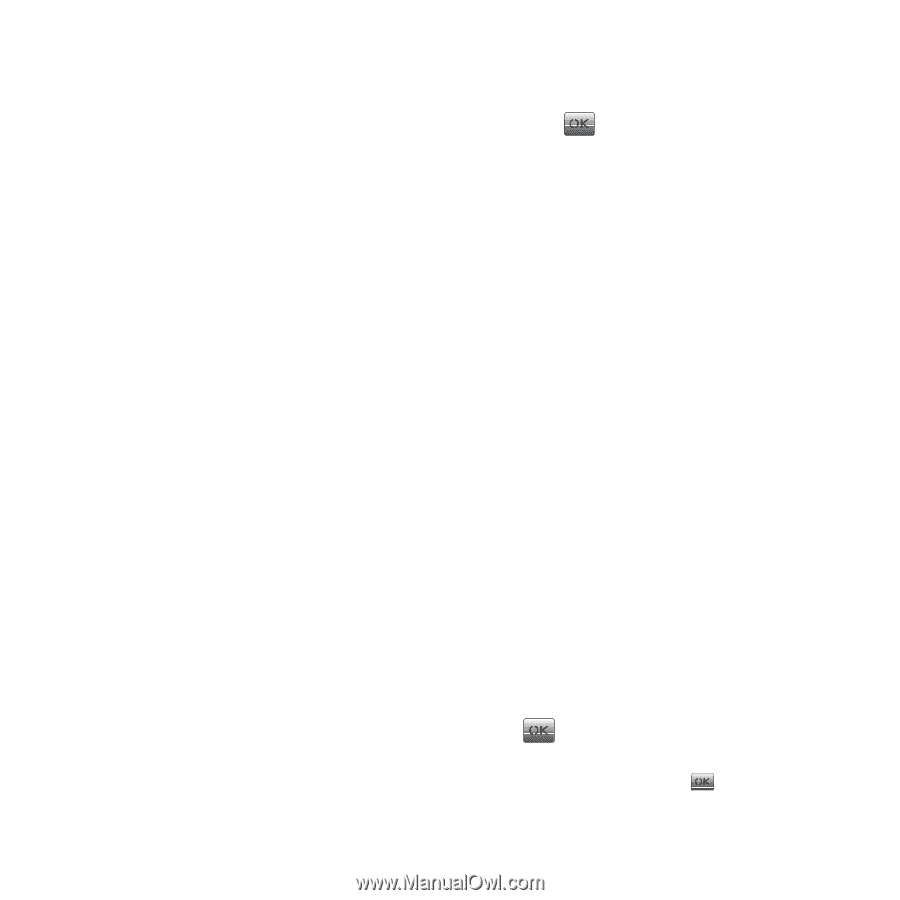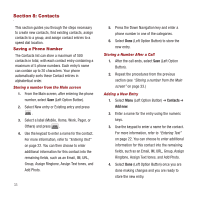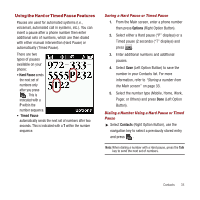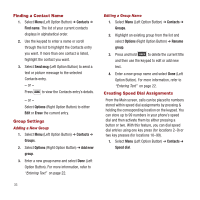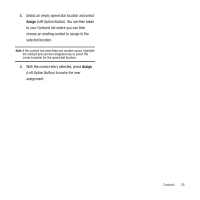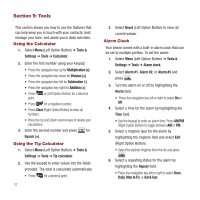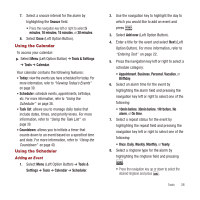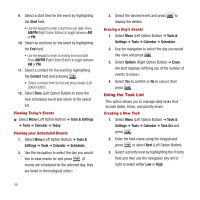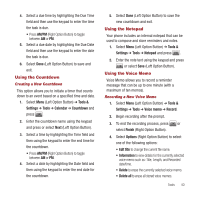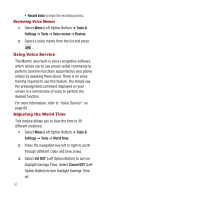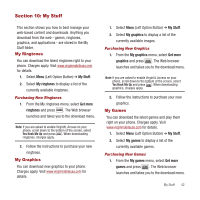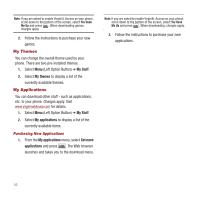Samsung SPH-M340 User Manual (user Manual) (ver.f4) (English) - Page 41
Using the Calendar, Using the Scheduler
 |
View all Samsung SPH-M340 manuals
Add to My Manuals
Save this manual to your list of manuals |
Page 41 highlights
7. Select a snooze interval for the alarm by highlighting the Snooze field. • Press the navigation key left or right to select 5 minutes, 10 minutes, 15 minutes, or 20 minutes. 8. Select Done (Left Option Button). Using the Calendar To access your calendar: ᮣ Select Menu (Left Option Button) ➔ Tools & Settings ➔ Tools ➔ Calendar. Your calendar contains the following features: • Today: view the events you have scheduled for today. For more information, refer to "Viewing Today's Events" on page 39. • Scheduler: schedule events, appointments, birthdays, etc. For more information, refer to "Using the Scheduler" on page 38. • Task list: allows you to manage daily tasks that include dates, times, and priority levels. For more information, refer to "Using the Task List" on page 39. • Countdown: allows you to initiate a timer that counts down to an event based on a specified time and date. For more information, refer to "Using the Countdown" on page 40. Using the Scheduler Adding an Event 1. Select Menu (Left Option Button) ➔ Tools & Settings ➔ Tools ➔ Calendar ➔ Scheduler. 2. Use the navigation key to highlight the day to which you would like to add an event and press . 3. Select Add new (Left Option Button). 4. Enter a title for the event and select Next (Left Option Button). For more information, refer to "Entering Text" on page 22. 5. Press the navigation key left or right to select a schedule category: • Appointment, Business, Personal, Vacation, or Birthday. 6. Select an alarm time for the event by highlighting the alarm field and pressing the navigation key left or right to select one of the following: • 10min before, 30min before, 1Hr before, No alarm, or On time. 7. Select a repeat status for the event by highlighting the repeat field and pressing the navigation key left or right to select one of the following: • Once, Daily, Weekly, Monthly, or Yearly. 8. Select a ringtone type for the alarm by highlighting the ringtone field and pressing . • Press the navigation key up or down to select the desired ringtone and press . Tools 38