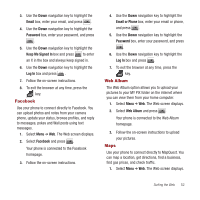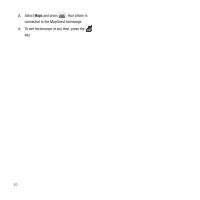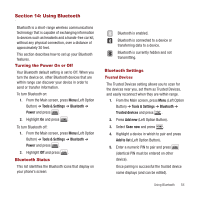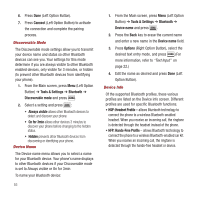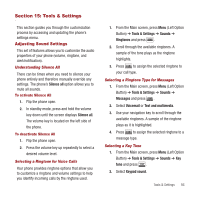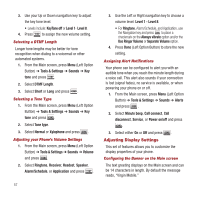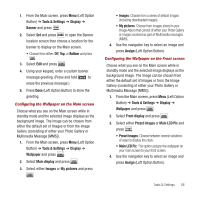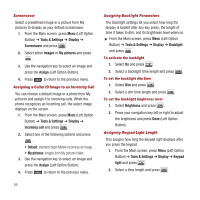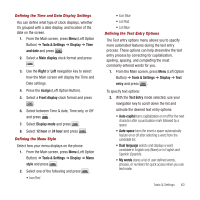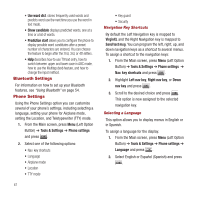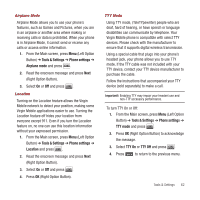Samsung SPH-M340 User Manual (user Manual) (ver.f4) (English) - Page 60
Adjusting Display Settings, Level 1 - Level 8
 |
View all Samsung SPH-M340 manuals
Add to My Manuals
Save this manual to your list of manuals |
Page 60 highlights
3. Use your Up or Down navigation key to adjust the key tone level. • Levels include: KeyTone off or Level 1- Level 8. 4. Press to assign the new volume setting. Selecting a DTMF Length Longer tone lengths may be better for tone recognition when dialing to a voicemail or other automated systems. 1. From the Main screen, press Menu (Left Option Button) ➔ Tools & Settings ➔ Sounds ➔ Key tone and press . 2. Select DTMF Length. 3. Select Short or Long and press . Selecting a Tone Type 1. From the Main screen, press Menu (Left Option Button) ➔ Tools & Settings ➔ Sounds ➔ Key tone and press . 2. Select Tone type. 3. Select Normal or Xylophone and press . Adjusting your Phone's Volume Settings 1. From the Main screen, press Menu (Left Option Button) ➔ Tools & Settings ➔ Sounds ➔ Volume and press . 2. Select Ringtone, Receiver, Headset, Speaker, Alarm/Schedule, or Application and press . 57 3. Use the Left or Right navigation key to choose a volume level: Level 1 - Level 8. • For Ringtone, Alarm/Schedule, and Application, use the Navigation key and press to place a checkmark on the Always vibrate option and/or the Use Ringer Volume or Separate Volume option. 4. Press Done (Left Option Button) to store the new setting. Assigning Alert Notifications Your phone can be configured to alert you with an audible tone when you reach the minute length during a voice call. This alert also sounds if your connection is lost (signal fades), no service is available, or when powering your phone on or off. 1. From the Main screen, press Menu (Left Option Button) ➔ Tools & Settings ➔ Sounds ➔ Alerts and press . 2. Select Minute beep, Call connect, Call disconnect, Service, or Power on/off and press . 3. Select either On or Off and press . Adjusting Display Settings This set of features allows you to customize the display properties of your phone. Configuring the Banner on the Main screen The text greeting displays on the Main screen and can be 14 characters in length. By default the message reads, "Virgin Mobile."